|
After your employees or your team members received notifications about tasks assigned to them and started working on their task, they can update the tasks. Once they made any changes in tasks you will receive notification about that as the task owner so you will be able to track your company progress. The program allows users to track Tasks status, % of accomplishment, time left till deadlines, actual time spent, etc.
Applying Filters
Database may contain thousands of Tasks so we strongly recommend all the users to apply filters that help to focus on actual tasks.
You can set filters for a certain Task Group you or your team is working on at the moment.
- Select a Task Group in Task Groups panel
- Click on Set Filter button
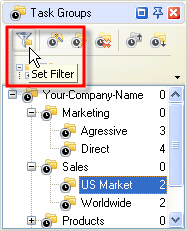
Filters panel is a powerful tool to display tasks with a certain names, numbers, statuses, priority, date range, owners and assigned resources.
- Choose filter settings
- Click on Apply Filter button
If you use a certain combination of filters often you can save it and then choose it from the drop-down list.





|
 |
| |
| |
| |
| |
| |
| |
| |
| |
| |
| |
| |
| |
| |
| » Applying Filters |
| |
| |
| |
| |
 |
|
