|
Physical Percent Complete
Physical Percent (%) Complete custom field shows
alternate entered percentage of task completion. You can use this custom field
if Percent (%) Complete custom field doesn’t reflect the real values based on
Actual Duration. For example, you have a project to paint the wall of the
ten-storied building. It takes 30 minutes to paint the first storey; however
the second storey can be painted in 40 minutes because you need to lift swinging
platform, paint and other materials one storey higher. It will take 50 minutes
to paint the third storey. It will take 10 minutes more to paint each next
storey. The last tenth storey can be painted in 2 hours. You need to spend in
total 12 h 50 min (750 minutes) to complete this task. If you paint first 5
storeys, theoretically the task is halfway done because you painted 5 of 10
storeys. So completion based on duration is 50%. However, in fact, you spent 70
minutes of total 750 minutes that is about 10 % of real completion. You can use Physical Percent (%)
Complete custom field when you need to view, edit, sort
or filter the real percentage of task completion for tasks or projects.

To create custom field Physical Percent (%) Complete please follow the
steps below:
1. Go to: Tools/Custom fields and press "Ins"
button
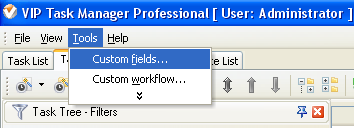
2. in "Title" field enter "Physical Percent (%) Complete"
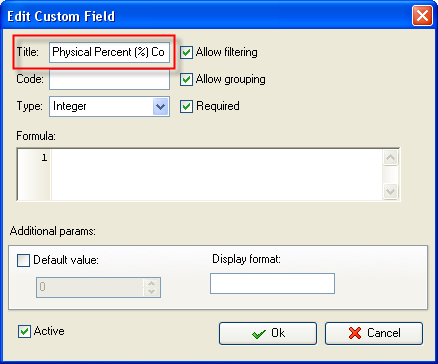
3. in "Code" field enter "cf_physical_percent_complete"
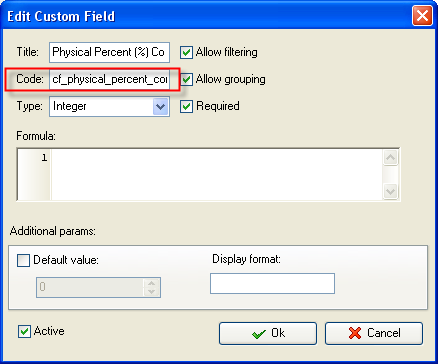
4. in "Type" field select "Integer" and click "Ok" button
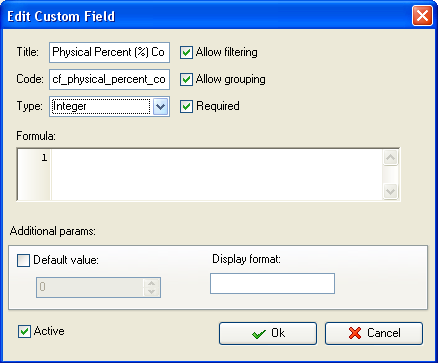
5. to display the value of custom field Physical Percent (%) Complete on Task List or Task Tree please go to Task List or Task Tree, click Task List Columns or Task Tree Columns button  and check the custom field "Physical Percent
(%) Complete" and check the custom field "Physical Percent
(%) Complete"
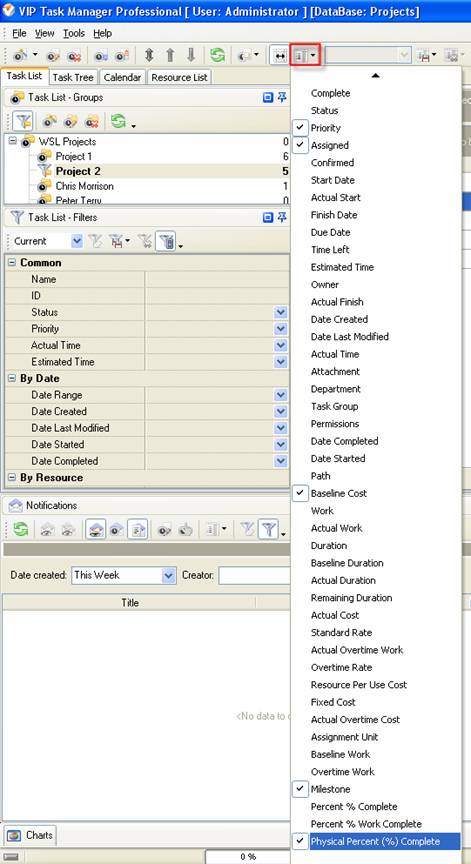
6. to enter the value for custom field "Physical
Percent (%) Complete" please do the following:
- Open a task and go to Custom Fields tab
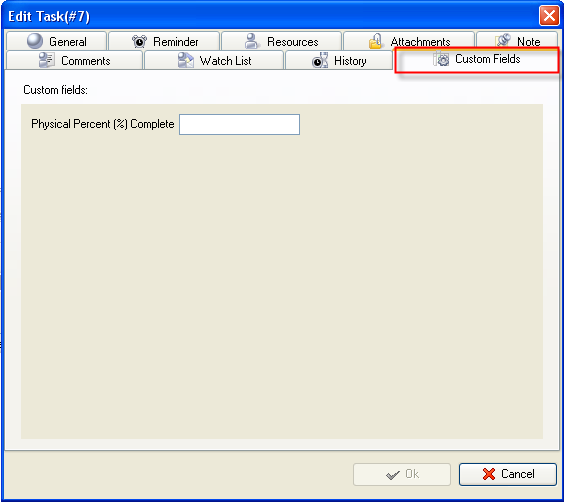
- Enter the value in "Physical Percent (%) Complete"
field and click "Ok" button.
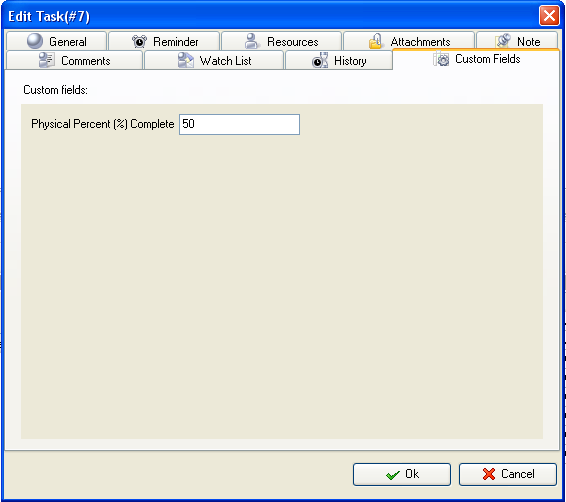





|
