|
Number (Percentage) of Tasks Remaining in „Request“ Status for Less than X days over a Specified Period of Time
The given KPI can be used to measure the quality of work identification. Let’s take an example of work requests for Work Identification process. Prior to adding work request, you need to inspect the data and identify all the main issues resulted from negotiations with your clients. The lifecycle of tasks associated with work requests and work orders is as follows: first, work request is initiated or identified and then it is reviewed. If it is approved, work request becomes work order and you can schedule it. The purpose of Work Identification is to define right tasks at right time. Correct Work Identification guarantees correct execution of day-to-day tasks and improves performance.
To define the quality of Work Identification process you can use such KPI as “Number (percentage) of work requests or tasks remaining in „Request“ status for less than X days over a specified period of time. For example, you may need to measure work requests or tasks remaining in “Request” status for less than 3 days over last 30 days.
To use this KPI please follow the steps below:
- Add custom status “Request”. Set status “Request” for a task waiting for further actions. In the frame of work requests management you can set “Request” status when work request is identified and can be added to the program.
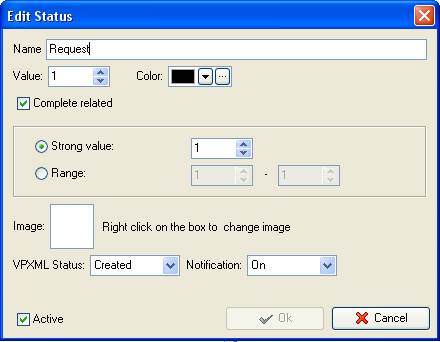
- Set Complete related 1% and Value “1” for status “Request”
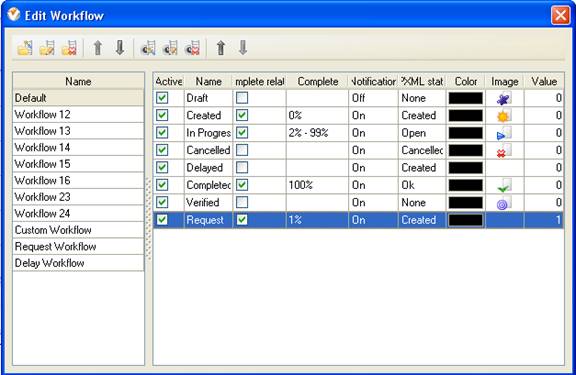
Once you set a task status to 1% completed, the task status will be automatically changed to “Request”. Value is required for custom field formulas.
Tip: You can use the following custom workflow that includes “Request” status:
Initialization - Wait Request - Error - Process - Complete
Initial - Requested - Committed - Finished - Accepted - Objected - Request withdrawn - Rejected - Cancelled
- Add custom field “Request_Started” with Code ‘cf_request_started’, Type Date&Time and the formula:
iif($status_value=1, $date_started,ToDateTime(""))
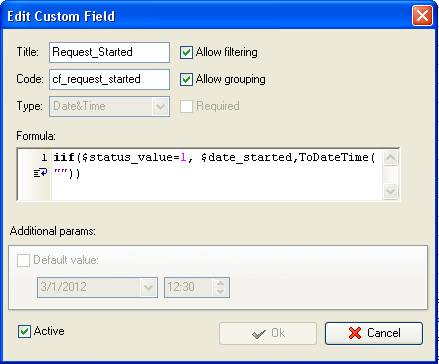
The custom field “Request_Started” automatically displays the date when the task status is set to “Request” or 1% Complete. If task has different status, this field is empty.
- Add custom field “Work Identification” with Code ‘cf_work_identification’, Type “Duration” and the formula:
$modified_date - $cf_request_started
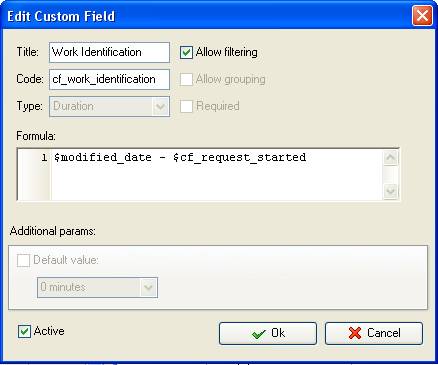
- Add custom field “Work Identification %” with Type “List” and the formula:
iif($cf_work_identification <= X,1,2), where X is the number of days. If you would like to define the number of tasks (or work requests) remaining in „Request“ status for less than 3 days (72 hours), you need to add 3 into this formula. The formula will look like this:
iif($cf_work_dentification <=3,1,2)
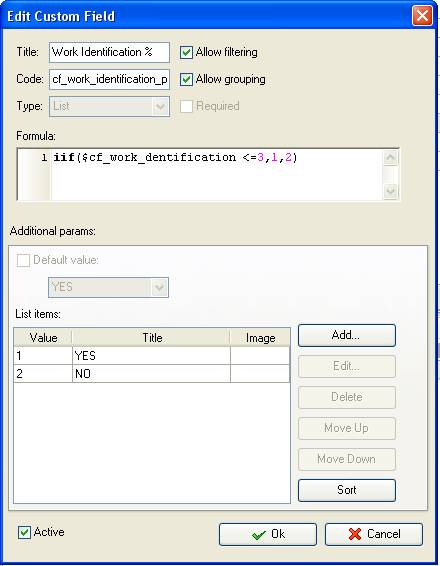
Keeping with the formula above, if tasks are in “Request” status less than 3 days, the custom field will show “Yes” value. If tasks are in “request” status more than 3 days, the custom field will show “No”.
- To define this metric per particular project filter tasks by required project task group
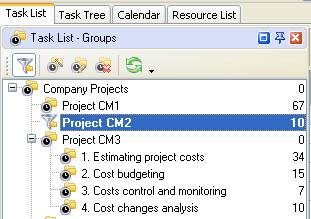
- Set filter for the custom field “Work Identification”: ‘less or equal X hours’
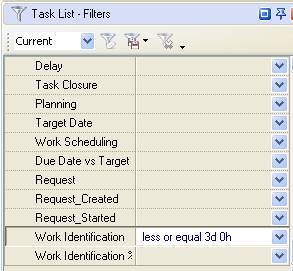
- To see the number of tasks that are in status Request over some period of time filter tasks by Date Range
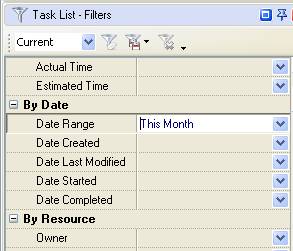
- To see the number of tasks expressed as quantification remaining in “Request” status less or equal specified number of hours over some period of time right click under any column on task grid and select “Count”
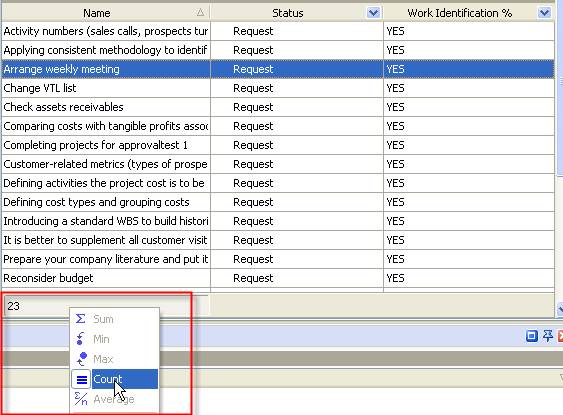
To see the percentage of tasks that go under this metric drag and drop column header ‘Work Identification %” to the top of your task list
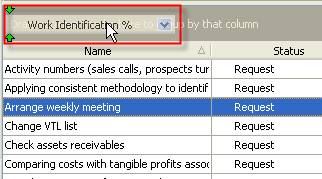
- On Task List - Filters panel set the filter by Status “Request”
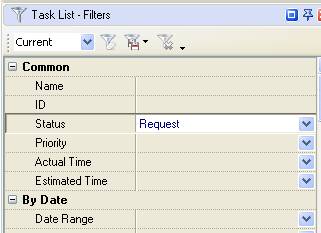
- To set filter by “Work Identification %” check both options “Yes”, “No” and select the option “No” for “Show empty field”
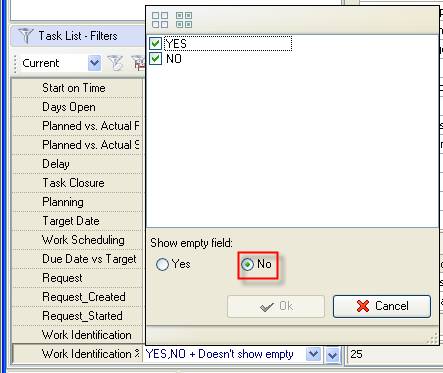
- Go to Charts panel and select “Pie diagram”
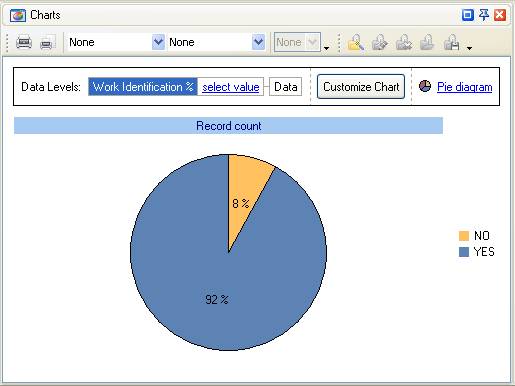





|
