|
Custom Workflow 9: Initial –Requested – Committed – Finished – Accepted – Objected - Request withdrawn – Rejected - Cancelled.
This workflow is based on the following statuses:
Task status
"Initial" shows that this task has been created and requires further action.
Tasks
marked with status "Requested" are waiting for the approval to be started.
Task Status
„Committed" shows that some work was performed on the task and it requires
further checking.
The work reported
on tasks with status "Objected" was checked and either some errors were found
or some comments or recommendations were added.
Task Status
"Request withdrawn" shows that the start of the task is deferred or denied.
Task Status
"Rejected" shows that there were some errors or issues which didn’t allow to approve
the accomplishment of this task.
Task Status
"Cancelled" shows that the task was cancelled to some reason and cannot be
completed.
Task Status
"Finished" reports on the task accomplishment.
Task Status
"Accepted" means that the task was completed correctly and is verified.
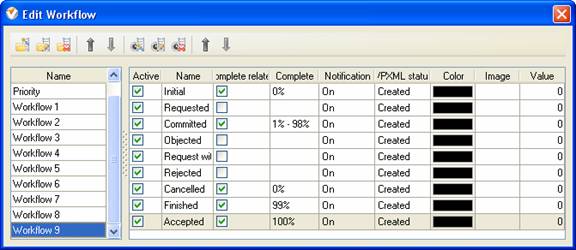
To create
custom workflow using the statuses described above, please follow the steps
below:
- Go to: Tools/Custom workflow
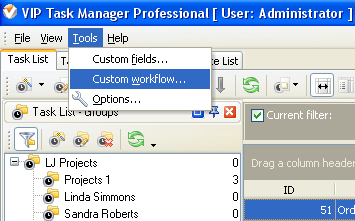
- Click "New Workflow" button.
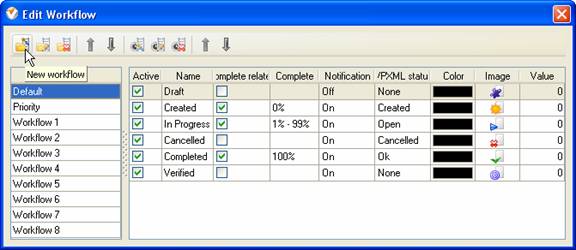
- In Name field enter custom field
name, for example, "Workflow 9".
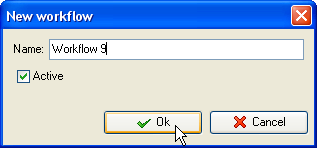
- Click "Ins" button, enter the
status name "Initial" in Name field and click "Ok" button.
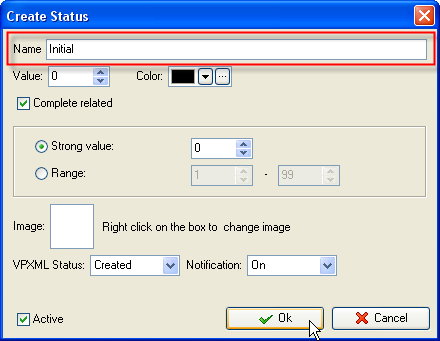
- Click "Ins" button, enter the
status name "Requested" in Name field and click "Ok" button.
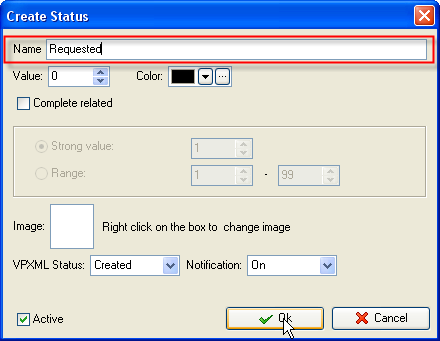
- Click "Ins" button, enter the status name
"Committed" in Name field and click "Ok" button.
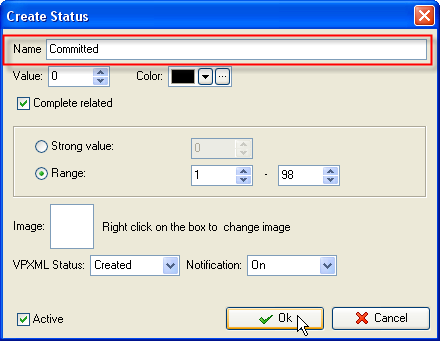
- Click "Ins" button, enter the
status name "Objected" in Name field and click "Ok" button.
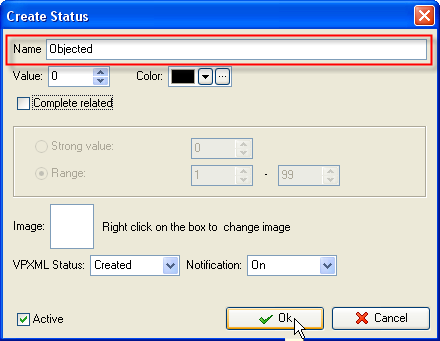
- Click "Ins" button, enter the
status name "Request withdrawn" in Name field and click "Ok" button
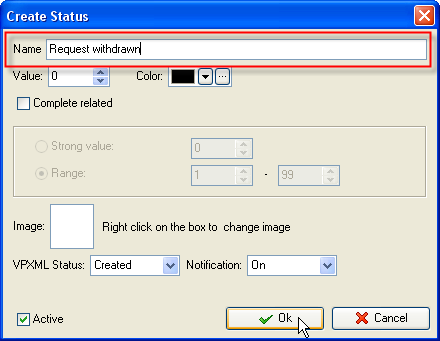
- Click "Ins" button, enter the
status name "Rejected" in Name field and click "Ok" button.
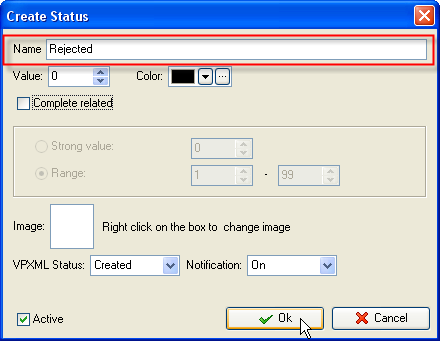
- Click "Ins" button, enter the
status name "Cancelled" in Name field and click "Ok" button
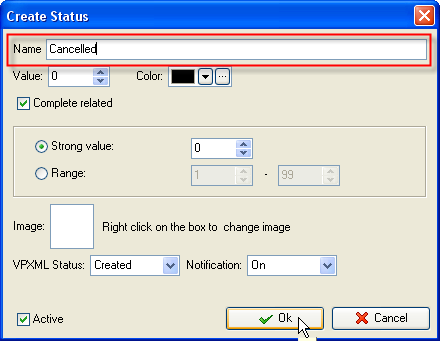
- Click "Ins" button, enter the
status name "Finished" in Name field and click "Ok" button
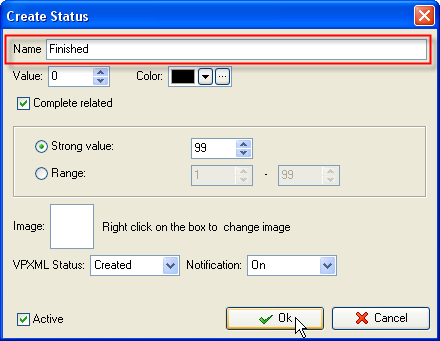
- Click "Ins" button, enter the
status name "Accepted" in Name field and click "Ok" button
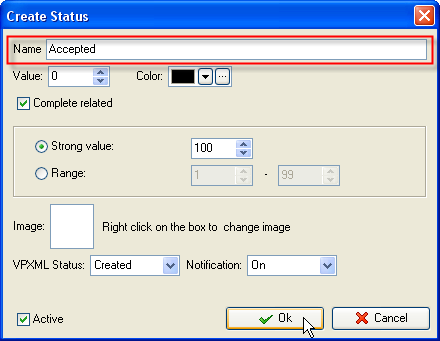
- Task statuses of Custom Workflow 9 on Task List
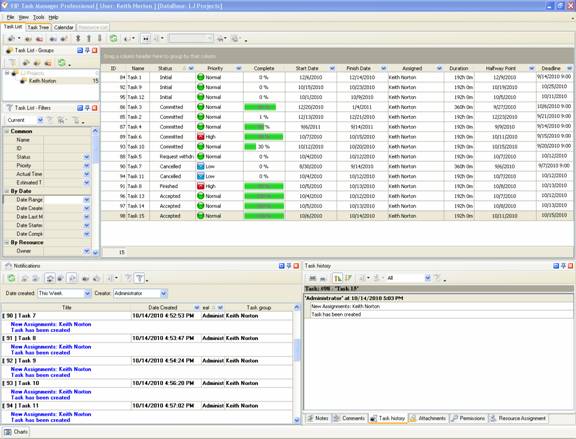





|
