|
How to connect and login to the database automatically?
If you would like to connect and login to the database automatically, i.e. skip the steps in Database Wizard window each time you connect to the database, you need to do the following:
1. Launch the application, in Database wizard window select the way for connection to the server and the database to which you would like to connect and login automatically.
For detailed instructions please click the link.
2. After selecting the database you need to check the option “Automatically connect me to the database X on the server Y” and click “Finish”.
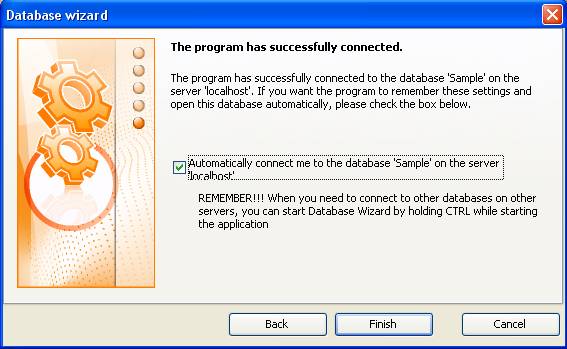
3. To set automatic login to the database under your user account you need to select your user name in drop-down box in field “User”
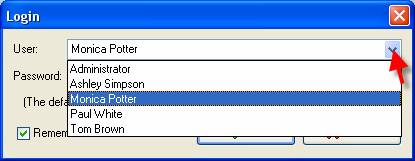
4. Enter your password
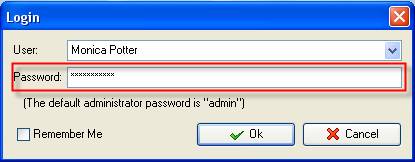
5. Check the option “Remember me” and click “Ok” button
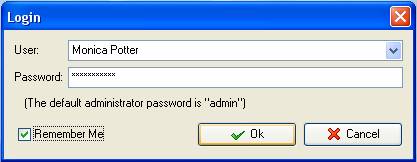
Each time you launch VIP Task Manager it will automatically connect to the required database under your user account.





|
