|
Realization Rate
Realization Rate measures how much money the company actually earned comparing with list prices. In other words, it is calculated by dividing actual amount generated by a company within some time span by total amount of list prices within the same time span.
The formula looks like this:
Realization Rate = Actual Revenue / Expected Revenue
Actual Revenue is the actual amount paid by your clients. It is calculated by the formula below:
Actual Revenue = Actual number of billable hours x Cost per hour
Or
Actual Revenue = Actual Quantity of units sold x Cost per unit
Expected Revenue is the amount you expect to generate from the billable hours
Expected Revenue can be computed by the following formula:
Expected Revenue = Expected number of billable hours x Cost per hour
Or
Expected Revenue = Expected quantity of units sold x Cost per unit
Realization Rate is a key measure for those who work on billing time basis. Consider you manage a group of paralegals and bill 300 hours per month at 450 USD per hour for a total amount billed of $135 000 USD. Your clients paid $125 000 USD. Therefore, your realization rate is calculated as $125 000 USD / $135 000 USD = 0.9259 or 92.59%
This value shows that you collect 92.59 cents on each dollar you bill out. It is a good figure.
Realization rate is one more important metric for evaluating performance.
To calculate Realization Rate please follow the steps below:
- Add custom field “Expected Billable Hours” with Code “cf_expected_billable_hours”
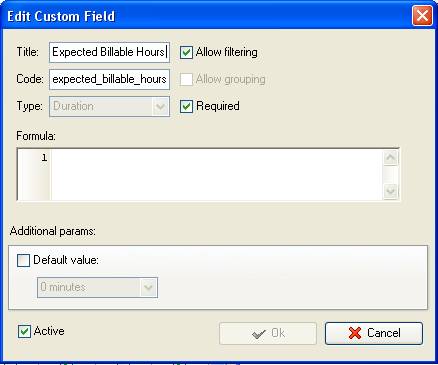
- Add custom field “Actual Billable Hours” with Code “cf_actual_billable_hours”
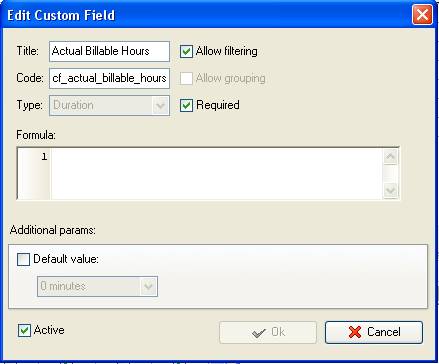
- Add custom field “Expected Revenue” with Code “cf_expected_revenue“ and the formula:
($cf_expected_billable_hours * 24) *X, where X is the Cost per hour (or per unit)
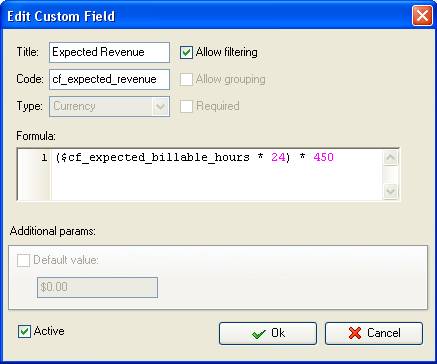
- Add custom field “Actual Revenue” with Code “cf_actual_revenue” and the formula
($cf_actual_billable_hours * 24) * X,
Where X is the Cost per hour (or per unit)
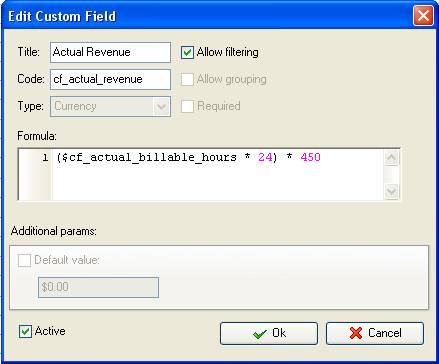
- Add custom field “Realization Rate” with the formula
$cf_actual_revenue / $cf_expected_revenue
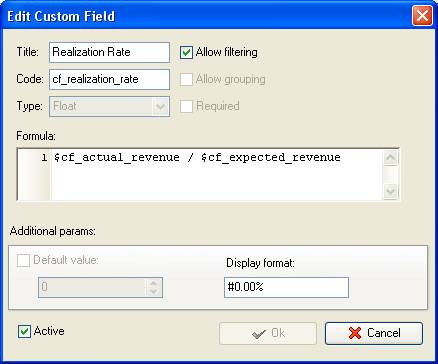
- Alternatively to calculate Expected and Actual Billable Hours automatically as the difference between Finish and Start time you can use the solution at:
How to customize VIP Task Manager Professional to calculate the time I spend on tasks/projects and the cost of tasks/projects according to the time spent?
To calculate Actual and Expected Revenue by multiplying Quantity of units sold by Cost per unit please follow the steps at:
Revenue KPI
- On Task Tree select task group for which you need to display Realization Rate and select “Custom fields options”
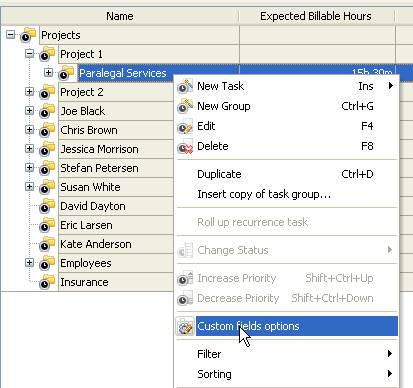
- Set the following custom fields settings for the custom fields “Expected Billable Hours” and “Actual Billable Hours”
- In “Settings for” select “This task group”
- select “Enable”
- in “Aggregated (for task group)” field select “Sum” from drop-down list and the corresponding custom field name:
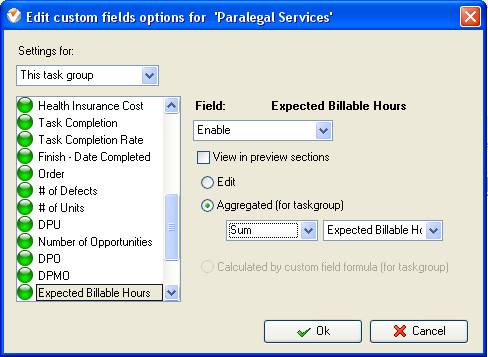
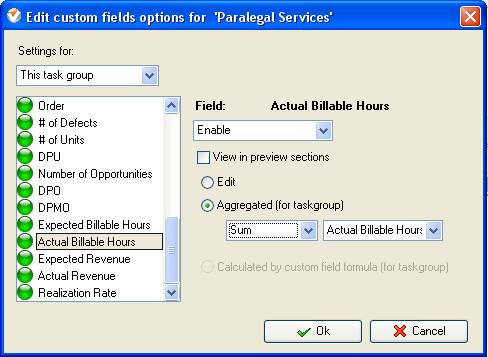
- For the custom fields “Expected Revenue”, “Actual Revenue” and “Realization Rate” set the following settings:
- In “Settings for” select “This task group”
- select “Enable”
- select “Calculated by custom field formula (for task group)”
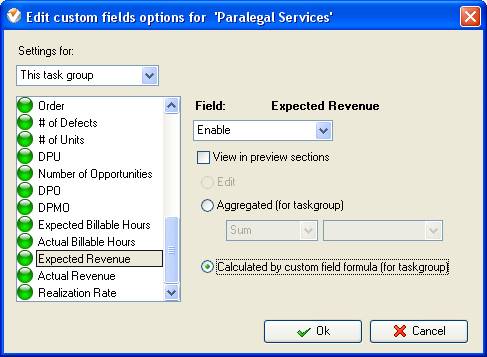
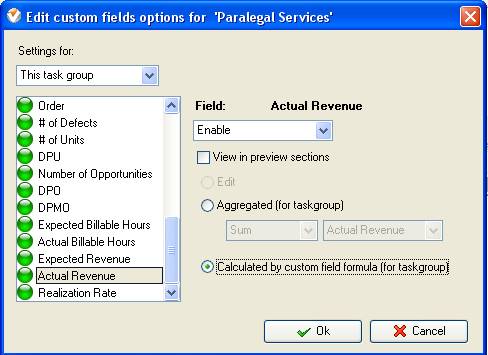
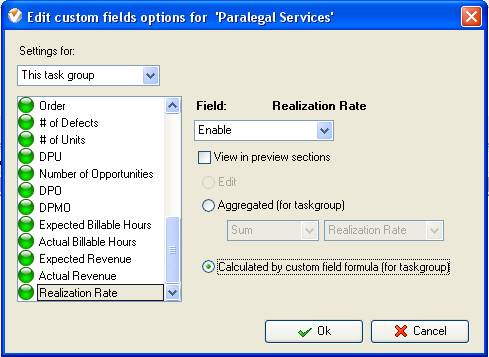
- If you need to fill in some custom fields at task group level, e.g. “Expected Revenue”, right click on task group, select “Custom fields options” and select “Edit” the corresponding custom field
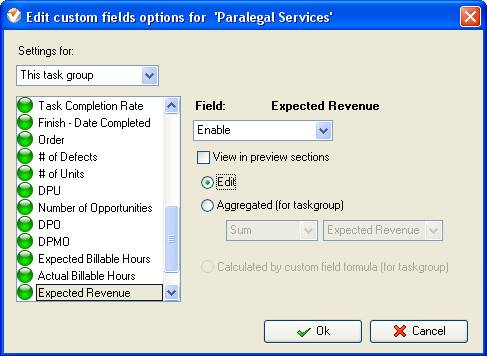
- To fill in the custom fields at the task group right click on task group and select “Edit”
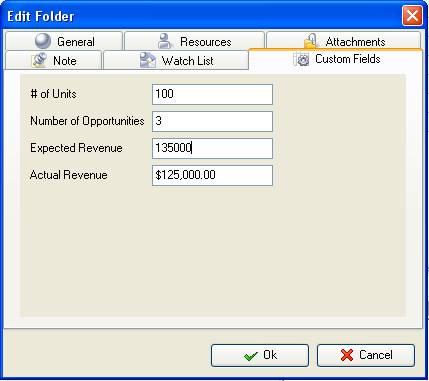

Realization Rate on Task Tree





|
