Revenue or REVs is a total income a company generates from selling goods or services before paying any expenses or taxes. Revenue is calculated by the following formula:
Revenue (REVs) = Quantity of units sold x Cost per unit
Revenue KPI is a key measure to calculate Net Income (total profit of a company) and estimate the company profitability during over accounting period.
To calculate company’s total revenue please follow the steps below:
- Create custom field "Units Quantity" with Code "cf_untis_quantity"
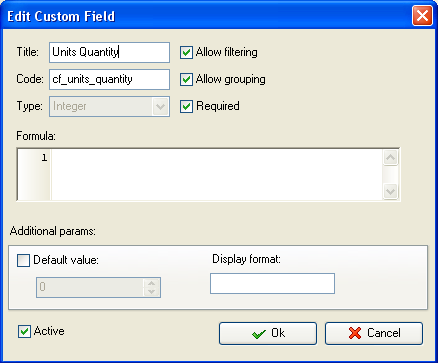
- Create custom field "Cost per unit" with Code "cf_cost_per_unit"
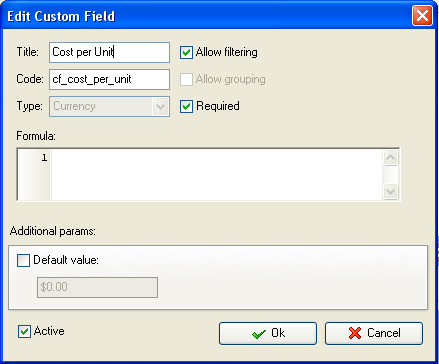
- Create the custom field "Revenue (REVs)" with the formula:
$cf_units_quantity * $cf_cost_per_unit
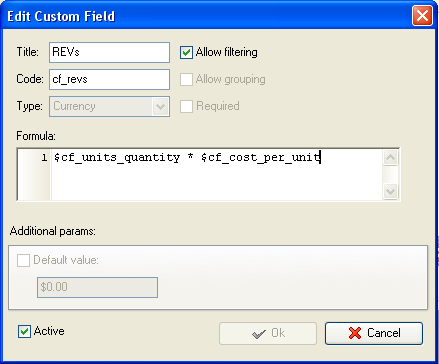
If you need to view the total value of this KPI per particular project on Task List, filter your to-do list by task group with project tasks.
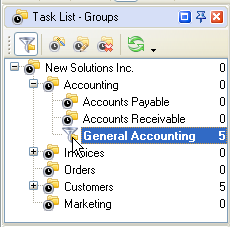
- To enable the displaying of total Revenue KPI select the root or parent task group and click "Custom fields options"
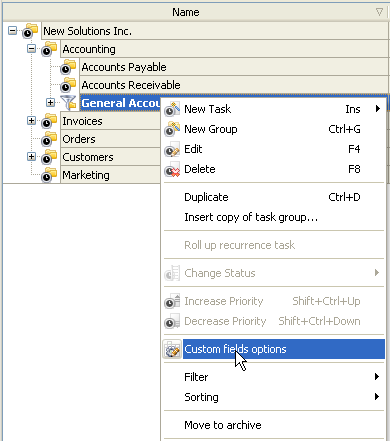
- In "Edit custom fields options" window select the following options for custom fields: "Units Quantity" and "Cost per Unit"
- In "Settings for" select "This task group"
- select "Enable"
- in "Aggregated (for task group)" field select "Sum" from drop-down list and the corresponding custom field name:
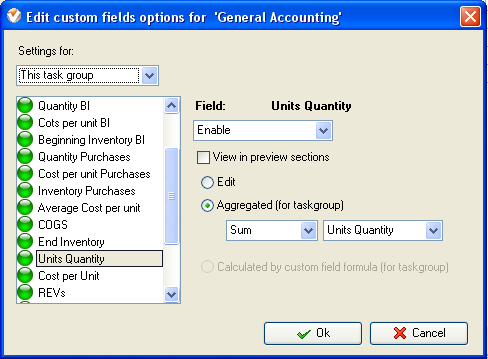
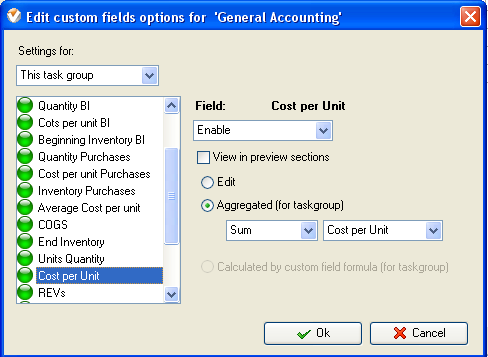
In "Edit custom fields options" window select the following options for the custom field "REVs"
- In "Edit custom fields options" window select the following options for the custom field "REVs"
- In "Settings for" select "This task group"
- Select "Enable"
- Select "Calculated by custom field formula (for task group)"
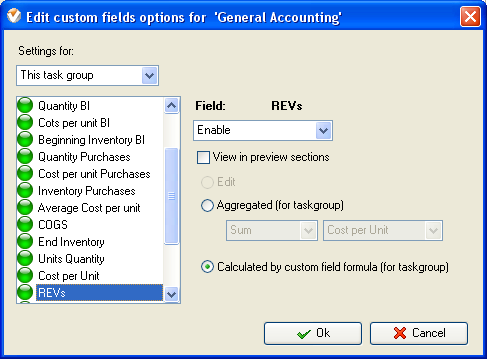
If you would like to edit the value of this KPI manually please do the
following:
- delete formula in Edit custom field window:
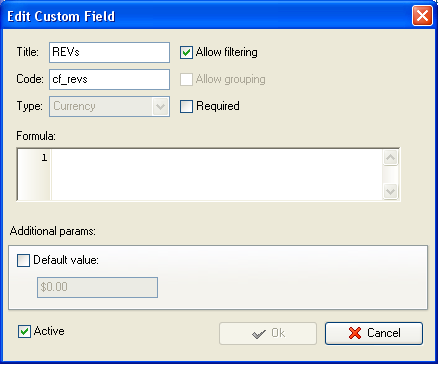
Select the following settings in "Edit custom fields options" window
- In "Settings for" select "This task group"
- select "Enable"
- select "Edit"
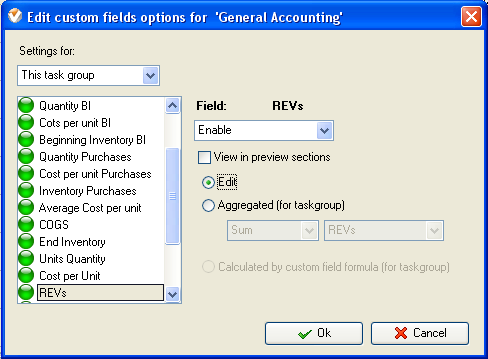
- to enter/edit the value for
this custom field select task group, select "Edit" and open "Custom fields" tab
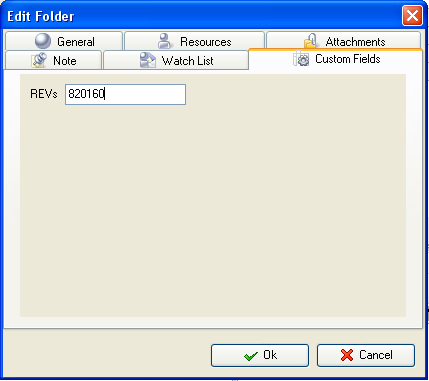
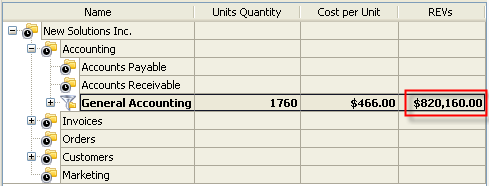
Revenue KPI on Task Tree
