|
To set task priority select required priority from "Priority" drop-down list in "New Task" dialog while creating a new task.
To change task priority use one of the following ways:
- Open "Edit Task" dialog and select required priority from "Priority" drop-down list
-
Select required task and click on "Decrease Priority" / "Increase Priority" buttons on Task List, Task Tree or Calendar toolbar
-
Right click on required task on Task List, Task Tree or Calendar grid and select "Decrease Priority" / "Increase Priority" from drop-down list
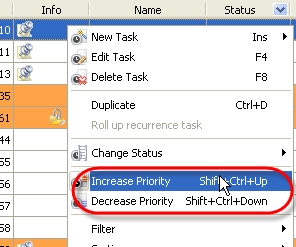
-
Select required task and press "Shift + Ctrl + Up" ("Shift + Ctrl + Down") keys
To change the priority of several tasks simultaneously select each of them while holding "Shift" key and change the priority using one of the ways mentioned above. |
