|
To attach files or links to the task use the following steps:
- Open "New Task" or "Edit Task" dialog
- Select "Attachments" tab
- Click
 ("New attachment") button or press "Ins" ("New attachment") button or press "Ins"
-
In "Edit Attachment" dialog select "File" or "Link" from "Type" drop-down list to attach files or links correspondingly
-
Enter file path or link URL into "URL" entry field or choose required file manually by clicking on  button
-
Enter required description to the attachment in "Description" entry field
- Click "Ok"
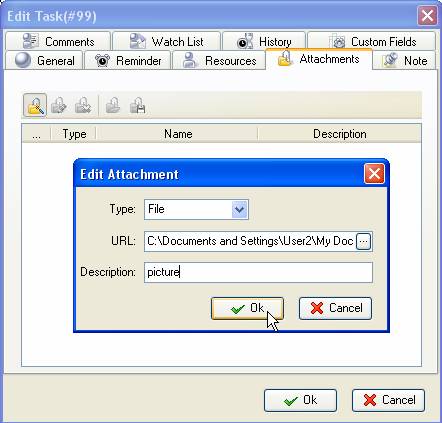
Alternatively, drag required file on your PC and drop it to required task or use the following steps to attach files or links to the task:
- Go to Attachments panel
-
Click  ("New attachment") button on Attachments toolbar
-
In "Edit Attachment" dialog select "File" or "Link" from "Type" drop-down list to attach files or links correspondingly
-
Enter file path or link URL into "URL" entry field or choose required file manually by clicking on  button
-
Enter required description to the attachment in "Description" entry field
- Click "Ok"
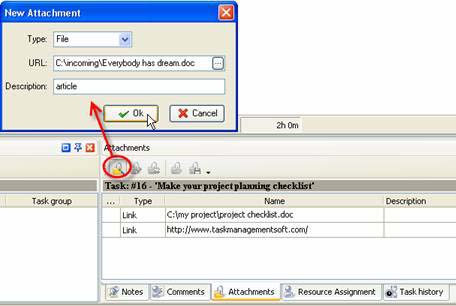
Tips:
-
To edit attachment select it and click on  ("Edit Attachment") button or press "F4" key.
-
To delete attachment select it and click on  ("Delete Attachment") button or press " Del " key.
-
To open attachment select it and click on  ("Open Attachment") button, double click on this attachment or press "Ctrl + O" key.
-
To save attachment to your hard drive select it and click on  ("Save Attachment File") button or press "Ctrl + S" key.
|
