- Create task group, for example ‘Project Template'
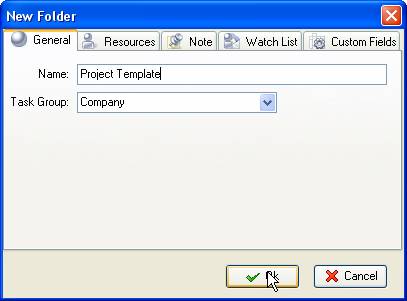
- Create tasks within task group ‘Project Template'
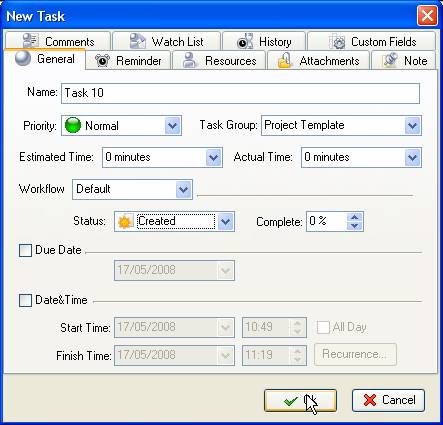
- Go to menu ‘Tools' and select ‘Custom fields…'
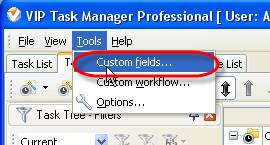
- Click on ‘New' button in ‘Edit custom fields' window
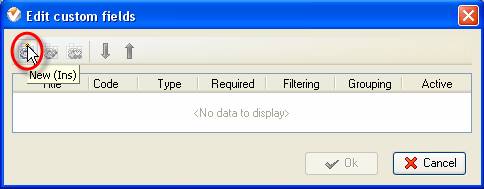
-
Enter ‘Estimated time' into ‘Title' field in ‘Edit custom field' window
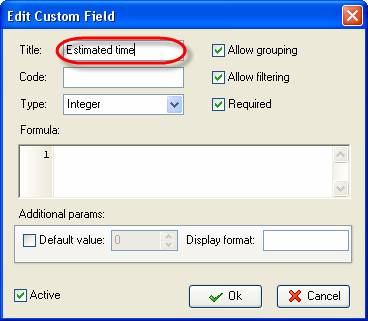
-
Select ‘Duration' from ‘Type' drop-down list and click on ‘Ok' button
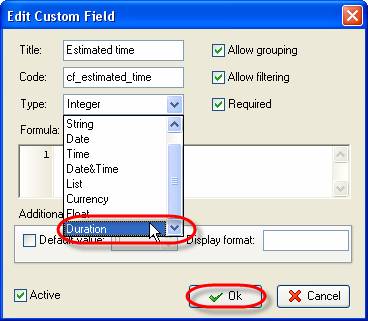
- In the same way create ‘Actual time' field
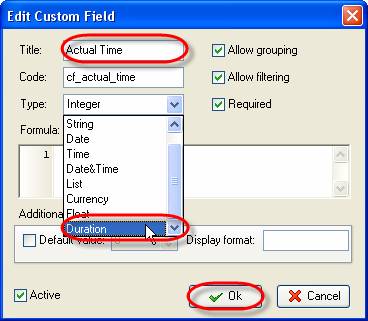
- Click on ‘New' button in ‘Edit custom fields' window
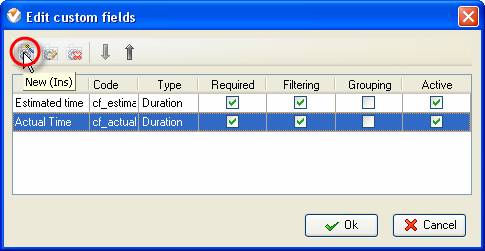
-
Enter ‘Cost per Hour' into ‘Title' field in ‘Edit custom field' window
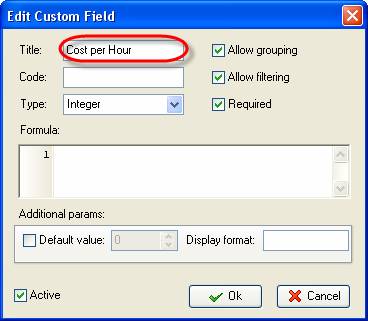
-
Select ‘Currency' from ‘Type' drop-down list and click on ‘Ok' button
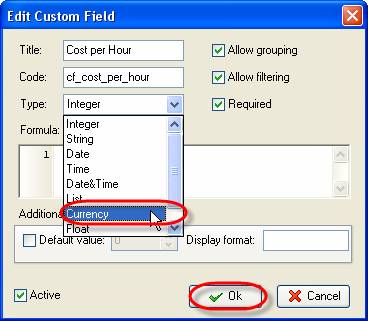
- In the same way create ‘Price per Hour' field
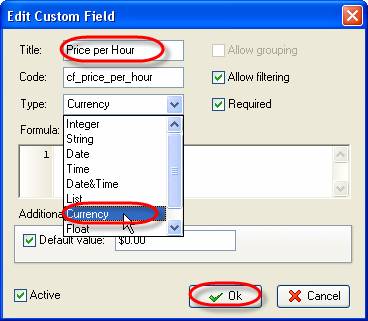
- Click on ‘New' button in ‘Edit custom fields' window
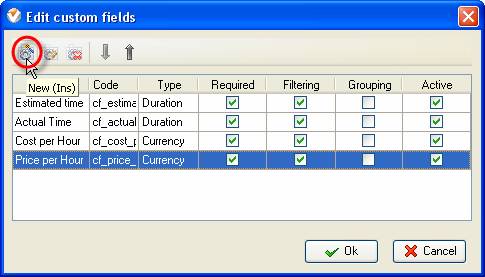
-
Enter ‘Actual Cost' into ‘Title' field in ‘Edit custom field' window
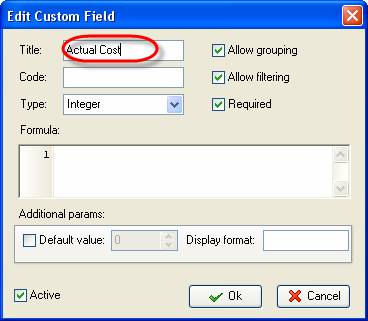
-
Select ‘Currency' from ‘Type' drop-down list
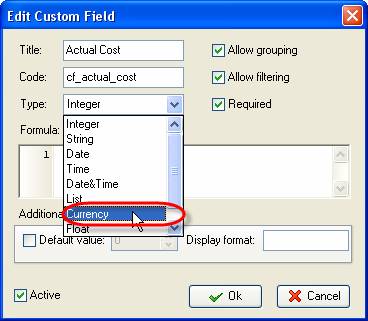
-
Enter the following formula into ‘Formula:' entry field and click on ‘Ok' button
($cf_actual_time*$cf_cost_per_hour)*24
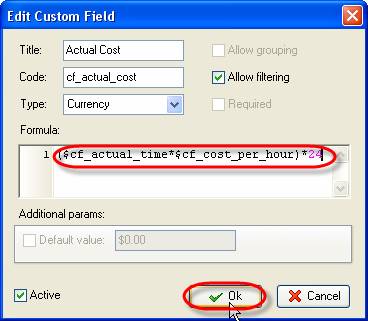
-
Click on ‘New' button, enter ‘Estimated Cost' into ‘Title' field, select ‘Currency' from ‘Type' drop-down list, enter the following formula into ‘Formula:' entry field and click on ‘Ok' button
($cf_estimated_time*$cf_cost_per_hour)*24
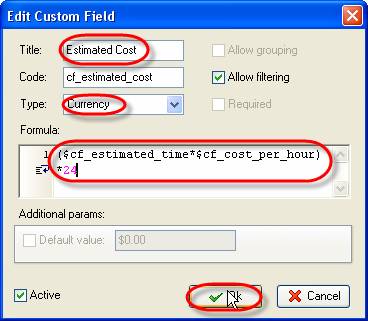
- Click on ‘New' button in ‘Edit custom fields' window
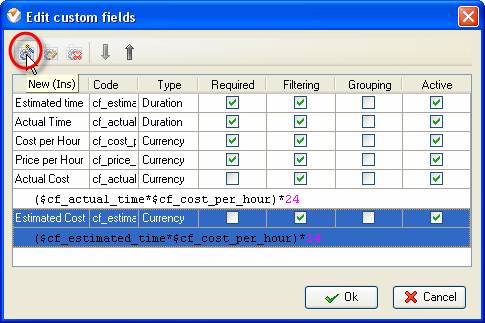
- Enter ‘Price per Hour' into ‘Title' field in ‘Edit custom field' window
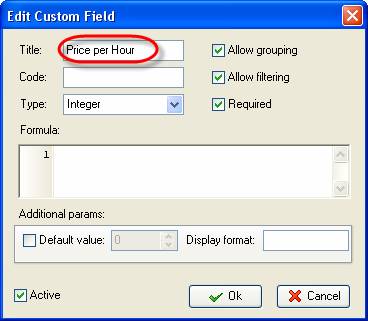
-
Select ‘Currency' from ‘Type' drop-down list and click on ‘Ok' button
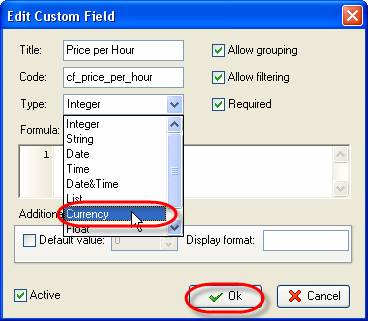
-
Click on ‘New' button in ‘Edit custom fields' window
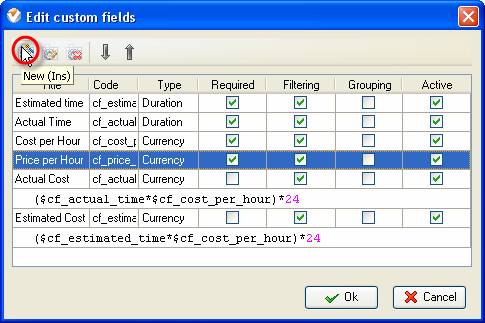
-
Enter ‘Price' into ‘Title' field in ‘Edit custom field' window
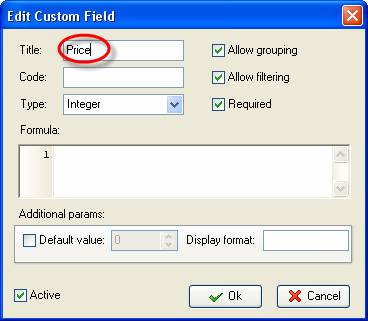
- Select ‘Currency' from ‘Type' drop-down list
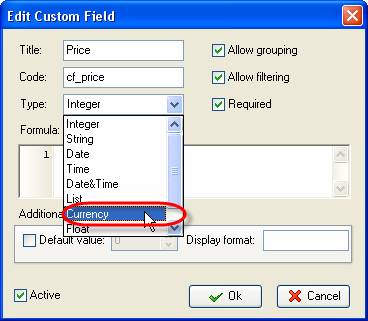
-
Enter the following formula into ‘Formula:' entry field and click on ‘Ok' button
($cf_estimated_time*$cf_price_per_hour)*24
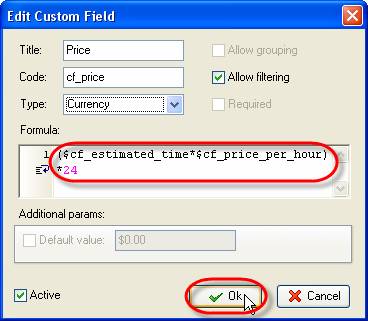
- Click on ‘New' button in ‘Edit custom fields' window
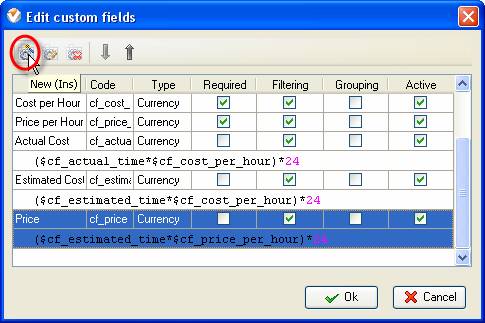
- Enter ‘Profit' into ‘Title' field in ‘Edit custom field' window
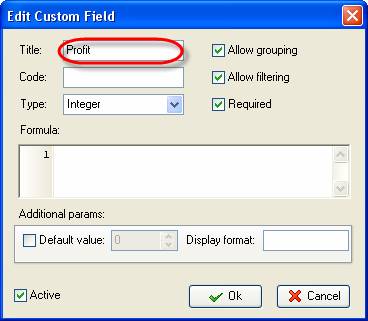
- Select ‘Currency' from ‘Type' drop-down list
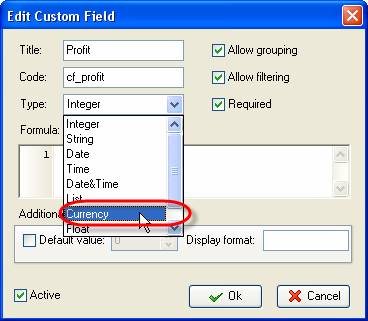
- Enter the following formula into ‘Formula' entry field and click on ‘Ok' button
$cf_estimated_price-$cf_actual_cost
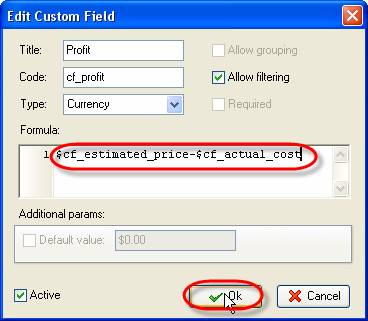
- Click on ‘New' button in ‘Edit custom fields' window
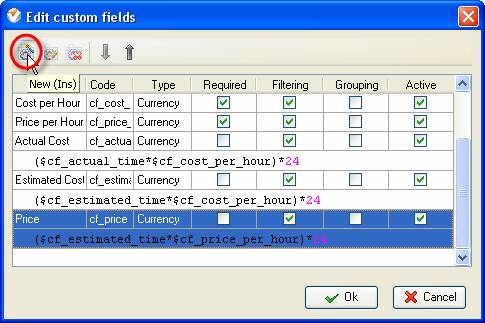
- Enter ‘Bonus' into ‘Title' field in ‘Edit custom field' window
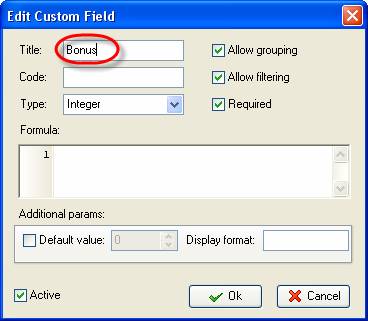
- Select ‘Currency' from ‘Type' drop-down list
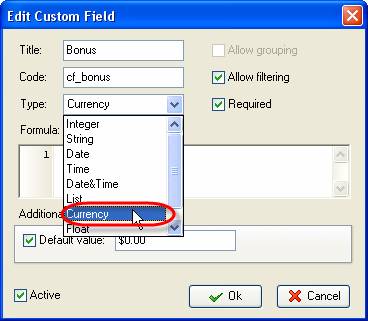
- Enter the following formula into ‘Formula' entry field and click on ‘Ok' button
$cf_estimated_cost-$cf_actual_cost
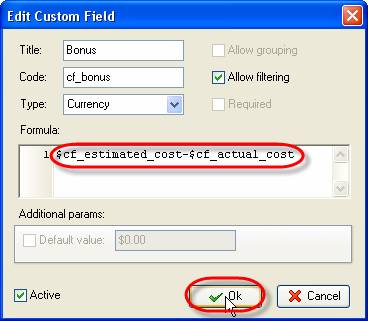
- Click on "ok' button in ‘Edit custom fields' window
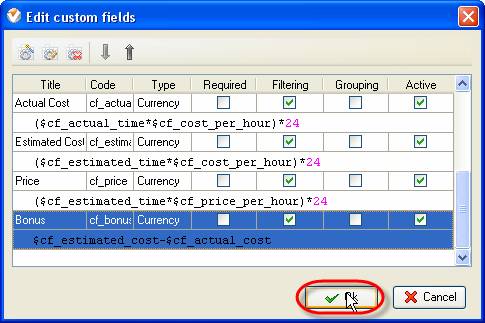
-
Go to main menu command [View -> Columns -> Task Tree Columns] and activate options ‘Estimated Time', ‘Actual Time', ‘Cost per Hour', ‘Price per Hour', ‘Estimated Cost', ‘Price', ‘Actual Cost', ‘Profit' and ‘Bonus'
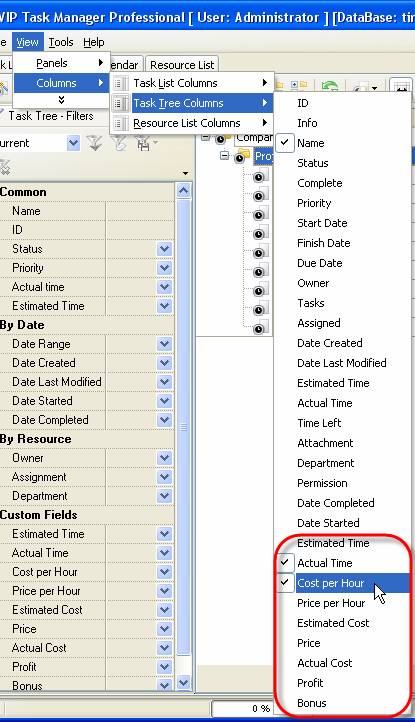
- Go to Task Tree view
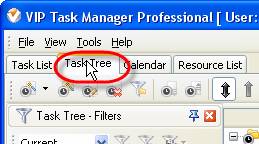
- Right click on ‘Project Template' task group and select ‘Custom fields options' from drop-down list
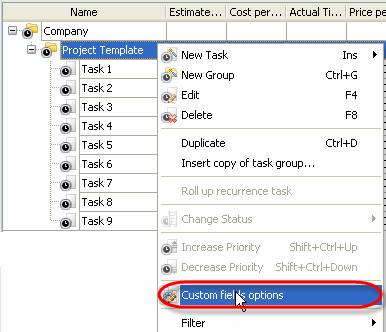
- Select ‘Estimated Time' in ‘Edit custom fields options for ‘Project Template' window
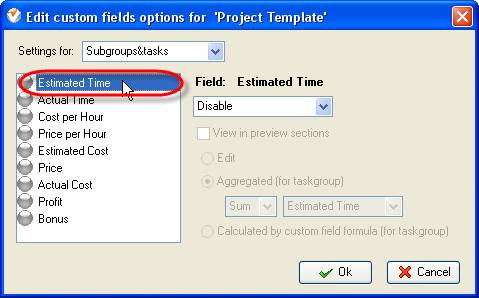
- Select ‘Subgroups&tasks' from ‘Setting for:' drop-down list
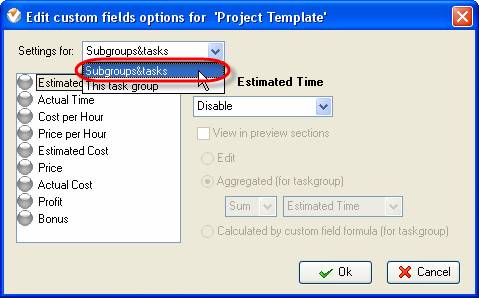
- Select ‘Enable' from ‘Field: Estimated Time' drop-down list
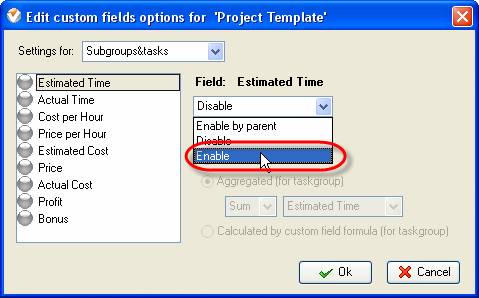
-
Check ‘Aggregated (for taskgroup)' option, select ‘Sum' and ‘Estimated Time' from the drop-down lists below
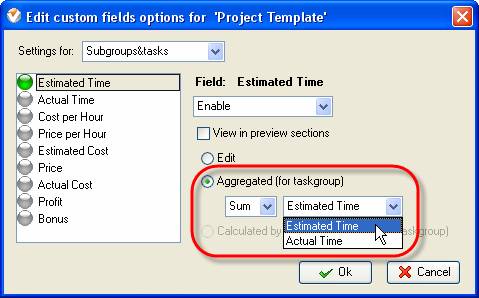
-
Select ‘Actual Time', ‘Subgroups&tasks' from ‘Settings for:' drop-down list, ‘Enable' from ‘Field: Actual Time' drop-down list, check ‘Aggregated (for taskgroup)' option, select ‘Sum' and ‘Actual Time' from the drop-down lists below
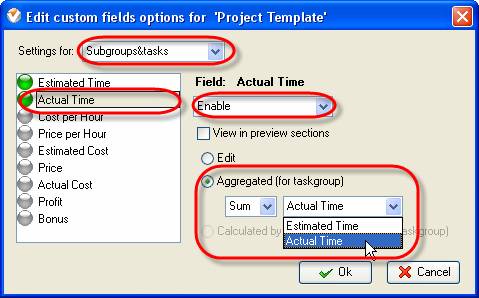
- Repeat the similar actions for ‘Cost pre Hour', ‘Price per Hour', ‘Estimated Cost', ‘Price', ‘Actual Cost', ‘Profit' and ‘Bonus' custom fields and click on ‘Ok' button
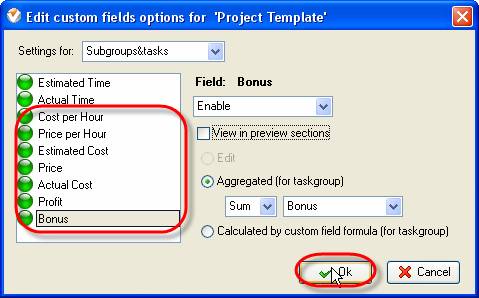
- Enter the values of task ‘Estimated Time', ‘Actual Time', ‘Cost per Hour' and ‘Price per Hour' fields
If you want to compare actual cost and price, you can make graphical report by following the steps below:
- Go to main menu command [View -> Panels -> Charts]
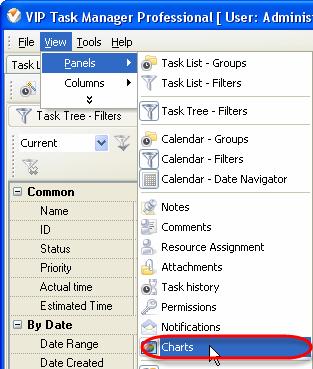
- Go to Task List view
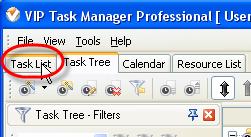
- Go to main menu command [View -> Panels ->Task List - Groups]
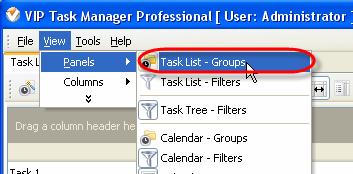
- Highlight ‘Project Template' task group on Task Groups panel
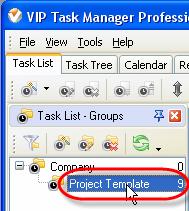
- Go to Charts panel and select ‘Actual Cost' and ‘Price' from drop-down lists on Charts toolbar
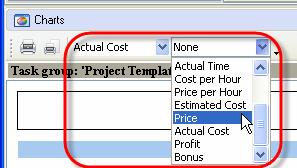
- Select ‘Column diagram' from drop-down list on Charts toolbar
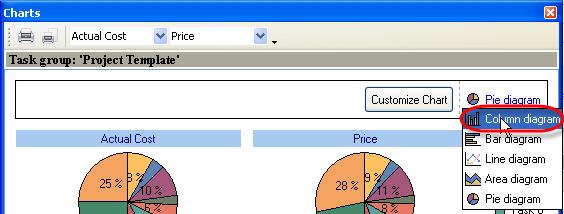

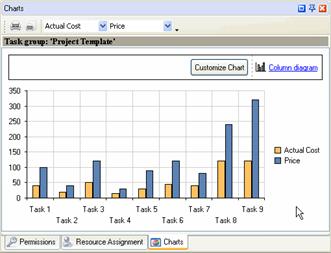
- To compare Estimated and Actual Time per task select ‘Estimated Time' and ‘Actual Time' from drop-down lists on Charts toolbar
-
To compare Estimated and Actual Time per assigned employee group the tasks in Task List grid by ‘Assigned' column
- To compare Profit each employee makes and bonus he can get select ‘Profit' and ‘Bonus' from drop-down lists on Charts toolbar
