|
Total Recordable Incident Rate
An employer must ensure safety for all employees at work. The key performance indicator Total Recordable Incident Rate measures how safe employee’s work place is or how many incidents the company experiences per 100 full-time employees over specified period of time. It is calculated using the formula below:
Total Recordable Incident Rate = Total Number of Recordable Cases * 200000 / Total Work Hours
Recordable Case is any work-related case that causes injury, loss of consciousness, illness, first aid, medical treatment and restriction of work.
Total Work Hours is the total amount of hours the employee spends in work environment, for example, construction site, customer location.
Let’s consider the example. If there were 5 recordable incident cases and the employees worked 17 520 hours over specified period of time, Total Recordable Incident Rate is calculated as follows:
Total Recordable Incident Rate = (5 * 200 000) / 17 520 = 57.08
This figure shows that for every 100 employees 57.08 employees experience work-related incident.
Total Recordable Incident Rate is primary indicator of safety performance measurement.
Below are the instructions on how to calculate Total Recordable Incident Rate:
- Add the custom field “# of Recordable Cases” with Code “cf_number_of_recordable_cases” and Type “Integer”
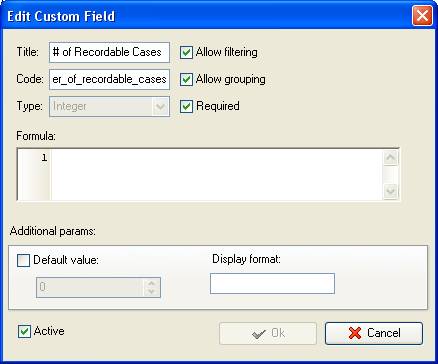
- Add the custom field “Work Hours” with Code “cf_work_hours” and Type “Duration”:
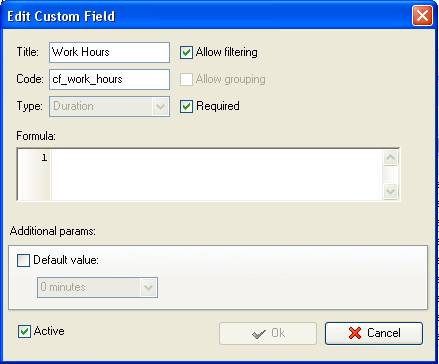
- Add the custom field “Recordable Incident Rate” with the formula:
($cf_number_of_recordable_cases * 200000) / $cf_work_hours / 24
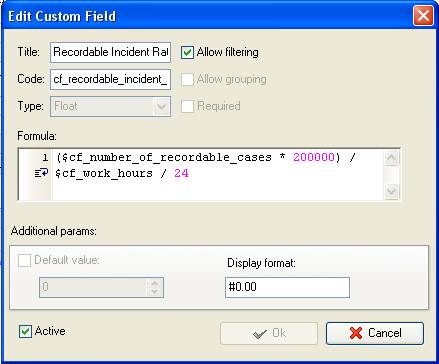
- On Task Tree right click on the task group for which you need to calculate Total Recordable Incident Rate and select “Custom fields options”
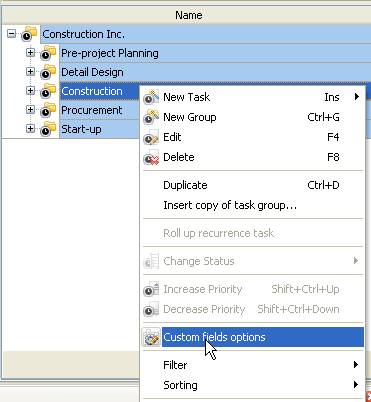
- Set the following custom fields settings for the custom field “# of Recordable Cases” and “Work Hours”
- In “Settings for” select “This task group”
- select “Enable”
- select “Sum” in “Aggregated (for task group)”
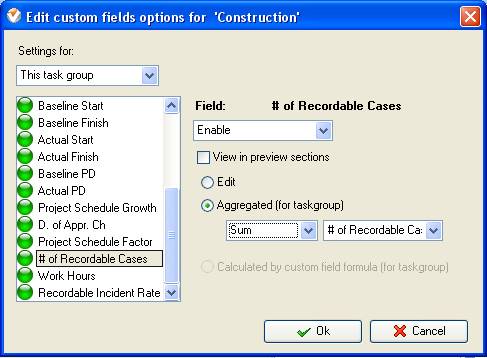
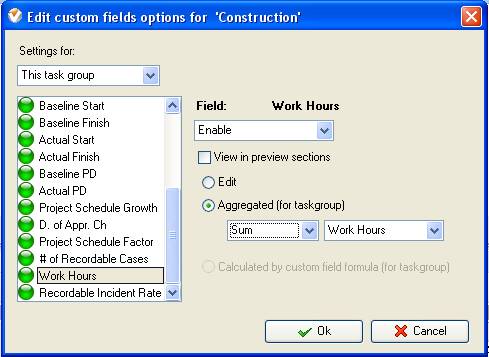
To enter the number of Recordable Incidents or Work Hours per project or project phase select “Edit”
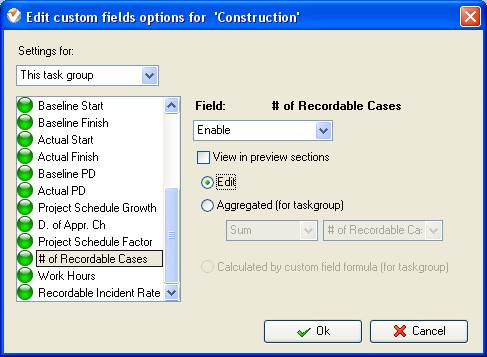
Right click on task group, open “Custom fields” tab and select “Edit”
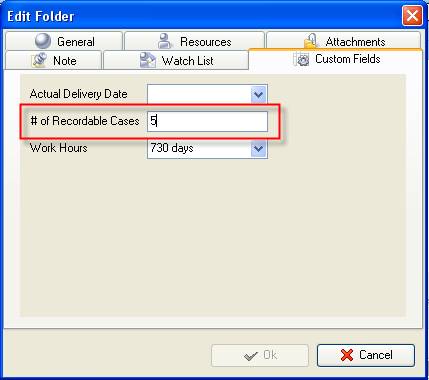
- For the custom field “Recordable Incident Rate” select the following settings:
- In “Settings for” select “This task group”
- select “Enable”
- select “Calculated by custom field formula (for taskgoup)
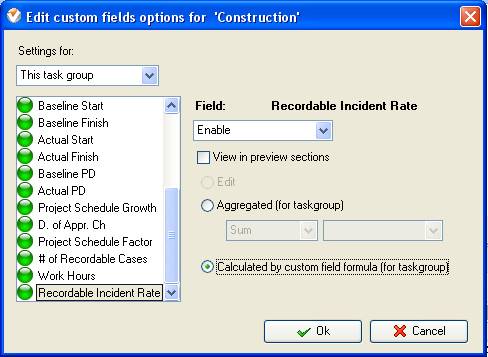
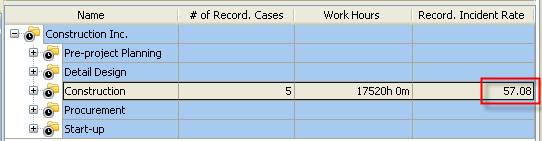
Total Recordable Incident Rate on Task Tree





|
