Total cost of tasks is a key performance indicator
that shows the total amount spent on task. Total costs of tasks is the sum of task fixed
cost, i.e. set task expenses that always remain unchanged over the task or
project lifecycle and the costs that depend on the resource performance. Among
the purposes of using this KPI are the following:
1) estimate if the company expenses are under or over
the budget
2) determine the progress of the company over some
time span.
Depending on your company needs you may track the
following types of costs of tasks:
- Actual
Cost – VIP Task Manager Professional can automatically calculate
actual cost by the formula:
Actual
Cost = (Actual Work * Standard Rate) + (Actual Overtime Work * Overtime Rate) +
Resource per Use Costs + Task Fixed Cost
- Cost
can be automatically calculated by the
formula:
Cost =
Actual Cost + Remaining Cost
- Costs
– the values of this custom field are arbitrary and are entered manually.
If you need to calculate total cost of tasks, please
do the following:
- Go to: Tools/Custom fields and press "Ins" button
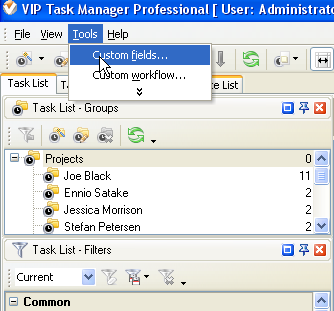
- in "Title" field enter "Costs"
- in "Code" field enter "cf_costs"
- in "Type" field select "Currency" and click "Ok"
button
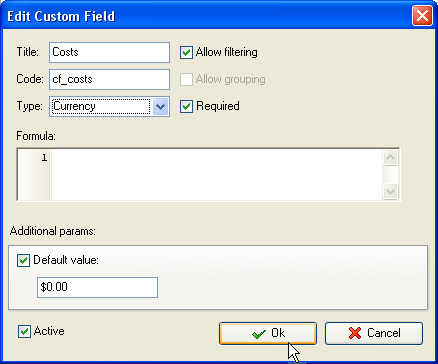
To display the value of custom fields "Costs" on Task
List please click Task List Columns button
 and check the custom field "Costs".
and check the custom field "Costs".

2. Set footer
to display the total cost for a given project or to-do list:
- right click under column "Actual Cost", "Cost" or
"Costs"
- select "Sum"
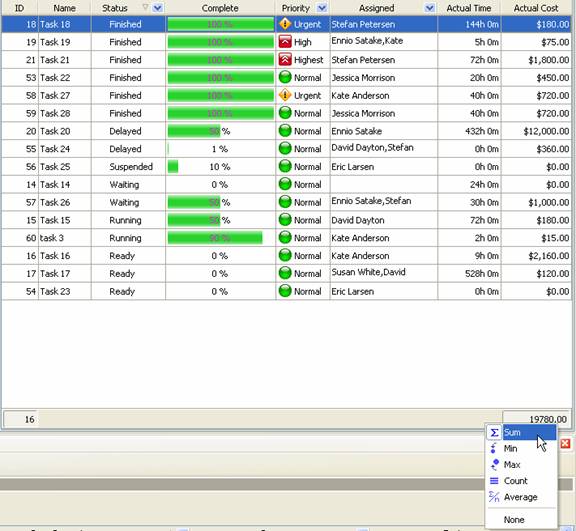
If you need to view the total cost of tasks for
project(s) on Task Tree, please follow the steps below:
1. on Task Tree select root task group and select
"Custom fields options"
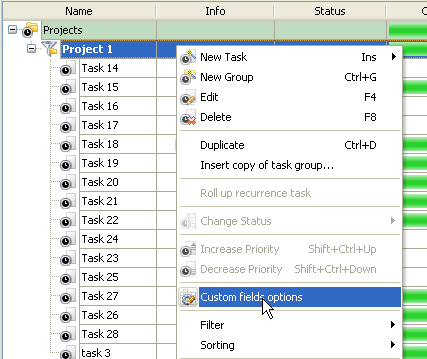
2. to enable the displaying of total cost for task
group select custom field "Actual Cost", "Cost" or "Costs"
- select "Enable"
- check "Aggregated (for task group)"
- select "Sum" and the custom field name "Actual
Cost", "Cost" or "Costs"
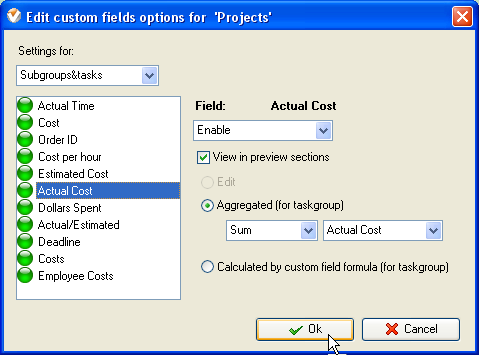
3. Select task group for which you need to view the
total cost of tasks, right click and select "Custom fields options"
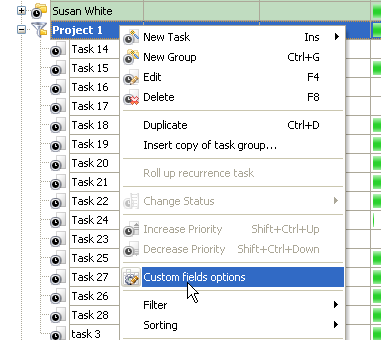
4. Select custom field "Actual Cost", "Cost" or
"Costs" and select the option "Enable by parent".
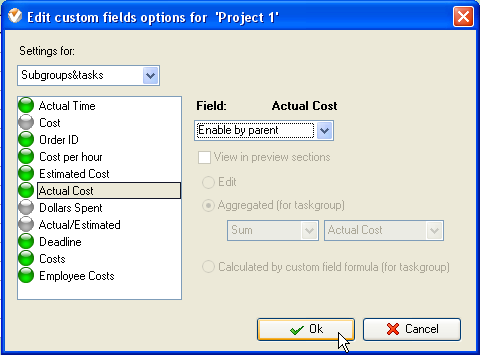
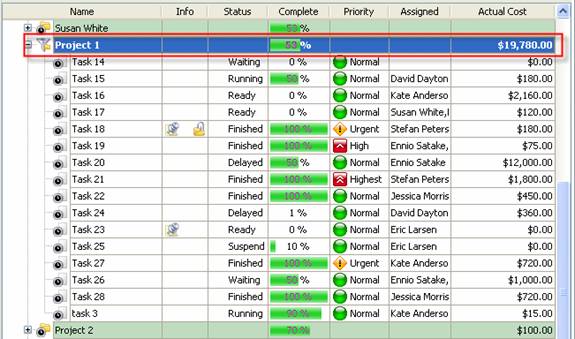
Total Cost
of tasks per project on Task Tree
