|
Start
Start
custom field shows when a resource is estimated to start working on the
assigned task. You can use this custom field if you need to track the earliest
estimated Start date for resource or group of resources.
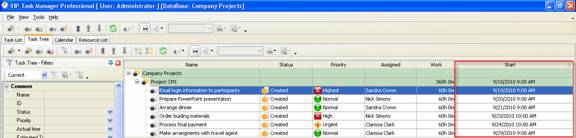
To create custom field Start please follow the
steps below:
1. Go to: Tools/Custom fields and press "Ins"
button
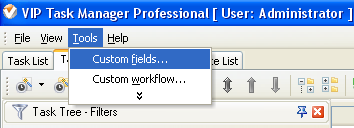
2.
In
"Title" field enter "Start"
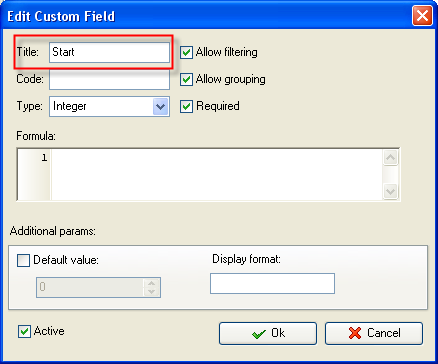
3.
In
"Code" field enter "cf_start"
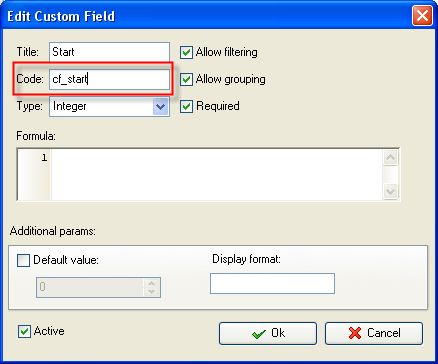
4.
In
"Type" field select "Date&Time" and click "Ok" button
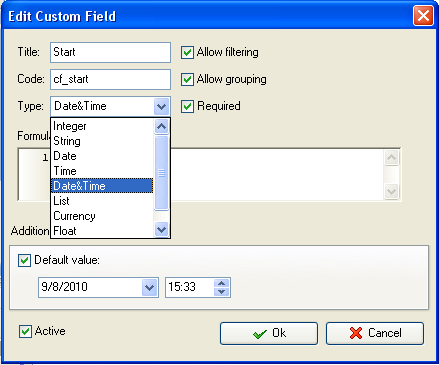
If you
would like to track the values of custom field "Start" without time select
"Date" from the drop down list of available custom field types
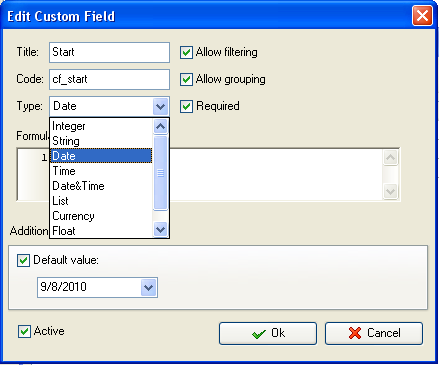
5. to display the value of Start custom field
on Task List or Task Tree please go to Task List or Task Tree, click Task List
Columns or Task Tree Columns button  and check the custom field "Start" and check the custom field "Start"

6. to enter the value of custom fields Start
please do the following:
a)
Open
a task and go to Custom Fields tab
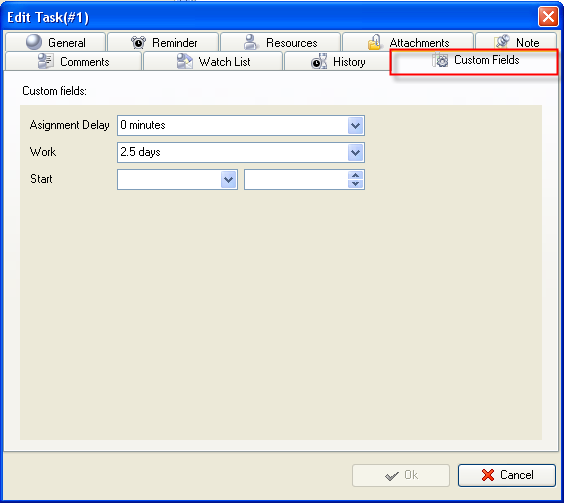
b)
Select
the date from the drop-down calendar, enter time if you selected
"Date&Time" type of custom field and
click "Ok" button.
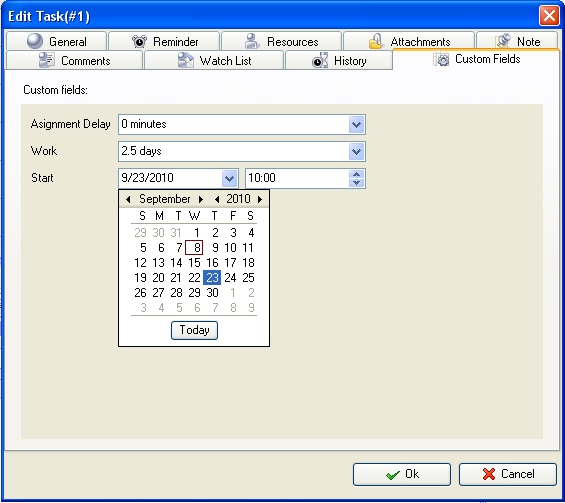





|
