Schedule Slippage is a project key performance
indicator that shows the amount of time a project is delayed (expressed as
percentage) comparing with its baseline Start and Finish dates. Schedule Slippage can be calculated by the
following formula:
Schedule Slippage = (Actual Project Duration –
Planned Project Duration / Planned Project Duration) * 100
The formula for computing Actual Project Duration is as follows:
Actual Project Duration = Project Actual End Date – Project Actual Start
Date
The formula to calculate Planned Project Duration or the baseline
duration is below:
Planned Project Duration = Project Planned End Date – Project Planned
Start Date
Schedule Slippage metrics helps in identifying the problems of previous projects and making more realistic predictions for future projects. The companies can experience schedule slips to many reasons: large turnover of employees involving in a project, unclear clients’ specifications, estimation problems, etc. In some cases reconsidering project schedule, doing some tasks parallel instead of sequentially or hiring high skill employees for some portion of project tasks may bring your project on track.
To calculate Schedule
Slippage per Project please follow the steps below:
- Add custom field “Planned Start Date”
with code “cf_planned_start_date”
and Type “Date&Time”
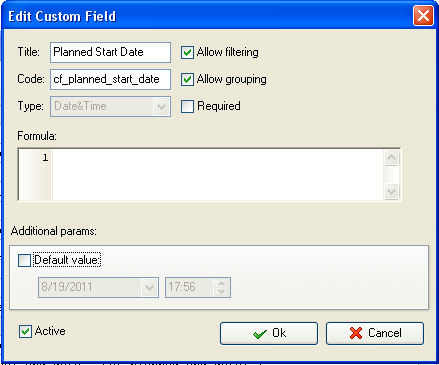
- Add the
custom field “Planned End Date” with code “cf_planned_end_date”
and Type “Date&Time”
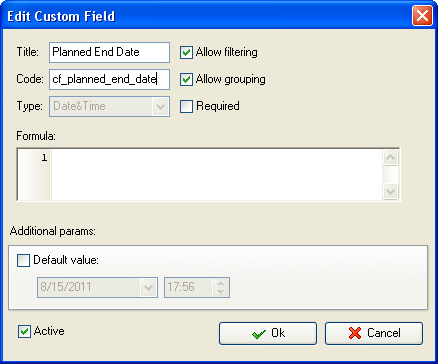
- Add the
custom field “Actual Start Date” with code “with code “cf_actual_start_date”
and Type “Date&Time”
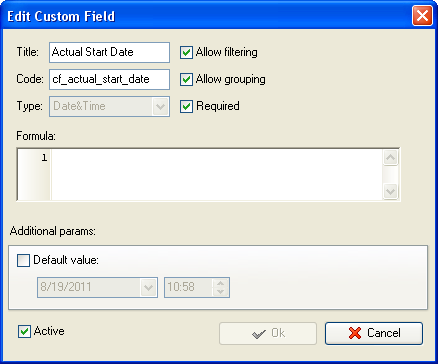
- Add the
custom field “Actual End Date” with code “cf_actual_end_date”
and Type “Date&Time”
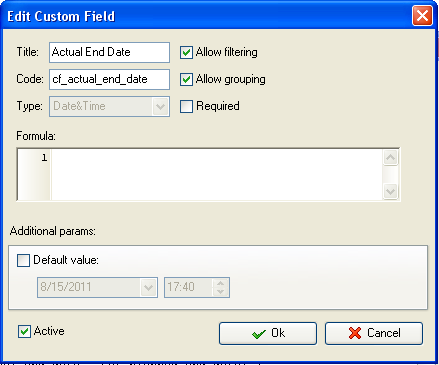
Note: custom fields with type “Date&Time”
will display dates for projects with date and time, e.g. 01/12/2013, 08:00. If
you would like to display only date (01/12/2013), you need to select Type
“Date” for all four custom fields: “Planned Start Date”, “Planned End Date”, “Actual
Start Date” and “Actual End Date”.
- Add the
custom field “Schedule Slippage” with the formula:
(($cf_actual_end_date $cf_actual_start_date)
($cf_planned_end_date $cf_planned_start_date))
/ ($cf_planned_end_date $cf_planned_start_date)
* 100
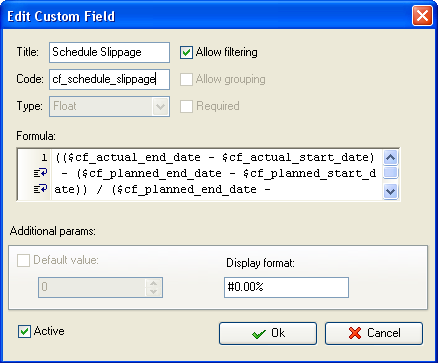
In the field “Display format” enter: #0.00% to display Schedule Slippage
for projects as 18.00 % for example or #0.0% to display it as 18.0%
- On Task Tree select the task group for which you need to display Schedule
Slippage per Project and select “Custom fields options”
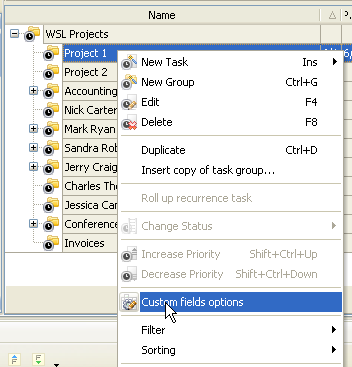
To enter the value of the custom fields “Planned Start Date”, “Planned
End Date”, “Actual Start Date” and “Actual End Date” you need to right click on
task group with project tasks, select “Custom fields options” and select “Edit”
for the corresponding custom field
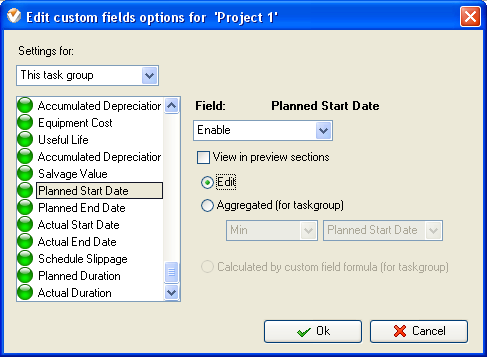
- To enter
the project dates for custom fields “Planned Start Date”, “Planned End
Date”, “Actual Start Date” and “Actual End Date” per task group right
click on task group with project tasks and select “Edit”
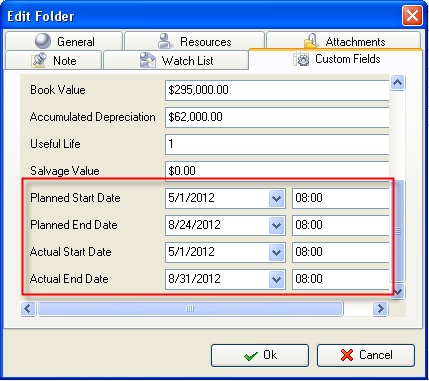
- Set the following custom fields settings for the custom field
“Schedule Slippage”
- In “Settings for” select “This task group”
- select “Enable”
- select “Calculated by custom field formula (for task group)”
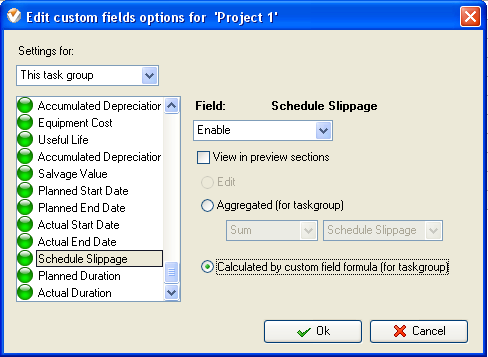
Schedule Slippage per Project on Task Tree
