|
Schedule Compliance
This metric can be used to measure work execution performance. Work execution is a process of task accomplishment from the moment a resource gets an assignment to the moment task is completed. If required, resource can provide a feedback on completed task. Assigned tasks are completed according to plan and schedule. So Schedule Compliance shows the quality of work execution process.
To define the quality of schedule compliance you can measure the number (expressed as quantification and percentage) of tasks completed earlier or equal to target date.
Target Date is an estimated date by which a task should be completed. The estimation of target date is based on project plan. It is also known as “Completion Date” or “Delivery Date”. Your estimated Target Date may differ from the date when a task is actually completed.
To “measure” Schedule Compliance the following formula is used:
Schedule Compliance = Target Date - Date Completed
Date Completed is a date when a task is actually completed. It is filled automatically in the default field of VIP Task Manager Professional “Date Completed” once you set task status to 100% completed.
You may need to calculate Target Date automatically. For example, if task should be completed within 7 days after its Start Date, you can use the formula to compute Target Date:
Target Date = Start Date + 7 days
Here are the instructions on how to set key performance indicator “Schedule Compliance” using VIP Task Manager Professional:
- Add custom field “Target Date” with Code “cf_target_date” and the Type “Date” You can fill it in either manually
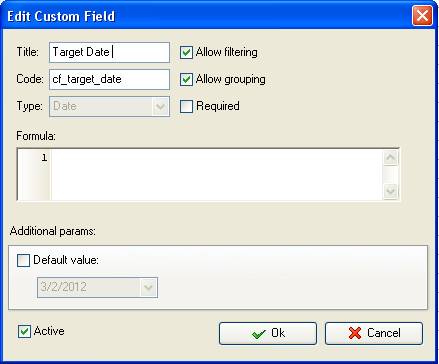
Or you may need this custom field value to be calculated based on other custom fields value, for example, Date Started + X days. If so, the formula looks like this:
$date_started + 7
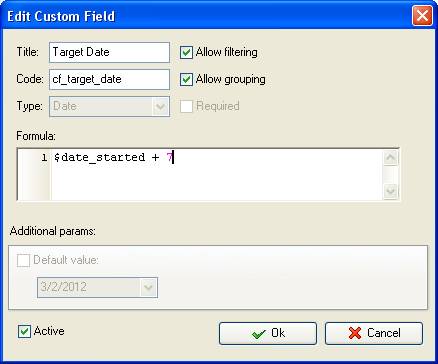
- Add custom field “Schedule Compliance” with Type” Duration” and the formula:
ToDate($date_completed) - $cf_target_date
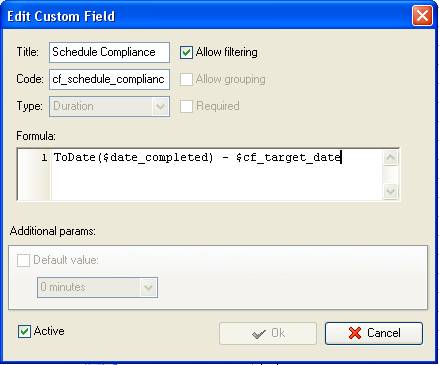
- To display the number of tasks completed earlier or equal to Target Date set filter by the custom field “Schedule Compliance”: ‘less or equal 0d 0h’ (or 0h 0m)
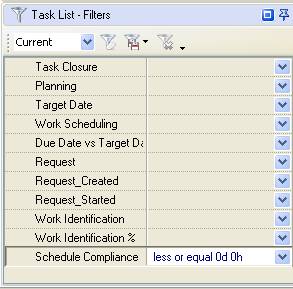
- To display the number of tasks that were completed earlier or equal to their Target Date right click under any column on task grid and select “Count”
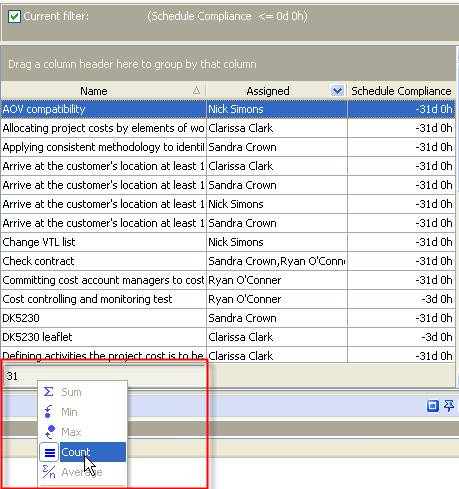
To display the percentage of tasks completed earlier or equal to their Target Date follow the steps below:
- Add custom field “Compliance Schedule %” with Type “List” and the formula
iif($cf_schedule_compliance <=0,1,2)
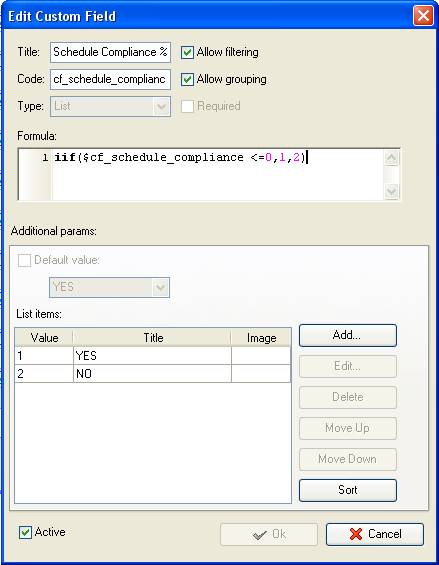
- Drag and drop column header “Compliance Schedule %” to the top of your task list
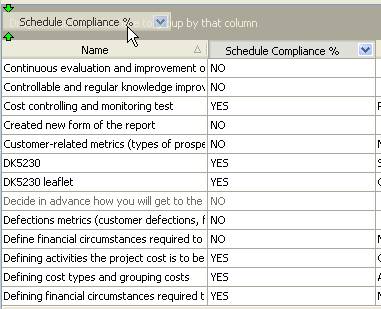
- Right click under any column and select “Count”
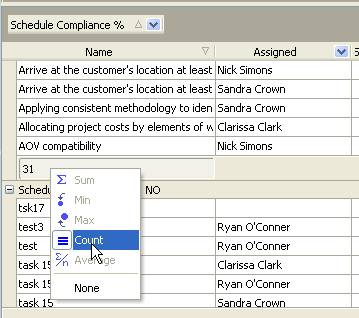
- Go to Charts panel and select “Pie diagram”
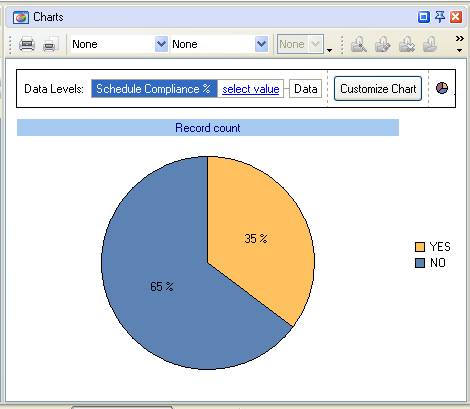





|
