|
Project Schedule Factor
Project Schedule Factor is a project management KPI that shows how actual project duration changes with time as compared to baseline schedule. This measure is expressed as percentage:
Project Schedule Factor = Actual Project Duration / (Baseline Project Duration + Duration of Approved Changes)
Baseline Project Duration and Actual Project Duration are also used to calculate Project Schedule Growth.
Duration of Approved Changes is the total planned time to approve change request.
If the value of Project Schedule Factor KPI is greater than 1, the project is ahead of the schedule. If the value is less than 1 the project is behind the schedule.
To calculate Project Budget Factor follow the steps below:
- Add custom field “Baseline Project Duration” with code “cf_baseline_project_duration”.
You may use the following formula:
$cf_baseline_finish - $cf_baseline_start
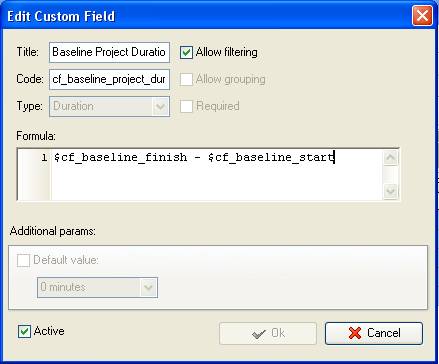
- Add the custom field “Actual Project Duration” with code “cf_actual_project_duration” and the formula:
$cf_actual_finish - $cf_actual_start
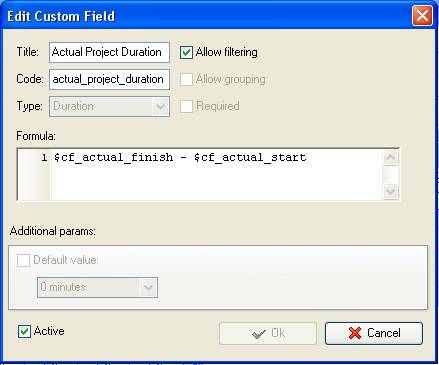
- Add custom field “Duration of Appr. Changes” with code “cf_duration_of_appr_changes”:
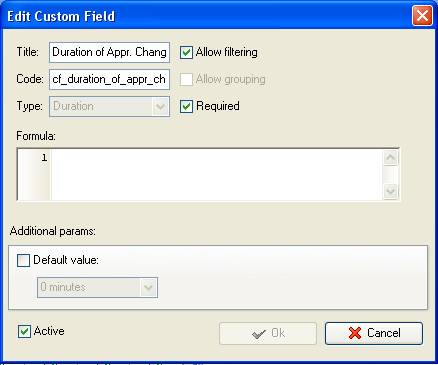
The values for the custom fields “Baseline Project Duration”, “Actual Project Duration”, “Duration of Appr. Changes“ can be aggregated for project phases (based on tasks values) and for the entire project (based on the phases values)
- Add the custom field “Project Schedule Factor” with Type “Float” and the formula:
$cf_actual_project_duration / ($cf_baseline_project_duration + $cf_duration_of_appr_changes)
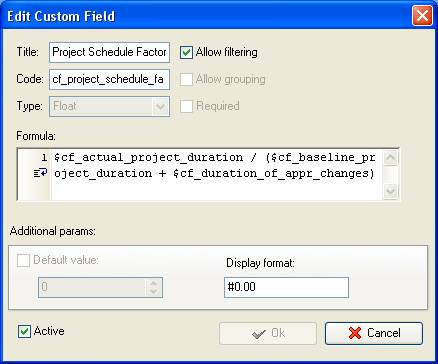
On Task Tree select the task group that corresponds to certain project phase, right click and select “Custom fields options”
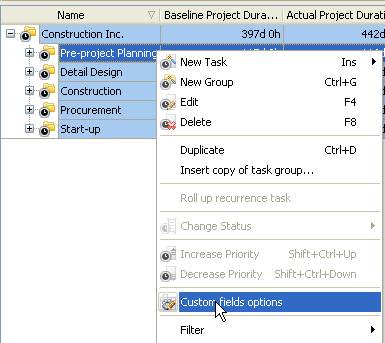
- Set the following custom fields settings for the custom fields: “Baseline Cost”, “Actual Cost”, and “Budget Factor”
- In “Settings for” select “Subgroups&tasks”
- select “Enable”
- select “Sum” in “Aggregated (for task group)”
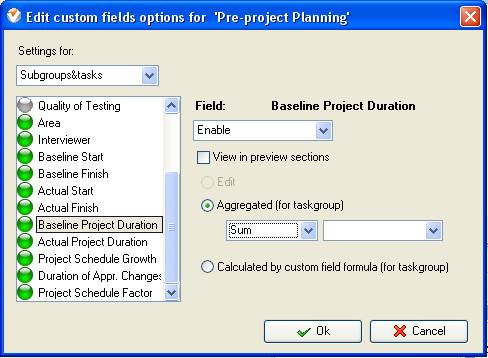
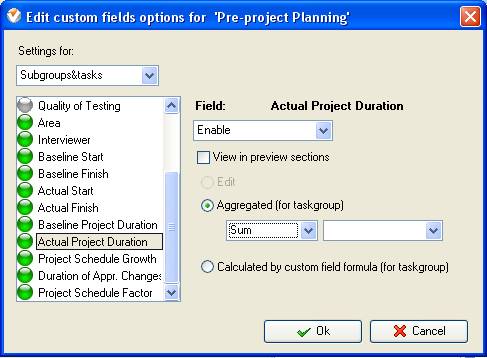
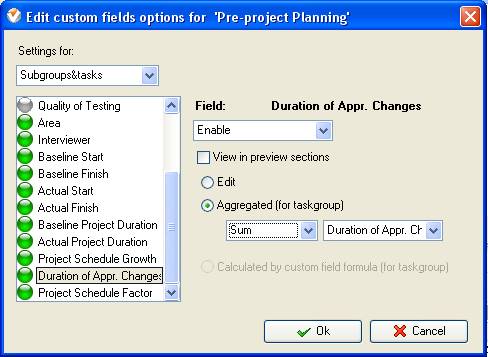
- If you need to enter the value of these custom fields per phase, right click on task group with phase tasks, select “Custom fields options” and select “Edit”
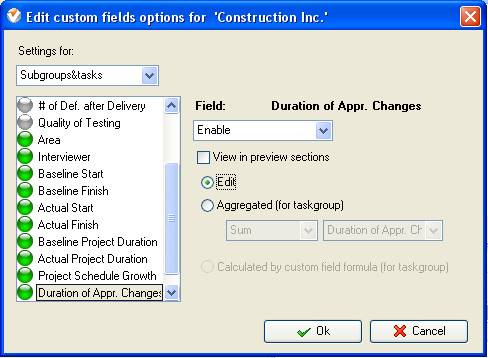
- Right click on the root task group and select “Custom fields options”
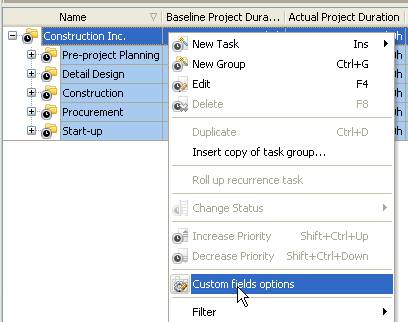
- In “Settings for” select “This task group”
- select “Enable”
- select “Calculated by custom field formula (for task group)”
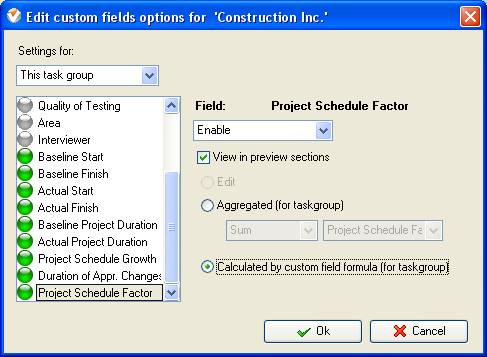
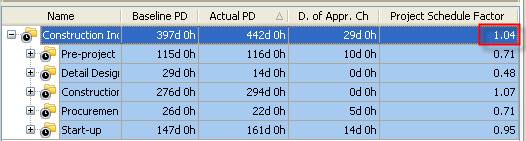
Project Schedule Factor on Task Tree





|
