|
Planning Time
Timeliness of task planning gives rise to a successful outcome of the entire project. When project goals and targets are defined project manager can identify scope of work and break out tasks with their priority, scheduled dates and allocated resources. To measure how much time it takes to plan your tasks you can use the key performance indicator “Planning Time” and suggested metric “Number (percentage) of tasks in planning status for less than 5 days over specified period of time”, for example, last 30 days. Planning status stands for status of tasks initiated but not assigned or scheduled. Planning status has different variations such as “Draft”, “Initiated”, “New”, “Waiting”, etc. The actual status depends on your company workflow.
To define how well-timed is a planning process in your organization please follow the steps below:
- Add custom status “Planning”, “Initiated” or whatever for tasks that need to be planned
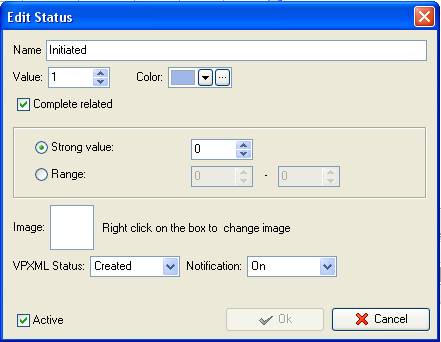
Tip: You can simply use the default status “Draft” instead of adding custom status. If you use status “Draft” and resources need to get task notifications on tasks with status “Draft” make sure the option “On” is enabled for Notification field
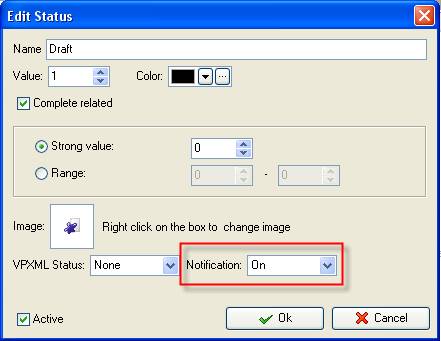
- Set Complete related 0% for planning status
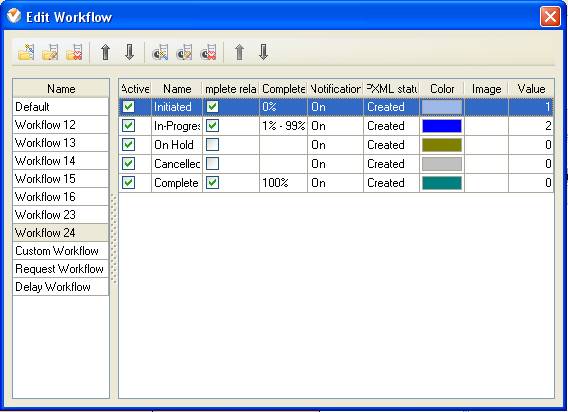
Once you add a task to VIP Task Manager, it has status with 0% complete. Then to plan a task, you select assigned resource(s), supervisors (if any), enter Start and Finish Date for a task and select the next status, for example, “In-Progress” (make sure it has 1% complete related in Edit workflow dialogue (see above screen shot).
When you add a task to database, its default field Date Created is automatically filled in as today’s date.
When you change planning task status to subsequent status with 1% complete related, the default field Date Started for this task is automatically filled in as today’s date. Both Date Created and Date Started are required for calculations in custom field formulas below.
- Add custom field “Task Planning Time” with Code „cf_task_planning_time”, Type Duration and the formula:
$date_started - $created_date
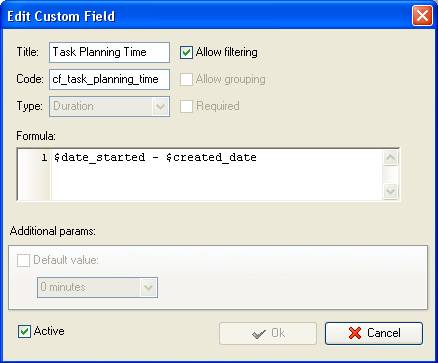
- Add custom field “Planning Time %” with Type “List” and the formula:
iif($cf_task_planning_time < X,1,2)
where X is the number of days. To compute the number of tasks in planning status or less than 5 days, you need to add 5 into the formula for this custom field:
iif($cf_task_planning_time < 5,1,2)
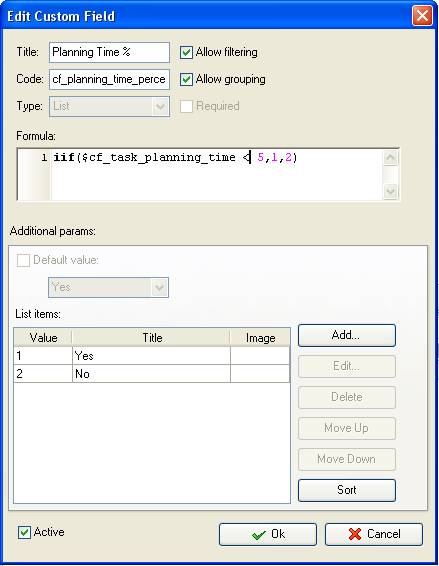
According to this formula if tasks are in planning status less than 5 days (120 days), the custom field will show “Yes” value. If tasks are in planning status more than 5 days, the custom field will show “No”.
- To calculate the number of tasks in planning status per certain task group set filter on Task List - Groups panel
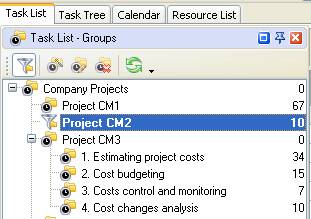
- Set filter for the custom field “Planning Time”: ‘less or equal X hours’
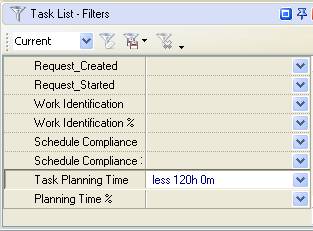
- To see the number of tasks in planning status over some period of time filter tasks by Date Range
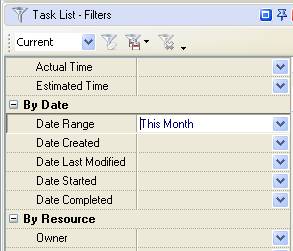
- Drag and drop column header “Planning Time %” to the top of your task list
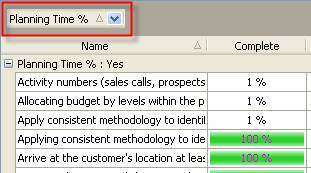
- To set filter by “Time Planning %” check both options “Yes”, “No” and select the option “No” for “Show empty field”
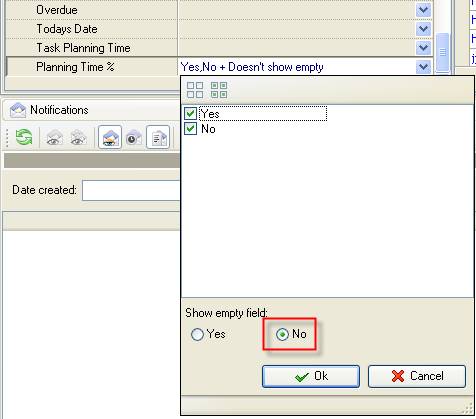
- To see the number/quantification of tasks in planning status less than specified number of days or hours over some time span you need to right click under column name on task grid “Planning Time%: Yes” and select “Count”
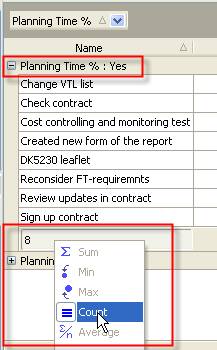
- To see the percentage of tasks in planning status for less than 5 days over specified period of time go to Charts panel and select “Pie diagram”
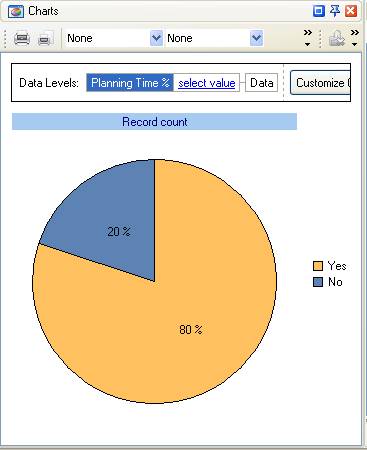





|
 |
| » VIP Task Manager Pro |
| |
| |
| |
 |
|
