|
Planned vs. Actual Task Finish
Planned vs. Actual Task Finish is a key performance indicator that measures:
- Total number of tasks without deviation by Finish Date
- Total number of tasks with deviation by Finish Date
- Total number of hours or days the tasks are deviated from Planned Finish Date
- Average number of hours or days the tasks are deviated from Planned Finish Date
Task Finish Deviation is calculated by the formula below:
Task Finish Deviation = Planned Finish Date - Actual Finish Date
Planned Finish Date is baseline date when a task is expected to be completed. It coincides with default field Finish Date in VIP Task Manager.
Actual Finish Date or Date Completed is actual date by which a task was actually completed. Date Completed is a default field in VIP Task Manager and it is filled automatically with today’s date once you set task status to “Complete” (or 100%).
If Task Finish Deviation is positive, i.e. Planned Finish Date is greater than Actual Finish Date, a task was completed earlier its Finish Date or as expected. In this case a task is ahead or on the schedule.
If Task Finish Deviation is negative, i.e. Planned Finish Date is less than Actual Finish Date, a task was not completed by Planned Finish Date and is behind the schedule.
Planned vs. Actual Task Finish KPI shows how successful your time planning is and helps get lessons learnt for future planning and scheduling.
To define Planned vs. Actual Task Finish, please follow the steps below:
- Add the custom field Planned vs. Actual Task Finish with type “Duration” and the formula:
$finish - $date_completed
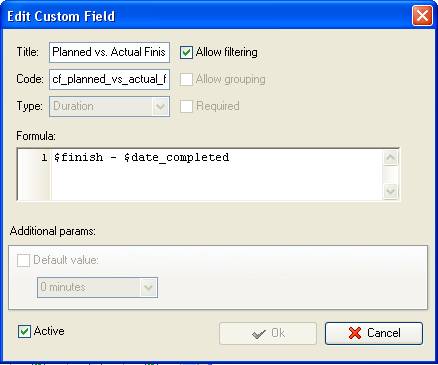
- If you need to view tasks per particular project on Task List, filter your to-do list by task group with project tasks.
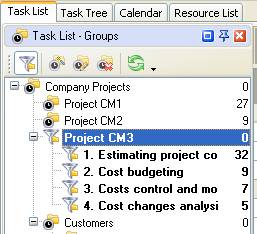
- To see Planned vs Actual Task Finish per particular resource or over time span set the corresponding filter on Task List - Filters panel

- To display total number of tasks without deviation of Finish time set filter “Greater 0 h 0m” for the custom field “Planned vs Actual Finish”

- right click under column “Planned vs Actual Finish”
- select “Count”
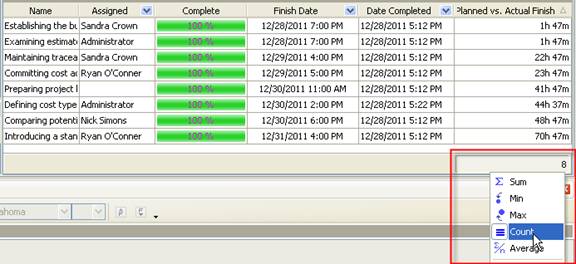
- To see total number of hours the tasks are on the schedule by Finish Time select “Sum”
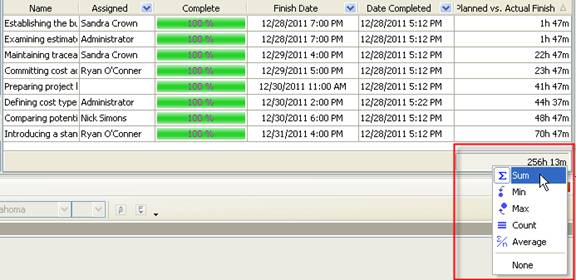
- To see average number of hours the tasks are on the schedule by Finish Time select “Average”
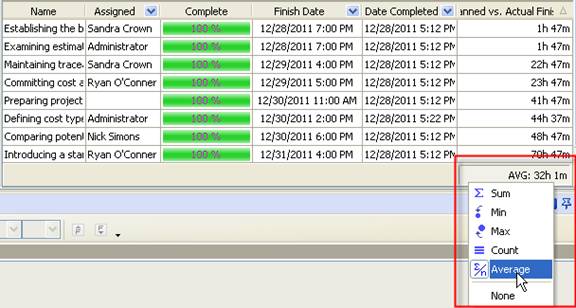
- To display total number of tasks with deviation by Finish time set filter “Less 0 h 0m” for the custom field “Planned vs Actual Finish”
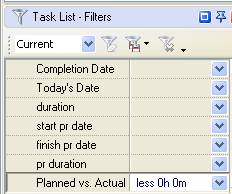
- right click under column “Planned vs Actual Finish”
- select “Count”
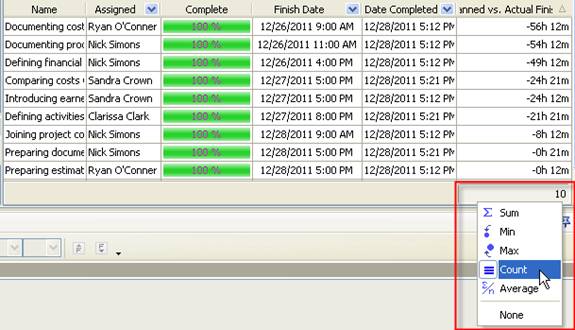
- To see total number of hours the tasks are behind the schedule by Finish Time select “Sum”
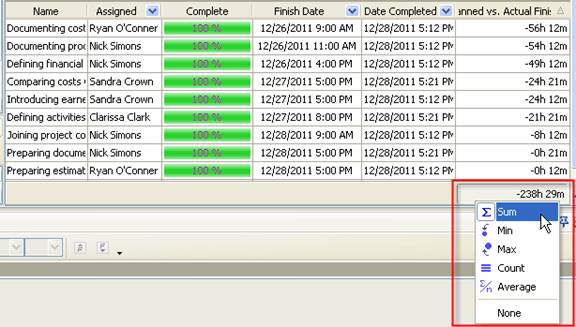
- To see average number of hours the tasks are behind the schedule by Finish Time select “Average”
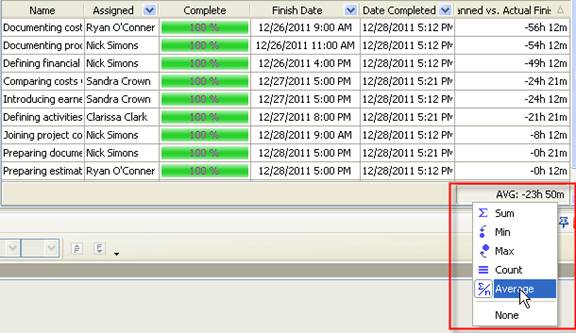
Tip: you may need to create one more custom field to show the value depending on what custom field “Planned vs. Actual Finish” shows. For example, if the custom field “Planned vs. Actual Finish” shows positive value, another custom field can automatically show “Yes” or “In Order”. If the custom field “Planned vs. Actual Finish” shows negative value, another custom field will automatically display “No” or “Not in Order.
To show the values “Yes” ("In Order") or “No” ("Not in Order") depending on the value of the custom field “Planned vs. Actual Finish” add custom field with Type “List”.
The example of the formula you may use:
iif(ToFloat($cf_planned_vs_actual_finish)> 0, 1,2)
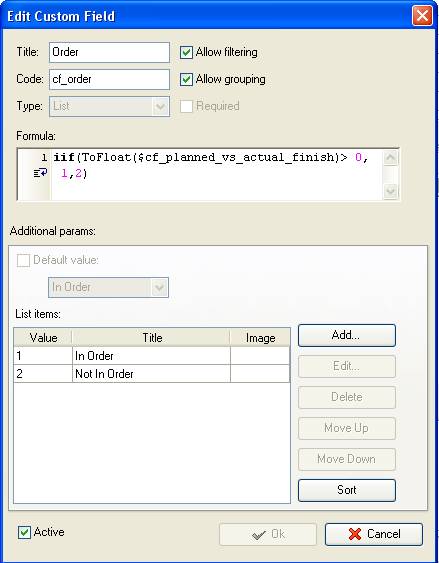
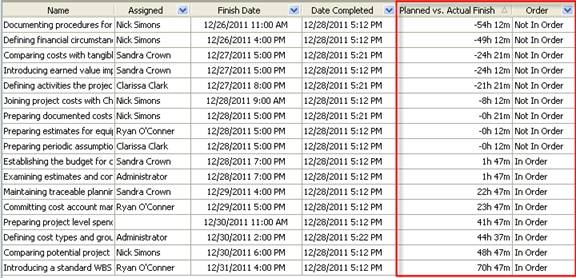





|
