|
Percentage (Number) of Open or Closed Tasks with High, Normal and Low Priority
This key
performance indicator shows the allotment (percentage or number) of tasks in
opened or closed status against task priority: High, Normal and Low. Using this KPI you can
measure the percentage and number of tasks with six combinations
"Status-Priority":
- Status
"Open" – Priority "High"
- Status
"Open" – Priority "Normal"
- Status
"Open" – Priority "Low"
- Status
"Closed" – Priority "High"
- Status
"Closed" – Priority "Normal"
- Status
"Closed" – Priority "Low"
This KPI
helps to estimate the scope of work that has been already done and what you are
still off to do. It also provides better understanding how to set task
priorities for future tasks.
If you need
to calculate the percentage (number) of open or closed tasks with high, normal and low priority, please follow the steps below:
- Create your own workflow that would
include statuses for open and closed tasks. As the example, your workflow
may be based on the following statuses: in Progress – Overdue - Complete
http://www.taskmanagementsoft.com/products/taskmanagerpro/tutorials/customization-guide/custom-workflow-18_in-progress-overdue-complete.php
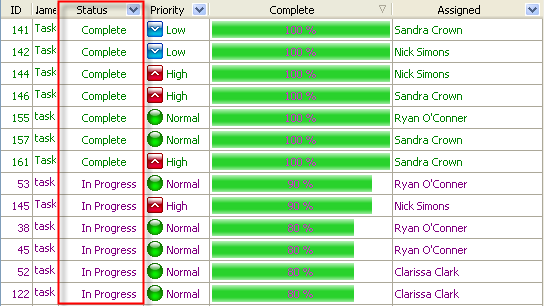
- If you need to view the percentage
(number) of open or closed tasks with high, normal
and low priority per particular project, filter tasks by task
group
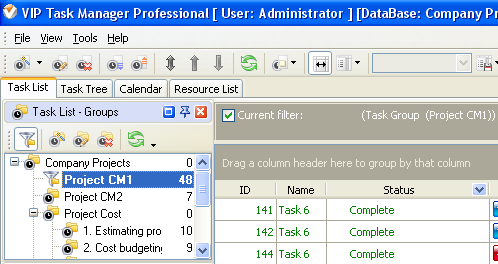
- If you need to view the percentage
(number) of open or closed tasks with high, normal and low priority per particular resource and/or over some time span please set the
appropriate filters on Task List – Filters panel
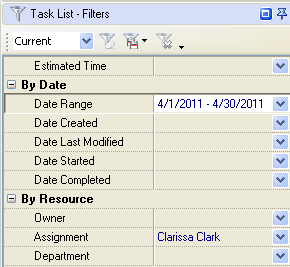
To view the
percentage of open and closed tasks with high, normal and low priority please do
the following
- drop column header "Status" and "Priority"
to the top of your task list
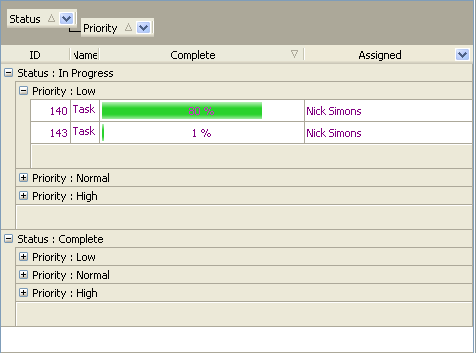
- go to Charts panel and select "Pie
diagram"
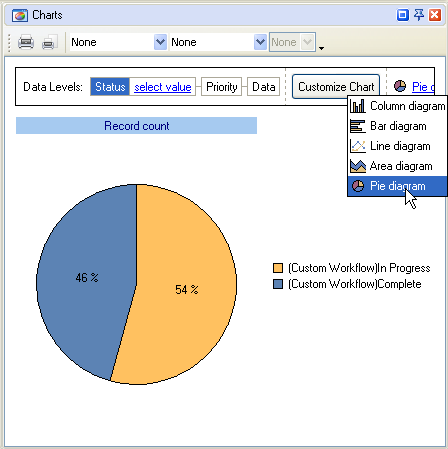
- To view the percentage of open tasks with high, normal
and low priority select the appropriate status, for example, "In Progress"
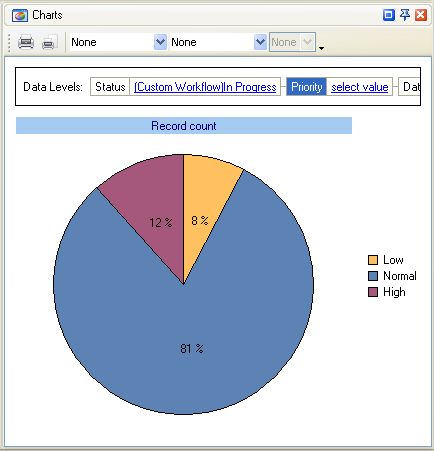
- To view the percentage of closed tasks with high, normal
and low priority select the appropriate status, for example, "Complete"
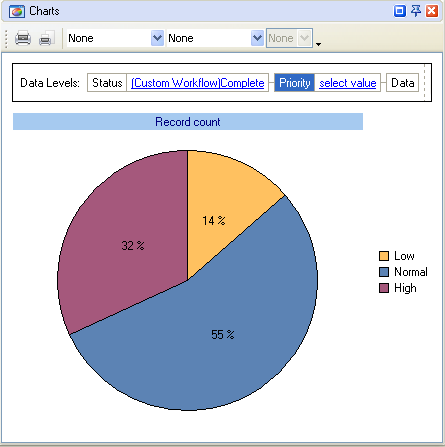
To view the
number of opened or closed tasks with high, normal and low priority do the
following:
- group
your task list by columns "Status" and "Priority" and click "Expand All" button
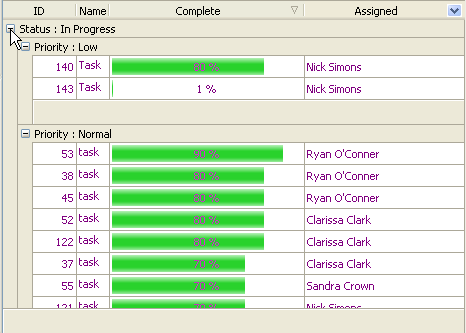
- Right
click under column "Name" and select "Count"
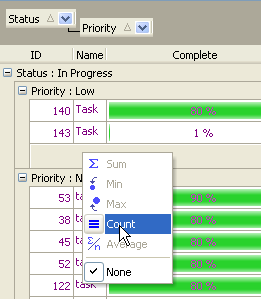
Alternatively you can filter task list by required priority and status to
view the number of tasks with different "Status-Priority" combinations.
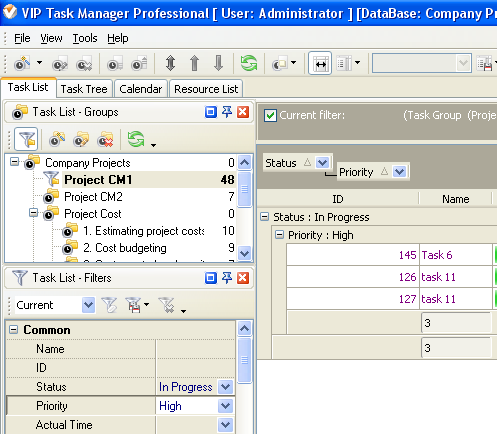





|
 |
| » VIP Task Manager Pro |
| |
| |
| |
 |
|
