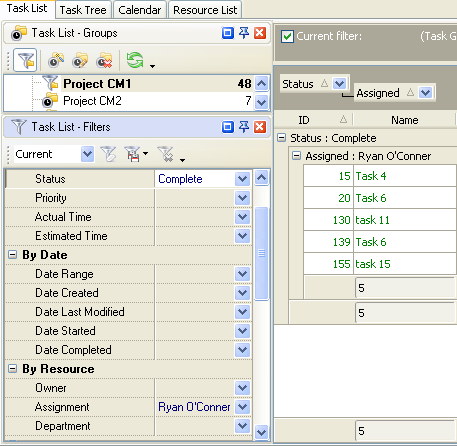The given
key performance indicator shows the percentage % and the number of tasks in
different states allocated per resource. This KPI helps to define the
productivity of particular resource over some period of time.
If you need
to calculate the percentage (number) of open or closed tasks per assigned
resource, please follow the steps below:
- Create your own workflow that would
include statuses for open and closed tasks. As the example, your workflow
may be based on the following statuses: in Progress – Overdue - Complete
http://www.taskmanagementsoft.com/products/taskmanagerpro/tutorials/customization-guide/custom-workflow-18_in-progress-overdue-complete.php
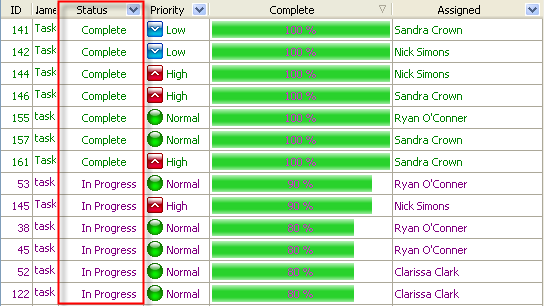
- If you need to view the percentage
(number) of open or closed tasks per assigned resources and particular project, filter
tasks by task group
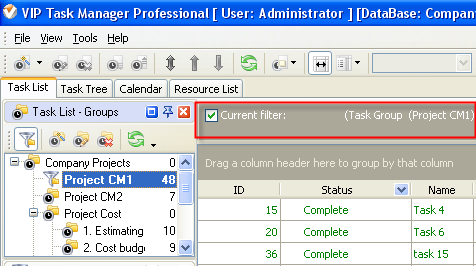
- If you need to view the percentage
(number) of open or closed tasks per assigned resource and/or over some
time span please set filter "By Date" on Task List – Filters panel
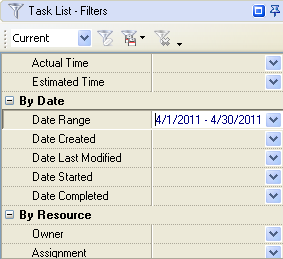
To view the
percentage of open and closed tasks allocated per resources please do the following:
- drag and drop column header "Status" and "Assigned"
to the top of your task list
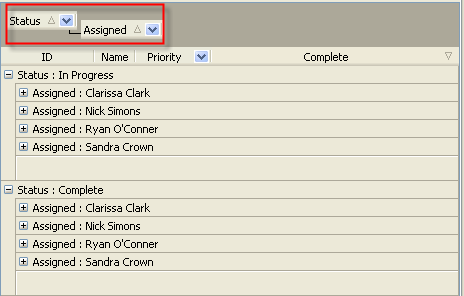
- go to Charts panel and select "Pie
diagram"
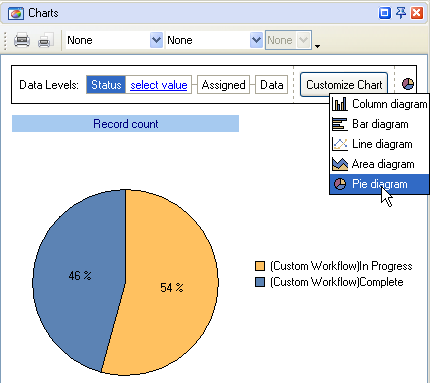
- To view the percentage of open tasks allocated
per resources select
the appropriate status, for example, "In Progress"
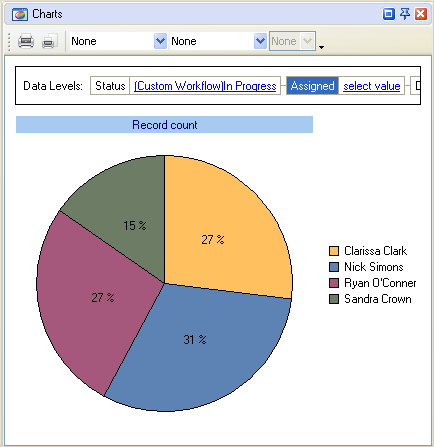
- To view the percentage of closed tasks allocated
per resources select
the appropriate status, for example, "Complete"
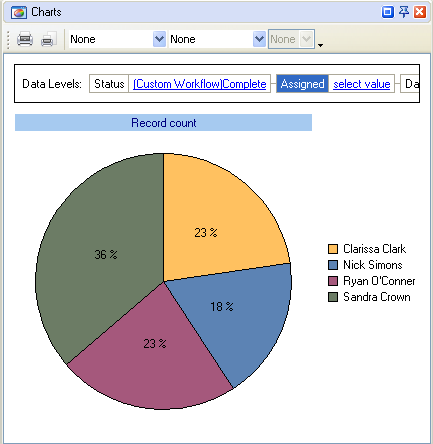
To view the
number of opened or closed tasks allocated per resources do the following:
- group
your task list by columns "Status" and "Assigned" and click "Expand All" button
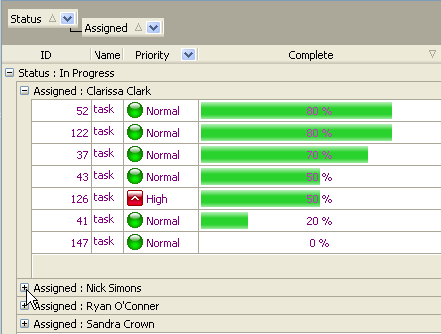
- Right click under column "Name" and select "Count"
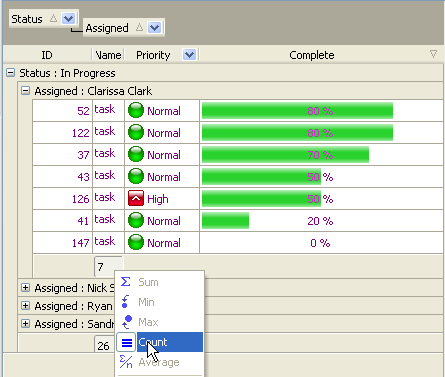
Alternatively you can filter task list by required resource and status to
view the number of tasks with different "Status-Resource" combinations.