|
Organizational Id Number
If the
organization that refers to your customer, contact, attendees, etc. has
Organizational ID Number or a unique numeric identifier given to any registered
organization, you can add Organizational ID Number custom field to view, edit,
sort or filter the tasks by this custom field.

To create
custom filed Organizational ID Number please follow the steps below:
1. Go to: Tools/Custom fields and press "Ins"
button
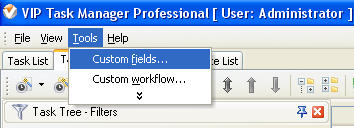
2.
In
"Title" field enter "Organizational ID Number"
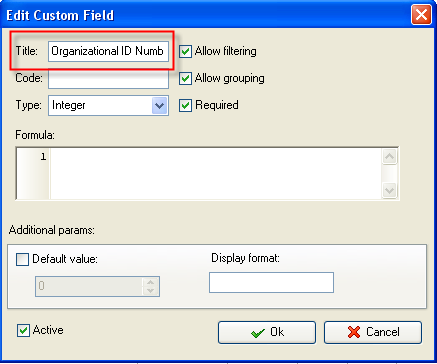
3.
In
"Code" field enter "cf_ organizational_id_number"
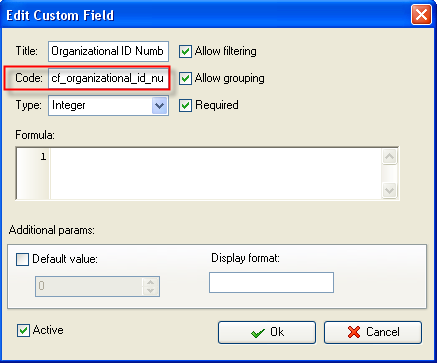
4. in "Type" field select "Sting" and
click "Ok" button.
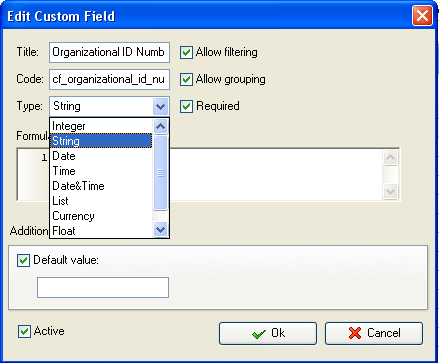
5. To
display the value of custom field Organizational ID Number on Task List or Task
Tree please go to Task List or Task Tree, click Task List Columns or Task Tree
Columns button  and check the custom field "Organizational ID
Number" and check the custom field "Organizational ID
Number"
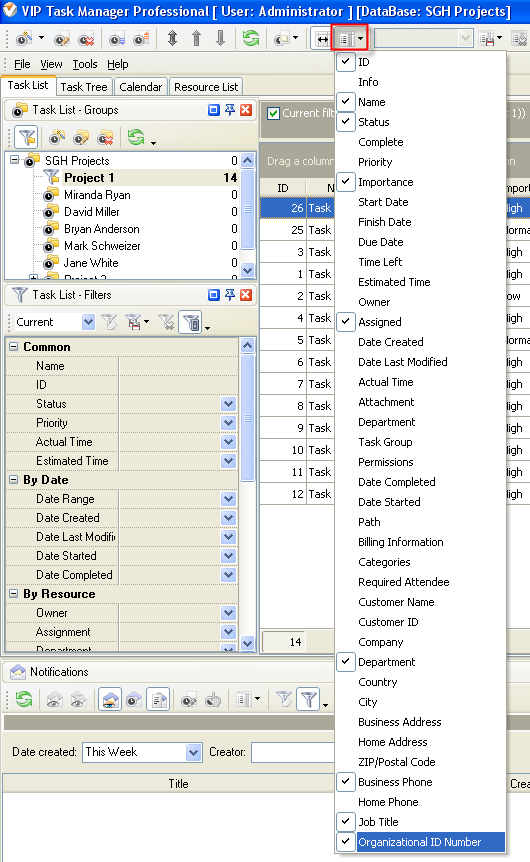
6. to enter the values for custom field Organizational
ID Number please do the following:
-
Open
a task and go to Custom Fields tab
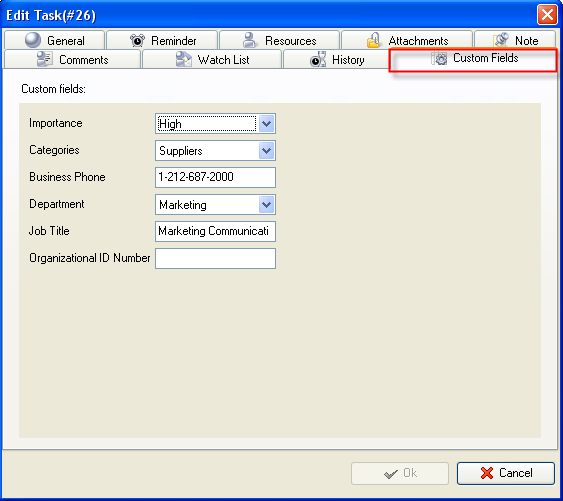
-
Enter
the values for custom field Organizational ID Number and click "Ok" button.
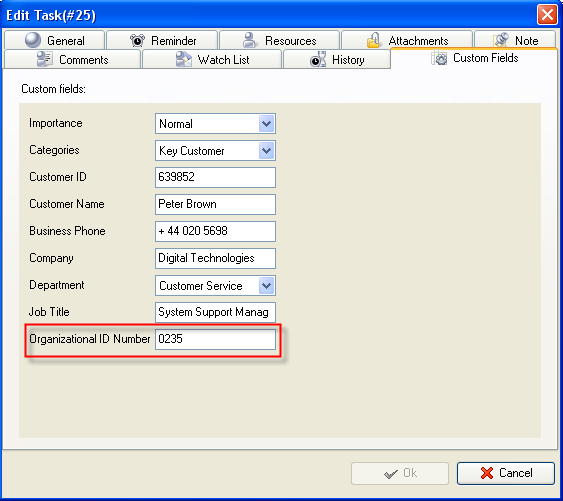





|
