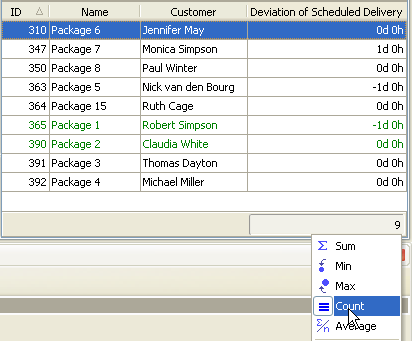Number of Orders Scheduled for Delivery in the Same Time Agreed-Upon with the Customer
This KPI is a customer order key
performance indicator that shows numbers of orders with the products or
services delivered on time according to the arrangements with the customer. To
measure this KPI we can use Deviation of Scheduled Order Delivery which is
expressed as the difference between actual delivery time and scheduled delivery
time requested by the customer. The formula looks like this:
Deviation of Scheduled Delivery = Actual
Delivery Time – Scheduled Delivery Time
Among the main purposes of using
this KPI are the following:
- plan
production;
- estimate if the products or
services are delivered to the customer on time to gain customer satisfaction.
If you need
to calculate the number of orders scheduled for delivery in the same time
upon-agreed with the customer you need to do the following:
- Create the custom field "Scheduled
Delivery Time" with Code scheduled_delivery_time and Type "Date"
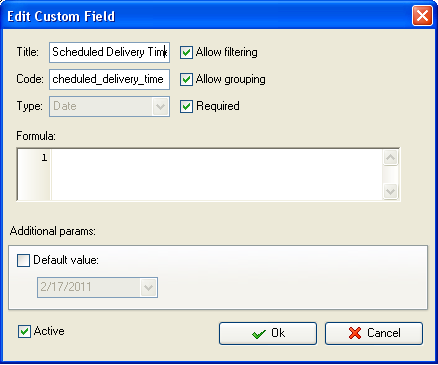
- Create custom field "Actual Delivery
Time" with Code cf_actual_delivery_time
and Type "Date"
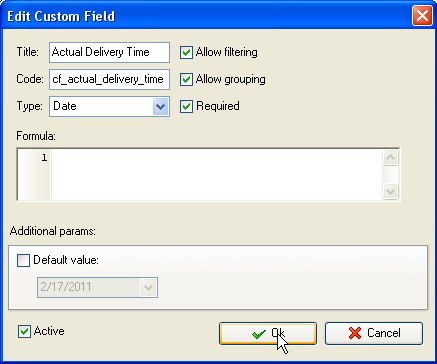
- Create custom field "Deviation
of Scheduled Delivery" with Type "Duration" and the following formula:
$cf_actual_delivery_time
- $cf_scheduled_delivery_time
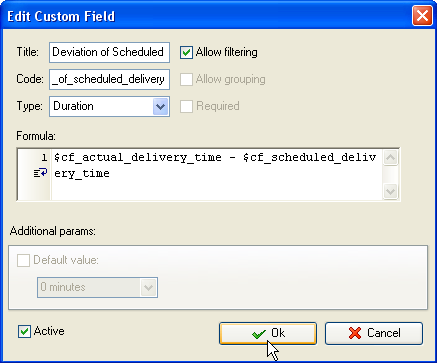
- If you need to view the value
of this KPI per particular project on Task List, filter your to-do list by
task group with project tasks.
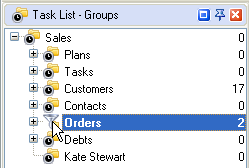
- Set filter by custom field "Deviation
of Scheduled Delivery"
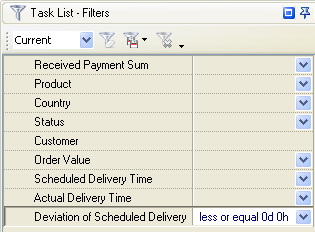
- To display number of orders scheduled
for delivery in the same time upon-agreed with the customer on Task List set footer:
- right click under column "Deviation of Scheduled Delivery"
- select "Count"