Gross Profit Margin is a key performance indicator
that shows the percentage of company’s revenue without the costs associated
with the production of goods or services the company provides. Gross Profit Margin
is the ratio of Gross Profit to Revenue. Gross Profit Margin is calculated by
the following formula:
Gross Profit Margin = Gross Profit/Revenue
Revenue is
a total amount in money the company has for selling their goods and services.
Revenue is calculated by the formula:
Revenue (REVs) = Quantity of
units sold x Cost per unit
Gross Profit = Revenue (or REVs) - Cost of Goods Sold.
So the formula for calculating
Gross Profit Margin looks like this:
Gross Profit Margin = (Revenue
(or REVs)
- Cost of Goods Sold (or COGS)) / Revenue
Gross Profit Margin KPI lets
estimate the company’s financial health and compare the efficiency with the
competitors. Gross Profit Margin KPI shows how much the company earns on each
dollar of sold product or service and can pay other overhead costs. If the
company’s Gross Profit Margin Ratio is more than 30 %, the company can be
considered successful.
To calculate Gross Profit Margin please do the following:
- Create custom field "Gross Profit"
Gross Profit KPI
- Create custom field "Revenue" (REVs) with
the following formula:
$cf_units_quantity * $cf_cost_per_unit
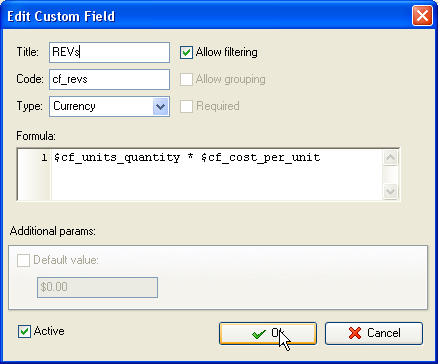
- Create custom field "Gross Profit Margin"
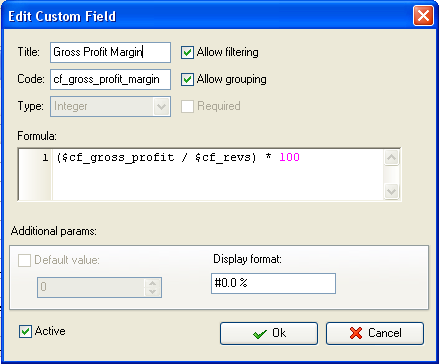
- On Task Tree select task group for which you need
to display Gross Profit Margin and select "Custom fields options"
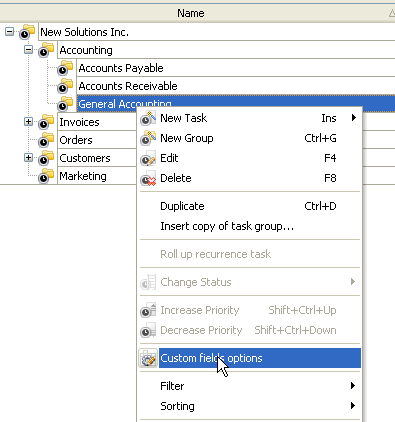
- Set the following custom fields settings for the
following custom fields: "Units Quantity" and "Cost per unit" used to calculate "Revenue"
- - In "Settings for" select "This task group"
- - select "Enable"
- - in "Aggregated (for task group)" field select "Sum"
from drop-down list and the corresponding custom field name:
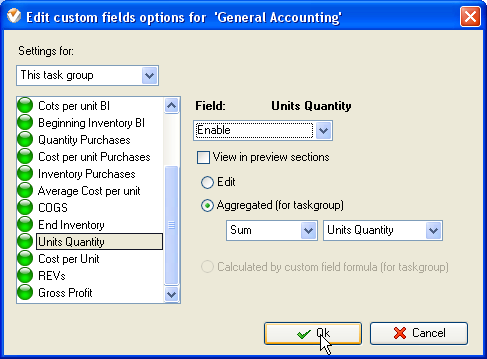
- Select custom field "REVs",
"COGS", "Gross Profit" and "Gross Profit Margin" set the following
settings for these custom fields:
- - In "Settings for" select "This task group"
- - select "Enable"
- - select "Calculated by custom field formula (for task
group)"
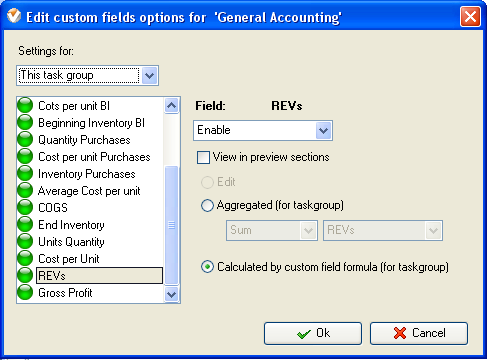
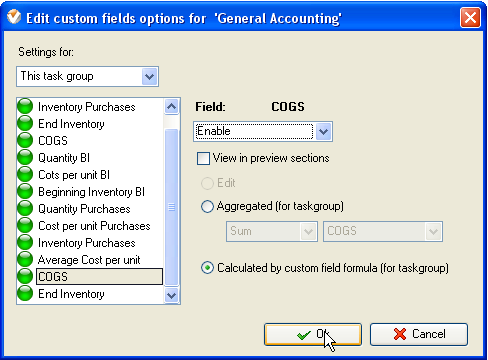
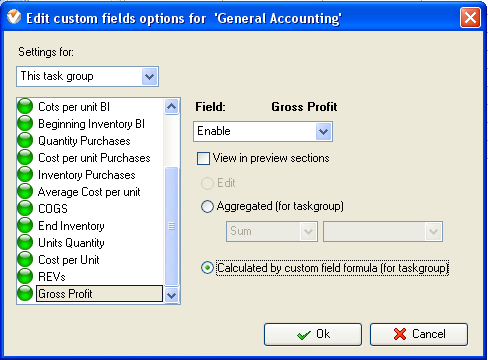
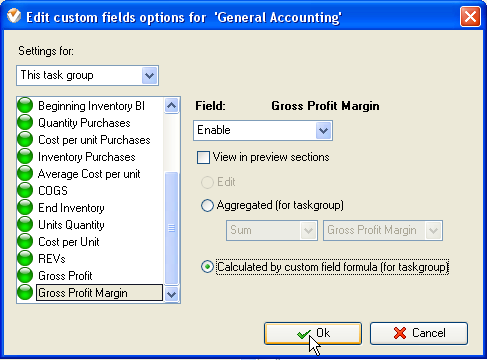
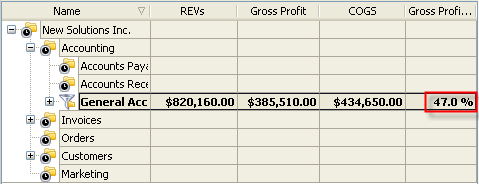
Gross Profit Margin KPI on Task Tree
