|
Days Open of Project Tasks
The given task key performance indicator shows the number of days tasks are open until they are completed expressed as duration in days or hours. Days Open is a time span from the moment an assigned resource started to work on a task till this task is closed.
Days Open doesn’t spread out over the moment the task was initiated or issued.
Days Open are computed by the formula:
Days Open = Date Completed - Date Started
Date Started is a date when an assigned resource has started to work on assignment. Date Started is a default field in VIP Task Manager that is filled with today’s date once you change task status to “In Progress”.
Date Completed is a date when a task was closed. Date Completed is a default field in VIP Task Manager. Once you set task status to “Completed” (or Complete: 100%), Date Completed automatically shows today’s date.
With VIP Task Manager Professional you can use this KPI to track and report on task open dates with conditions. For example, you can use the following metrics:
- How many tasks are open over some period of time and/or assigned per particular resource
- Total and average number of days open over some period of time and/or assigned per particular resource
- How many tasks are open:
- less than 15 days
- between 15 and 30 days
- over 30 days, etc.
To measure the abovementioned metrics please follow step-by-step instructions below:
- Create custom field “Days Open” with Type “Duration” and the formula:
$date_completed - $date_started
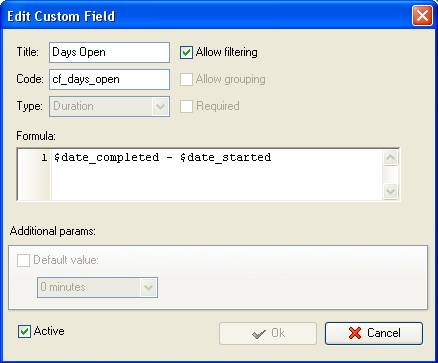
- If you need to view the Days Open of tasks per particular project, filter your to-do list by task group with project tasks.
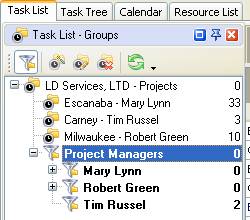
- To see tasks open over some period of time and/or assigned per particular resource set appropriate filter on Task List - Filters panel
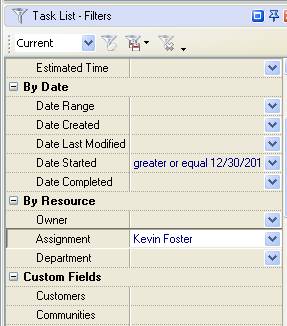
- To see the number of open tasks set footer, right click under column ”Days Open” and select “Count”
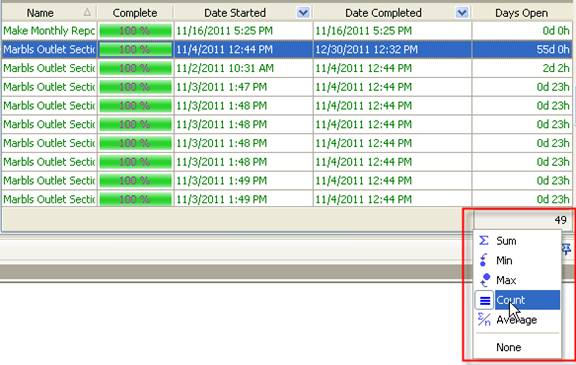
- To see total number of days open right click under column ”Days Open” and select “Sum”
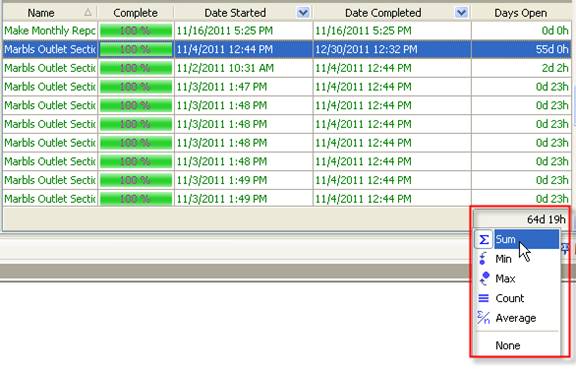
- To see average number of days open select “Average”
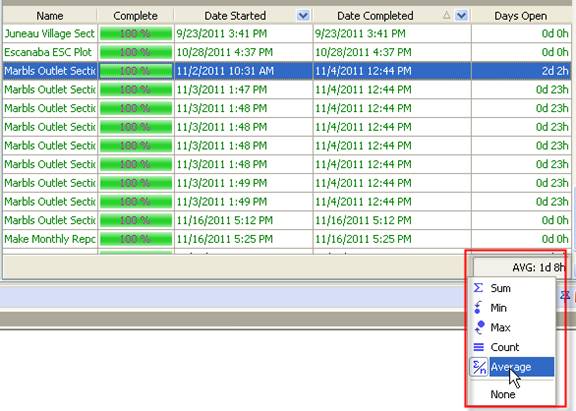
- To define how many tasks are open less than 15 days set filter “less or equal 15days” for the custom field “Days Open”
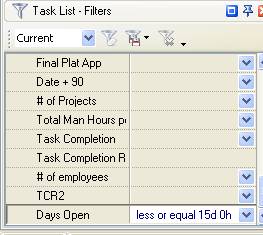
- Select count on the footer under the column “Days Open”
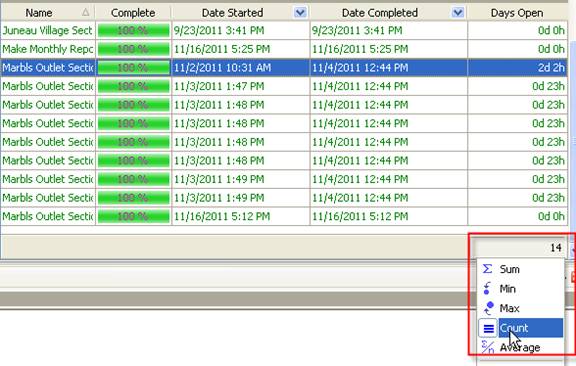
- To see how many tasks are open between 15 and 30 days set filter “between” and enter “15 days” and “30 days” for the custom field “Days Open”
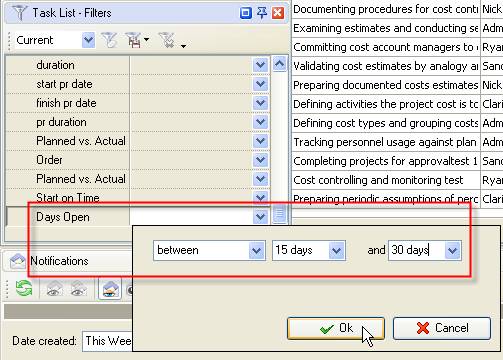
- Select count on the footer under the column “Days Open”
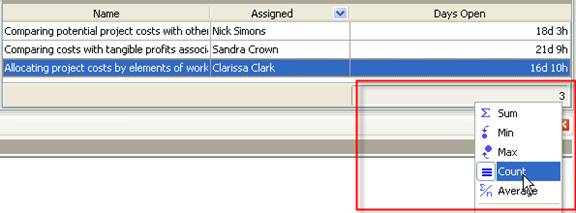
- To see how many tasks are open over 30 days set filter “greater or equal” and enter “30days” for the custom field “Days Open”
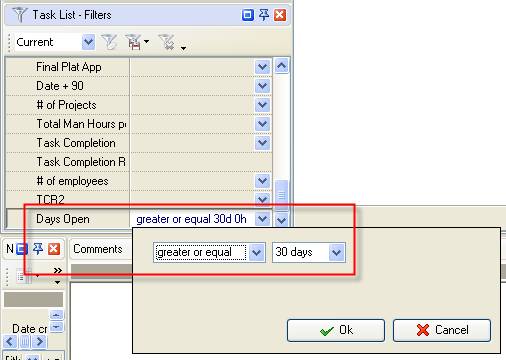
- Select count on the footer under the column “Days Open”
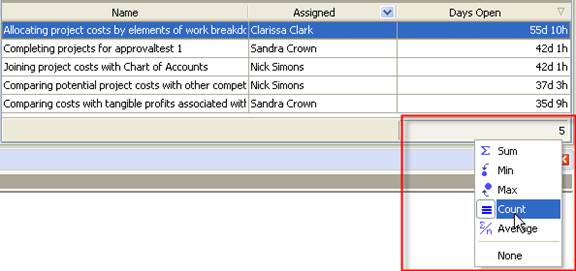





|
