Customers bring profit to business. To know whether your customers are
satisfied with your product or service is very important. Satisfied customers
are most likely to repurchase your product or service, bring new customers and
more profit.
Customer Satisfaction KPI is a measure that answers the question: Does
your product or service meet your customers’ expectations comparing with the
expectations of your competitors’ customers. If you provide a product, customer
satisfaction depends on quality, availability, value, ease of use and performance
of a product. If you provide a service, customer satisfaction depends on service
quality, timeliness, accuracy, timely delivery, friendliness.
The US-based company Customer Satisfaction Index LLC measures customer
satisfaction of American companies and provides the American Customer Satisfaction Index (ACSI). Using this index the companies can estimate how successful
their business is comparing with their competitors.
To measure customer satisfaction by the methods of Customer Satisfaction
Index LLC you need to carry out a survey. The customers should answer the
questions that refer to three questions:
1) satisfaction: 1-10 points scale is used to measure the customer’s
level of overall satisfaction from very dissatisfied to very satisfied
2) expectancy: 1-10 points scale is used to measure customers
expectations from the product doesn’t meet my expectations at all to the
product exceeds my expectations
3) performance of your product vs. the customer ideal: 1-10 scale shows
the customer’s opinion on how close the product is to the ideal.
Having measured average customers’ satisfaction, expectancy and
performance you can calculate the Customer Satisfaction Index to compare it between
your projects and with the average one in your industry. The following formula
is used to calculate ACSI index:
(Satisfaction-1) *
0.3885 + (Expectancy-1) * 0.3190 + (Performance-1) * 0.2925) / 9 *100
ACSI score has 1 – 100 scale, however, the average score is 50-80.
Say, you have the following average score on customers’ satisfaction,
expectancy and performance:
Satisfaction – 7.00
Expectancy 7.67
Performance – 7.33
Using the above formula your ACSI score is 70.11:
(7 1) * 0.3885 + (7.67 1) * 0.3190 + (7.33 1) * 0.2925) / 9 *100 =
70.11
You can find ACSI results appropriate for your industry at:
If your score is bigger than the average ACSI score in your industry,
you have prosperous business and keep ahead of your competitors.
To measure whether your product or service meets customers’ requirements
and whether you are staying ahead of your competitors you can use the following
solution:
- Create the
custom field "Satisfaction" with code "cf_satisfaction"
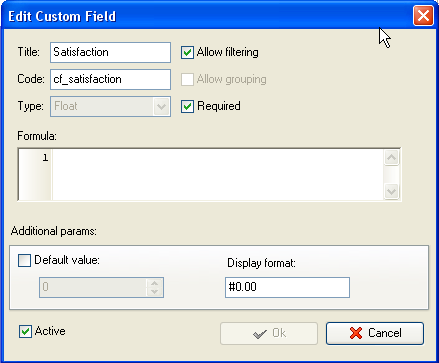
Add the overall satisfaction score to this custom field for each
customer based on the survey to define the average satisfaction score of your
customers
- Create the
custom field "Expectancy" with code "cf_expectancy"
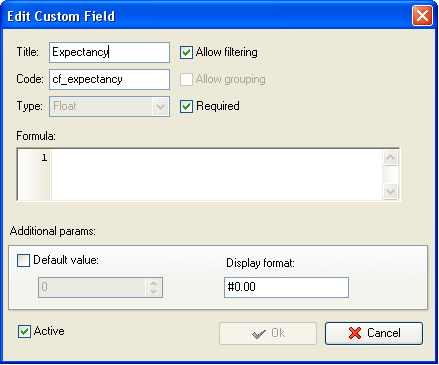
Add the expectancy score to this custom field for each customer based on
the survey to define the average expectancy score of your customers
- Create the
custom field "Performance" with code "cf_performance"
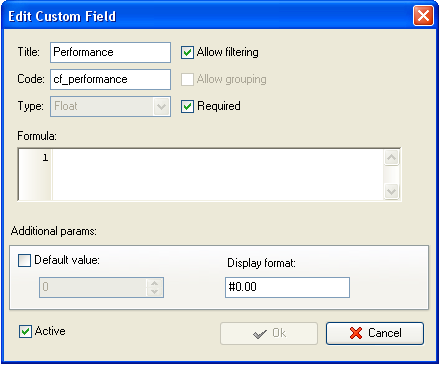
Add the performance score to this custom field for each customer based
on the survey to define the average performance score of your customers
- Add the
custom field "Customer Satisfaction" with the formula:
((($cf_satisfaction-1)* 0.3885 + ($cf_expectancy-1)* 0.3190 +
($cf_performance-1)* 0.2925)/9) * 100
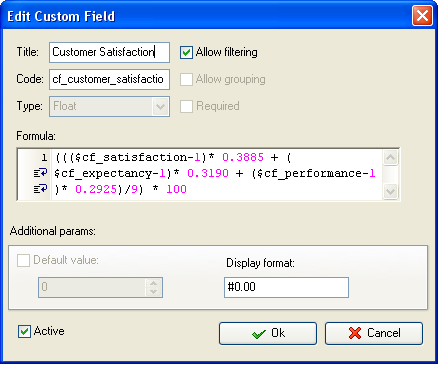
- On Task Tree select the task group for which you need to display Customer
Satisfaction index and select "Custom fields options"
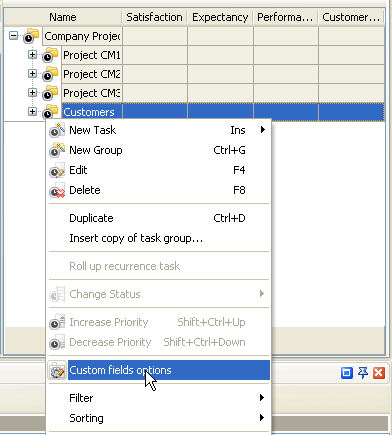
- Set the following custom fields settings for the following custom
fields: "Satisfaction", "Expectancy"
and "Performance"
- In "Settings for" select "This task group"
- select "Enable"
- in "Aggregated (for task
group)" field select "Average" from drop-down list and the corresponding custom
field name
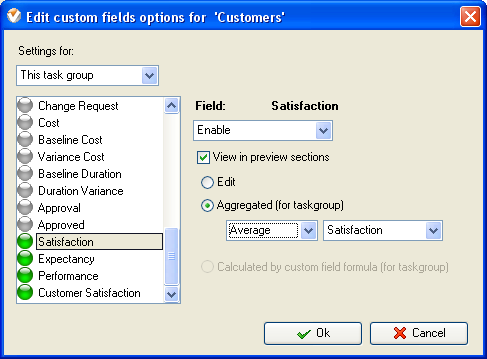
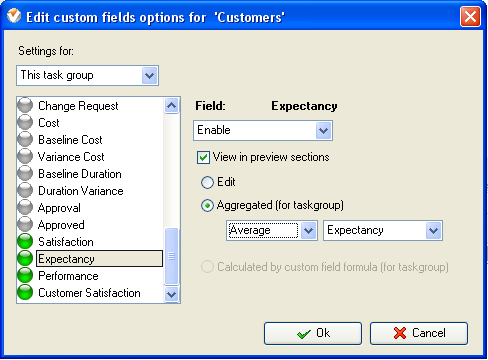
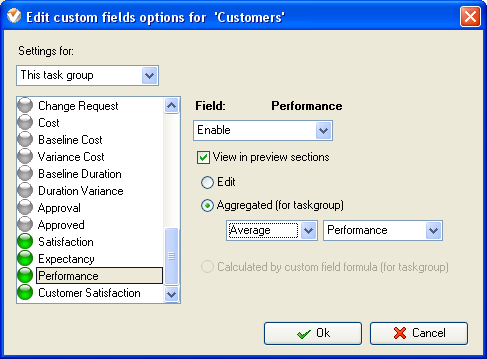
- Select custom field "Customer Satisfaction" and set the following settings for this custom field:
- In "Settings for" select "This task group"
- select "Enable"
- select "Calculated by custom field formula (for task group)"
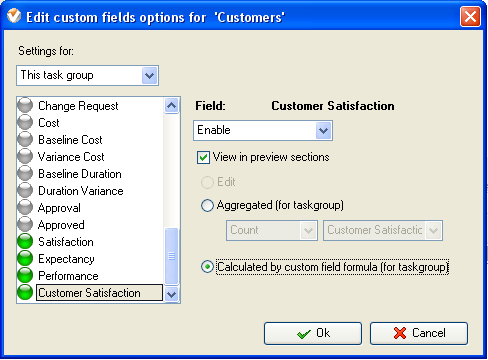
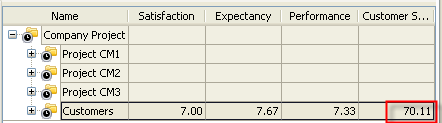
Customer Satisfaction KPI on Task Tree
