|
Custom Workflow 7: Not Started in Progress Complete
If you would like VIP Task Manager Professional to change the status automatically when Percent Complete is updated, you can use the workflow based on the following statuses:
Task status
"Not Started " shows that this task was created
however has not been started yet. Percent Complete of tasks with status "Not
Started" is 0 %. It means if you change Percent Complete of the task to 0%, task
status will be automatically set to "Not Started".
Task Status
"In Progress" shows that the task is in process of being completed. All tasks
with Percent Complete 1-99% have status "In Progress". Once you update Percent
Complete of the task to 50%, for example, the status of this task will be
automatically updated to "In Progress".
Task Status
"Complete" shows that task was successfully accomplished and the assigned
resource reached his goals. All tasks with 100 % Complete have status
"Complete".
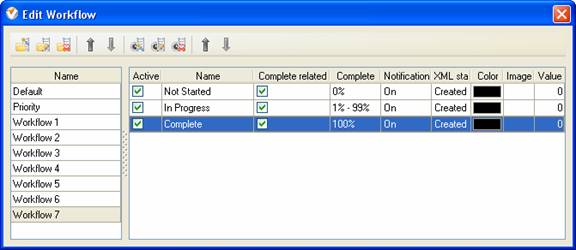
To create
custom workflow with automatic update of statuses based on Percent Complete,
please follow the steps below:
- Go to: Tools/Custom workflow
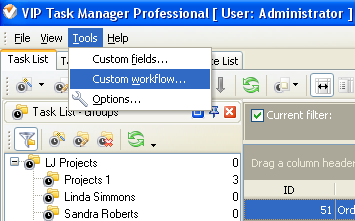
- Click "New Workflow" button
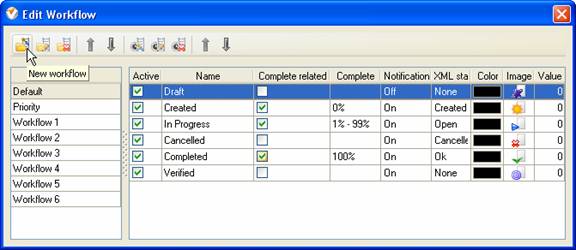
- In Name field enter custom
field name, for example, "Workflow 7".
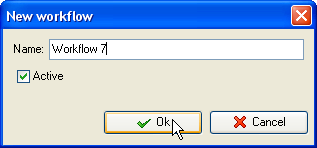
- Click "Ins" button, enter the
status name "Not Started" in Name field and click "Ok" button.
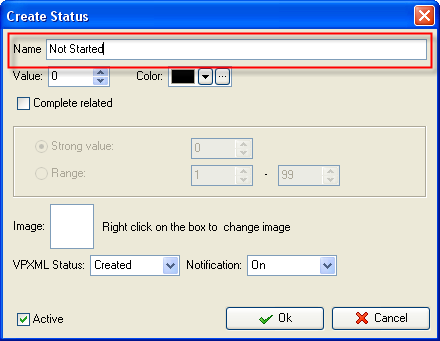
- Check "Complete related", in
"Strong value" field enter "0"and click "Ok" button.
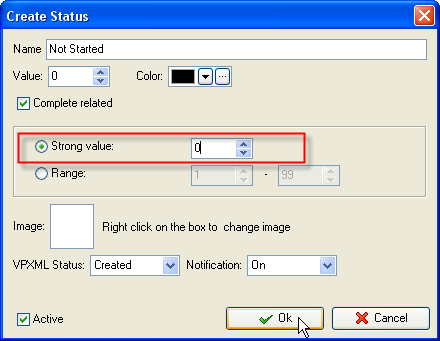
- Click "Ins" button, enter the
status name "In Progress" in Name field and click "Ok" button.
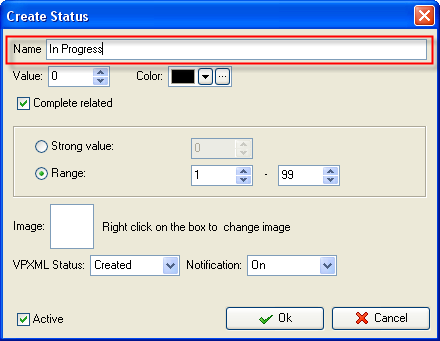
- Check "Complete related", in
"Range" field enter 1 and click "Ok" button.
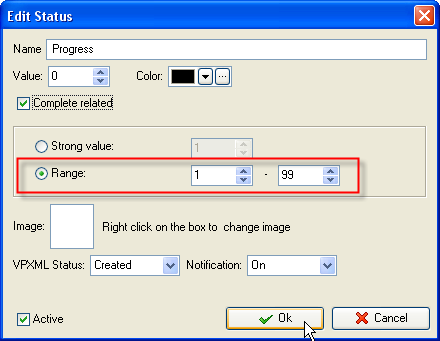
- Click "Ins" button, enter the status name
"Complete" in name field and click "Ok" button.
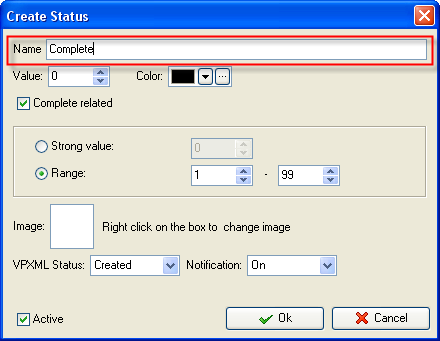
- Check "Complete related", in
"Strong value" field enter 100 and click "Ok" button.
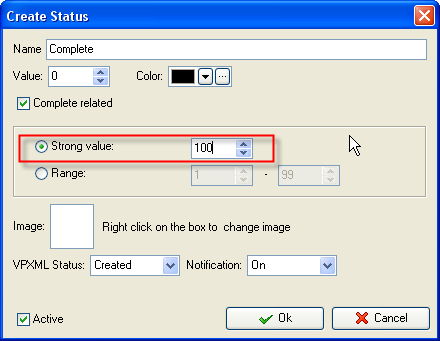
Task
statuses of Custom Workflow 7 on Task List
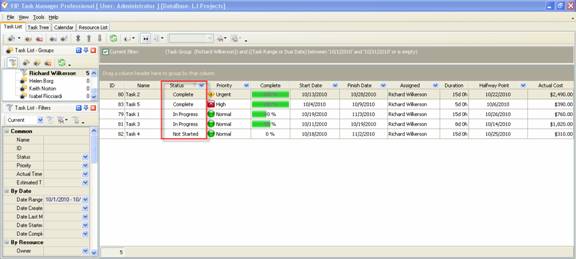





|
 |
| » VIP Task Manager Pro |
| |
| |
| |
 |
|
