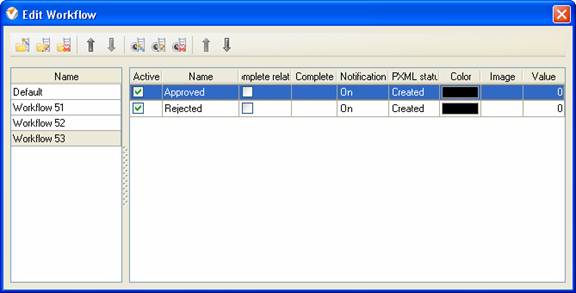This
workflow can be used to help you manage your documents in VIP Task Manager
Professional. You can track tasks along with the attached documents trough two
statuses: Approved and Rejected.
-
Approved
The resource
works on the assigned task, attaches the elaborated document or edits already
existing attachment. If the reviewer or approver accepted it, the task status
can be set to "Approved".
-
Rejected
If the
document contains some errors or the reviewer has some comments or remarks, the
task is marked with "Rejected" status. Once the errors are corrected and the
objections are addressed, you can set task status to "Approved". Now the task can
be considered completed.
If you have
a set of typical tasks or projects with template documents that need to be
changed over the course of the project or task lifecycle you can create a
pre-defined template with task group and attach documents to it. Each time you
launch a new project you do not need to create tasks and attach template
documents again. You can simply copy the template task group. All dates,
assignments and attached files will be copied to the new project automatically.
For more
information please click at:
http://www.taskmanagementsoft.com/products/taskmanagerpro/help/how-to-duplicate-the-task-group.php
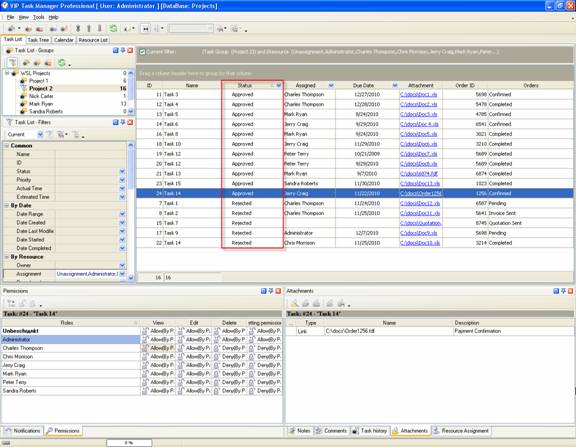
Task statuses of
Custom Workflow 53 on Task List
To create
custom workflow using the statuses described above, please follow the steps
below:
- Go to: Tools/Custom workflow
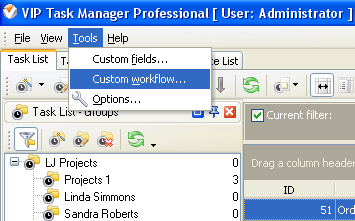
- Click "New Workflow" button.
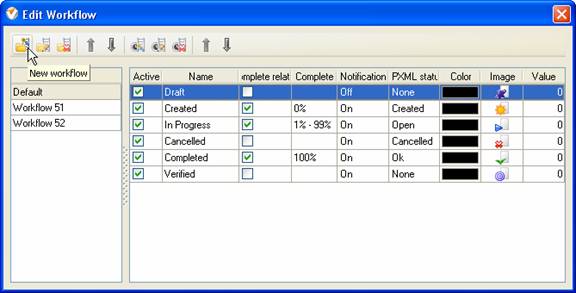
- In Name field enter custom
field name, for example, "Workflow 53".
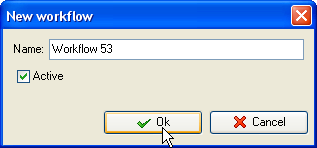
- Click "Ins" button, enter the
status name "Approved" in Name field and click "Ok" button.
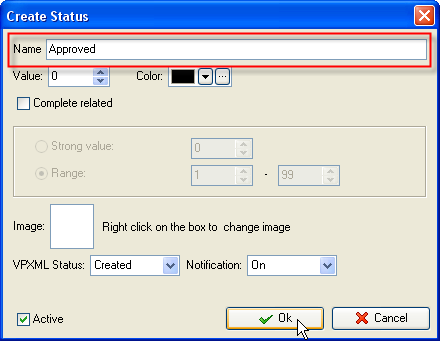
- Add other status: "Rejected".