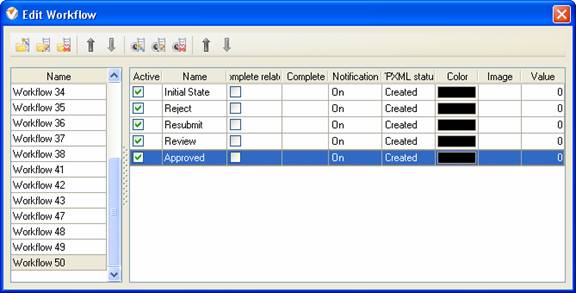-
Initial State
Once the task is created in VIP Task Manager
Professional, it assumes "Initial
State" status.
-
Review
Task Status "Review" shows that the assigned
resource reported the task accomplishment. Administrator or any other
responsible resource gets the notification that the task is in "Review" status
and sends this task to its stakeholders to decide if it requires further
actions or can be terminated.
-
Reject
Task Status "Reject" means that the task
stakeholders require additional information on the task or the assigned
resource delivered unsuccessful results executing this task and currently it
can not be set to "Completed" status.
-
Resubmit
If the
assigned resource provided additional information on the task or corrected the
errors, he can mark the task with "Resubmit" status. The task stakeholders will
check the task again and if their comments or remarks are addressed, the task
status can be changed to "Approved" status.
-
Approved
Task Status
"Approved" represents the successful task execution.
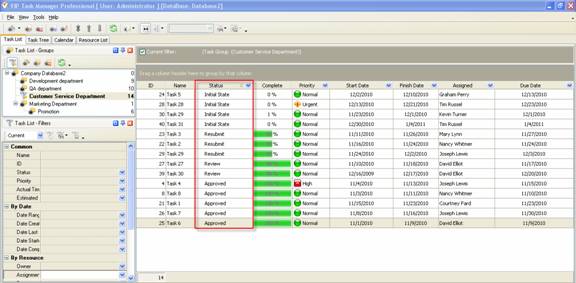
To create
custom workflow using the statuses described above, please follow the steps
below:
- Go to: Tools/Custom workflow
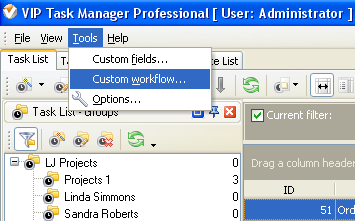
- Click "New Workflow" button
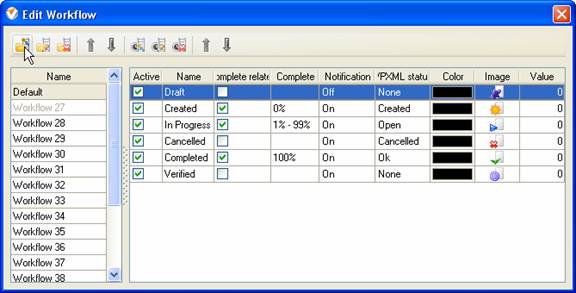
- In Name field enter custom
field name, for example, "Workflow 50".
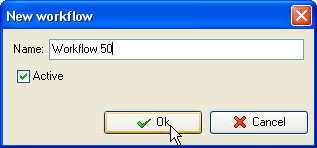
- Click "Ins" button, enter the
status name "Initial
State" in Name field
and click "Ok" button.
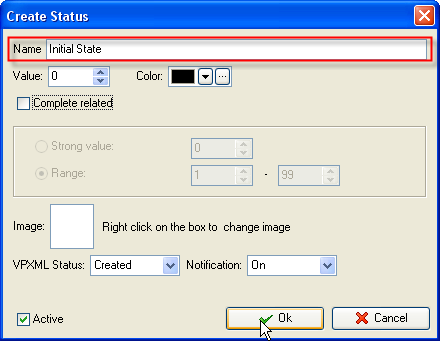
- Add other statuses: "Reject",
"Resubmit", "Review" and "Approved".