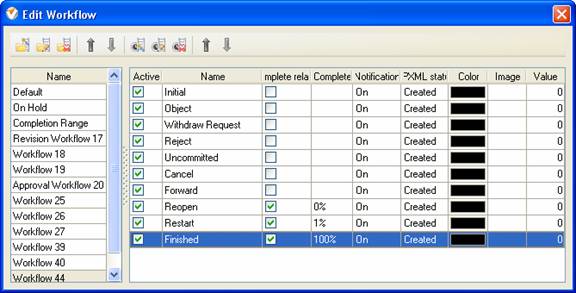There are ten
values that the task can embrace:
- Initial
Task status
"Initial shows that the task was added to VIP Task Manager Professional and no
actions have been taken by this moment.
- Object
Task status
"Object" shows that the responsible resource added some faulty data while
creating this task, for example, wrong custom fields values, additional
information in Notes panels. After being notified that the task was changed to
"Object" the responsible resource needs to make appropriate changes and set
status back to "Initial"
-
Withdraw
Request
If the
responsible resource or other stakeholders need to specify the provided information
on the task, they can change task status from "Object" to "Withdraw request".
-
Reject
Task status
"Reject" notifies that the assigned resource is not able or refused to complete
this task for some reasons. The Administrator or responsible resource needs to
assign a new resource and change the information on the task if required.
-
Uncommitted
If the task
is in status "Reject" and the initially assigned resource revoked the task
assignment to another resource, the task status can be changed to "Uncommitted
status".
-
Cancel
Task status "Cancel" means that there is no need in doing this task
anymore.
-
Forward
The task is marked with the task status "Forward" if it was assigned to
another more suited resource or supervisor.
-
Finished
Task status "Finished" shows that the task was successfully completed and
accepted by supervisors.
The following are the statuses which can be used after the task is
finished:
-
Reopen
Task status "Reopen" means that the task should start again with the new
specifications: start and finish dates, due dates, assigned resource, etc.
-
Restart
Task status "Restart" notifies that task should start again, however the
information on the task remains unchanged. Administrator or responsible
resource needs simply to change task status from "Finished" to "Restart".
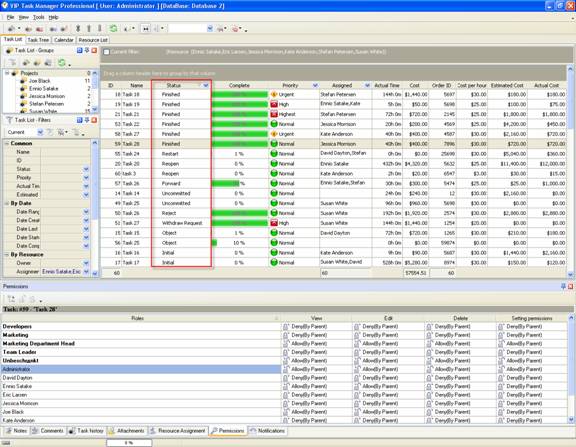
Task statuses of Custom Workflow 44 on Task List
To create
custom workflow using the statuses described above, please follow the steps
below:
- Go to: Tools/Custom workflow
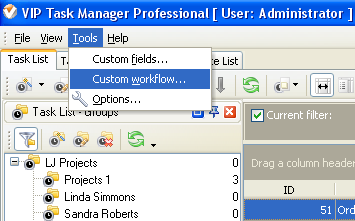
- Click "New Workflow" button.
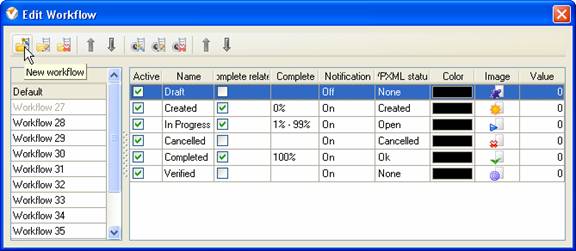
- In Name field enter custom
field name, for example, "Workflow 44".
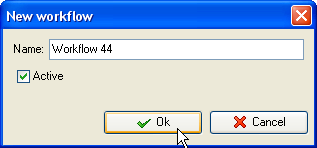
- Click "Ins" button, enter the
status name "Initial" in Name field and click "Ok" button.
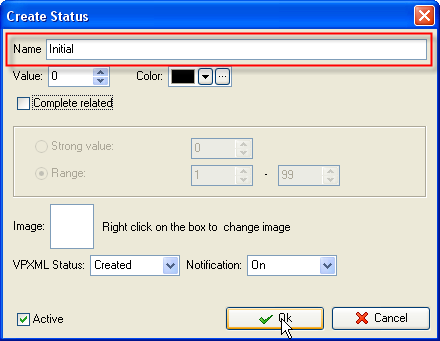
Add other
statuses: "Object", "Withdraw Request", "Reject", "Uncommitted", "Cancel",
"Forward", "Reopen", "Restart", "Finished".