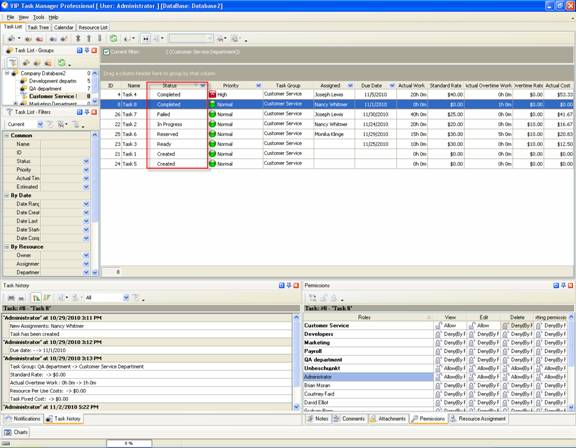Custom Workflow 28: Created Ready Reserved in Progress Failed - Completed
This custom
workflow is based on the following statuses:
- Created
Task status
"Created" means that the new task was added to the program.
- Ready
Task Status
"Ready" shows that the task is ready to start,
however, it hasnt been delegated to any resources yet.
- Reserved
Task Status
"Reserved" shows that some resource claimed the task and is ready to start it.
- In Progress
Task Status
"In Progress" shows that the assigned resource is working on the task and
hasnt completed it yet.
- Failed
Task Status
"Failed" shows that the assigned resource failed to complete the task.
- Completed
Task Status
"Completed" shows that the assigned resource successfully coped with the task.
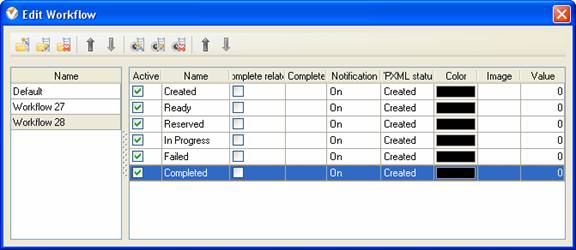
To create
custom workflow using the statuses described above, please follow the steps
below:
- Go to: Tools/Custom workflow
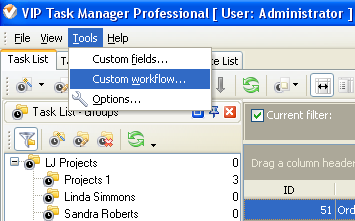
- Click "New Workflow" button
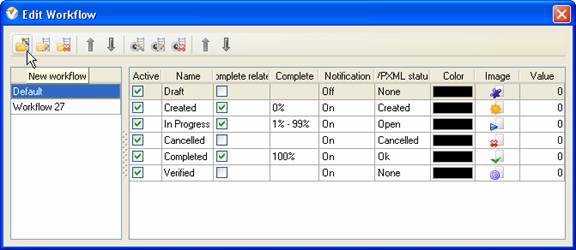
- In Name field enter custom field
name, for example, "Workflow 28".
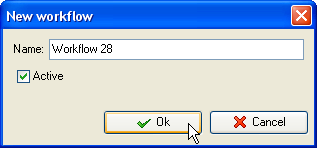
- Click "Ins" button, enter the
status name "Created" in name field and click "Ok" button.
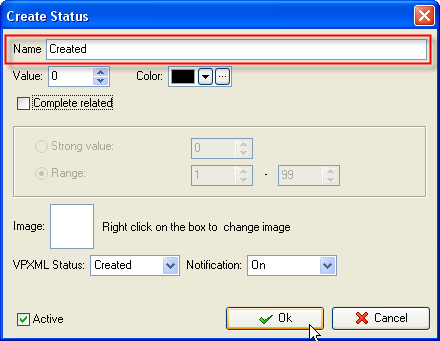
- Click "Ins" button, enter the
status name "Ready" in name field and click "Ok" button.
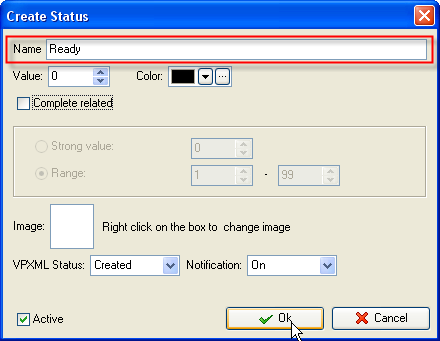
- Click "Ins" button, enter the status name
"Reserved" in name field and click "Ok" button.
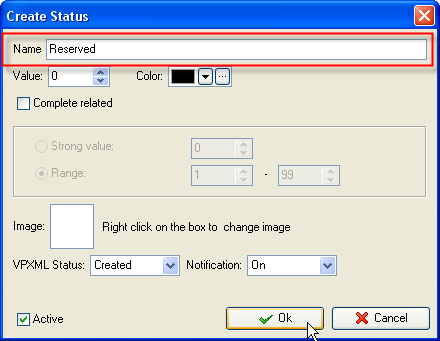
- Click "Ins" button, enter the
status name "In Progress" in name field and click "Ok" button.
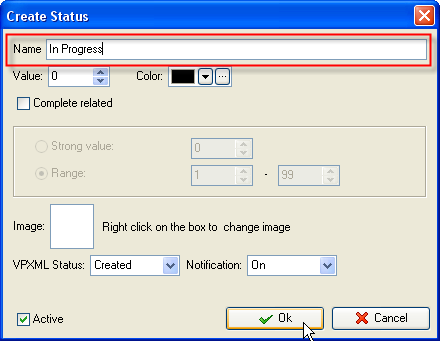
- Click "Ins" button, enter the
status name "Failed" in name field and click "Ok" button.
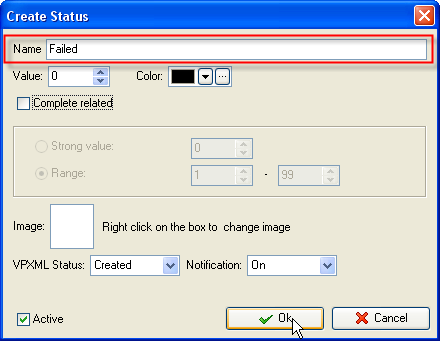
- Click "Ins" button, enter the
status name "Completed" in name field and click "Ok" button.
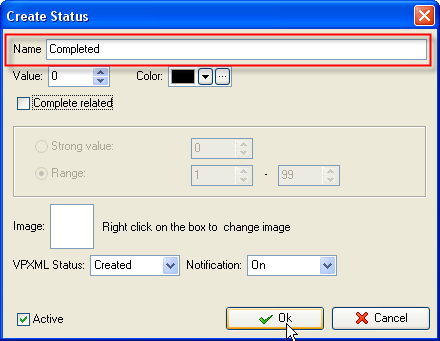
Task statuses of Custom Workflow 28 on Task List