Custom Workflow 20: Created - Approved Accomplished Reviewed -Completed
If your
workflow is based on the approval of some steps or phases of the task
life-cycle and you need to verify the performed work of the assigned resources,
you can use the approval workflow that involves the following statuses:
- Created
Task status
"Created" shows that this task was added and assigned; however, has not been
started yet.
- Approved
Task Status
"Approved" notifies that the assigned resource confirmed the assignment and is
ready to do the task.
- Accomplished
Task Status
"Accomplished" shows that the resource has finished the work on the whole task
or its part and the task is pending to be reviewed.
- Reviewed
Task Status
"Reviewed" means that the superiors or resources with appropriate permissions
checked the task and confirmed that all steps were done correctly.
- Completed
Task with
status "Completed" is successfully verified and all its interested parties have
achieved what it was set out to do.
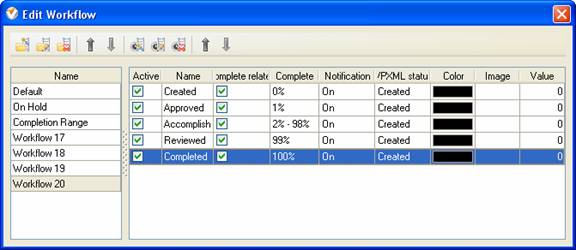
To create
custom workflow using the statuses described above, please follow the steps
below:
- Go to: Tools/Custom workflow
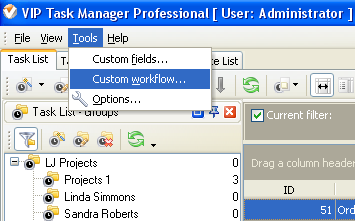
- Click "New Workflow" button
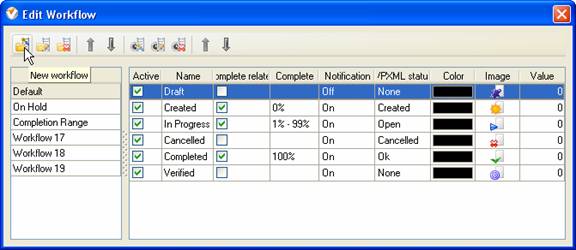
- In Name field enter custom
field name, for example, "Workflow 20".
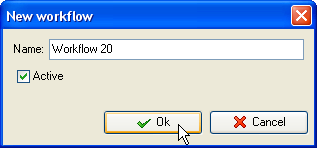
- Click "Ins" button, enter the
status name "Created" in Name field and click "Ok" button.
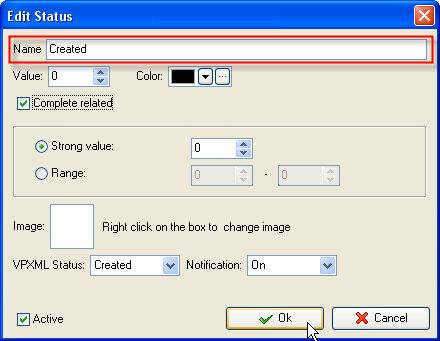
- Click "Ins" button, enter the
status name "Approved" in Name field and click "Ok" button.
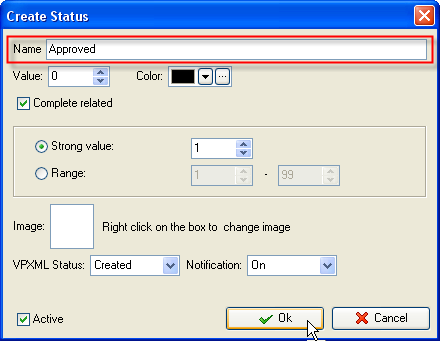
- Click "Ins" button, enter the status name
"Accomplished" in Name field and click "Ok" button.
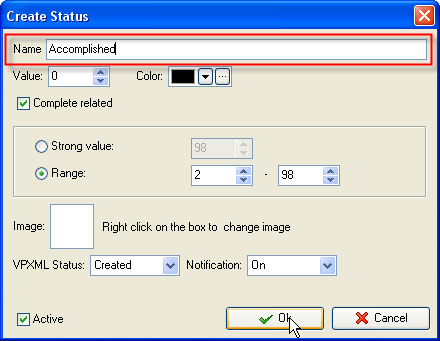
- Click "Ins" button, enter the
status name "Reviewed" in Name field and click "Ok" button.
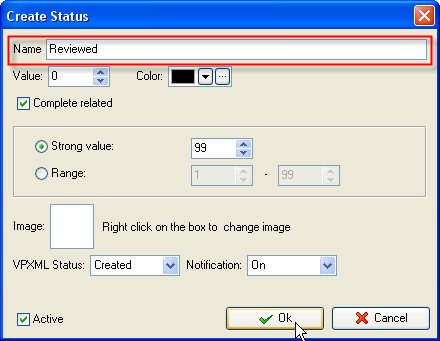
- Click "Ins" button, enter the
status name "Completed" in Name field and click "Ok" button.
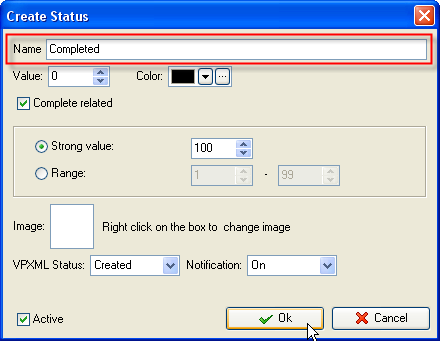
Task statuses of Custom Workflow 20 on Task List

