|
Custom Workflow 16: Unclaimed Claimed Failed Completed
This workflow includes the following task statuses:
- Unclaimed
Tasks with task status "Unclaimed" are created but not assigned.
- Claimed
Task Status "Claimed" shows that the task was assigned and currently, theassigned resource is going along with the task.
- Failed
Task Status "Failed" means that the assigned resource failed to completethe task.
- Completed
Task Status "Completed" renders that the task is successfullyaccomplished.
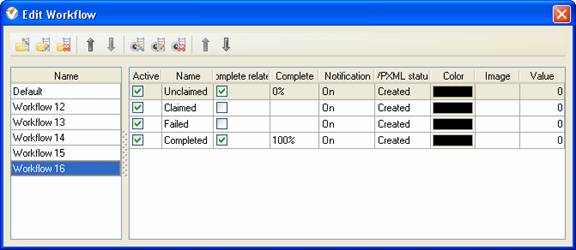
To create
custom workflow using the statuses described above, please follow the steps
below:
- Go to: Tools/Custom workflow
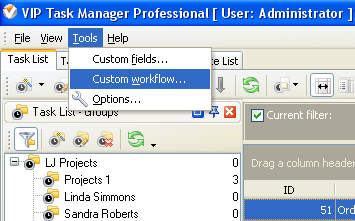
- Click "New Workflow" button
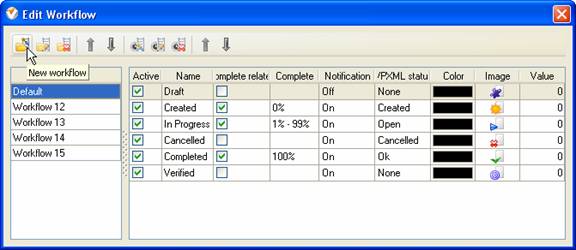
- In Name field enter custom field name, for example, "Workflow 16".
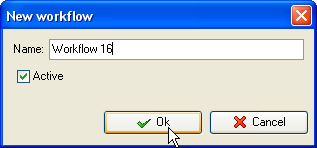
- Click "Ins" button, enter the status name "Unclaimed" in Name field and click "Ok" button.
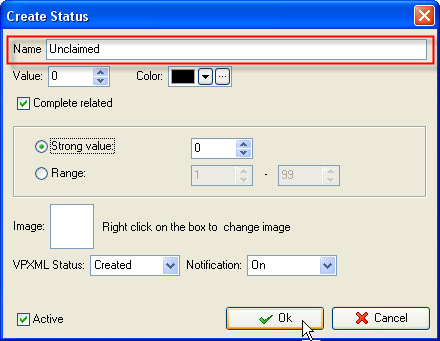
- Click "Ins" button, enter the status name "Claimed" in Name field and click "Ok" button.
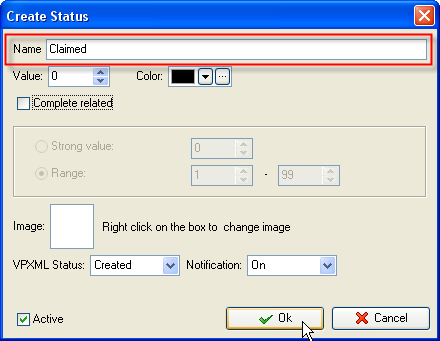
- Click "Ins" button, enter the status name "Failed" in Name field and click "Ok" button.
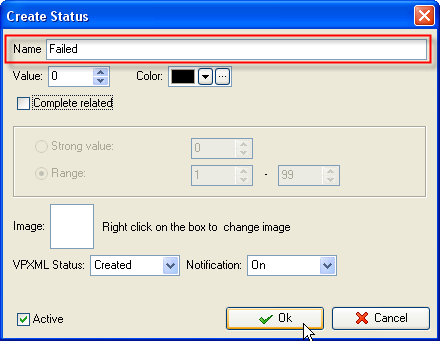
- Click "Ins" button, enter the status name "Completed" in Name field and click "Ok" button.
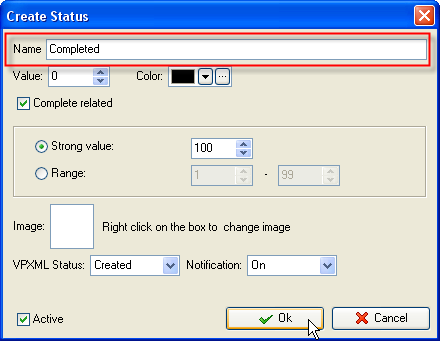
- Task statuses of Custom Workflow 16 on Task List
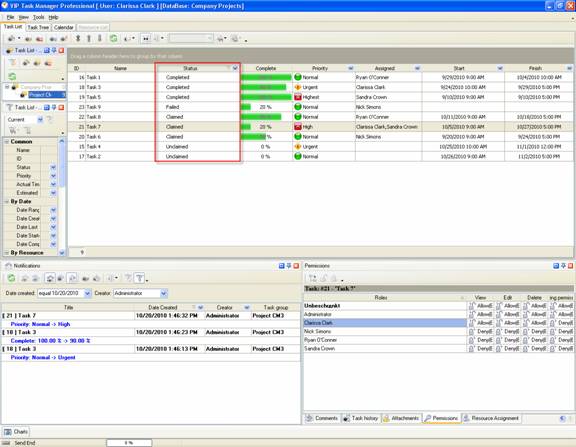





|
 |
| » VIP Task Manager Pro |
| |
| |
| |
 |
|
