|
Country
Country custom field shows the country name associated with task, resource, contact or customer.
For example, you can use custom field Country for tracking the countries where
a resource or customer lives.
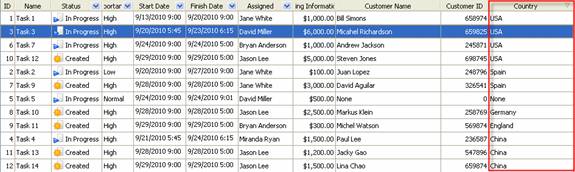
To create
custom filed "Country" please follow the steps below:
1. Go to: Tools/Custom fields and press "Ins"
button
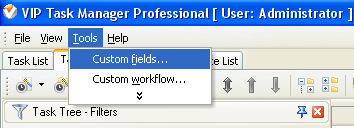
2.
In
"Title" field enter "Country"
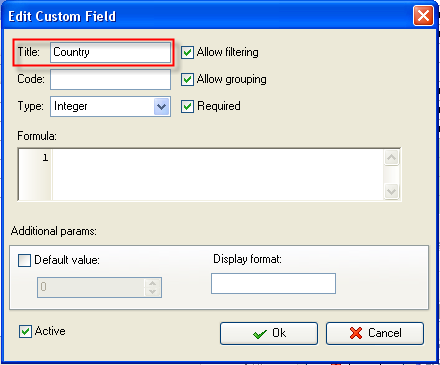
3.
In
"Code" field enter "cf_country"
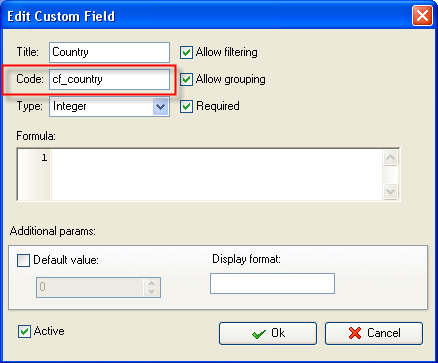
4. If you would like to select the country name
from drop-down list, select "List" in "Type" field.
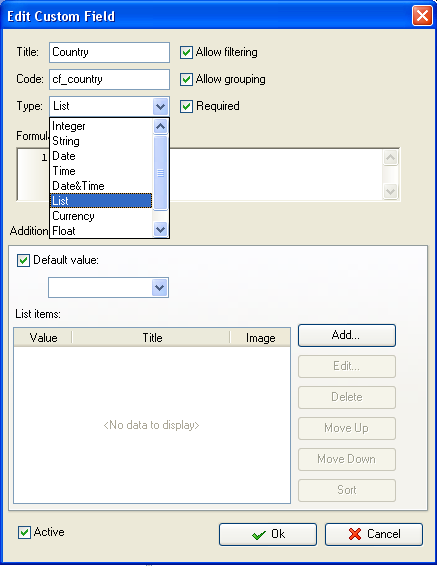
- In Edit List item field select
the value number "1",
enter country name in Title field, for example, "USA" and click "Ok" button
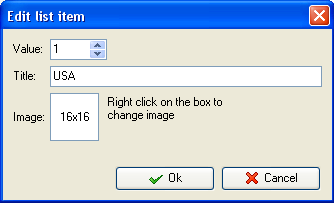
- Click "Add" button again,
select the value number "2",
enter the next country name in Title field, for example, "Germany"
and click "Ok" button.
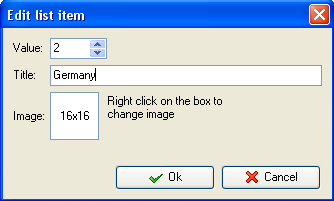
- Add other country names for
custom field "Country".
If you would like to have default value of
custom field Country, for example, "USA"
you can check "Default value" option and select the default value "USA".
Each time you create a task, it will have the value "USA".
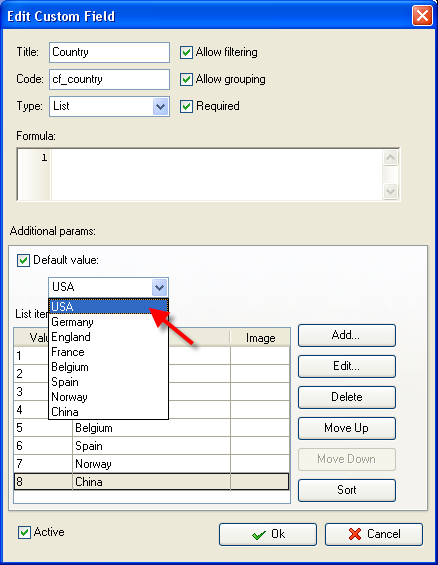
If you would like to enter the country name
manually, select "String" in "Type" field and click "Ok" button.
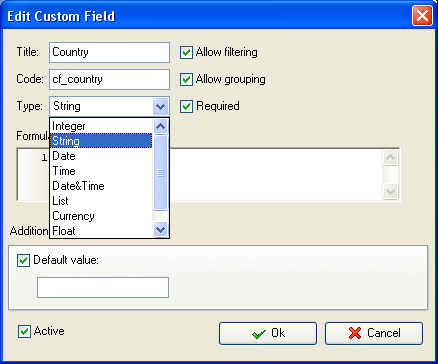
5. to display the value of custom
field Country on Task List or Task Tree please go to Task List or Task
Tree, click Task List Columns or Task Tree Columns button  and check the custom field "Country" and check the custom field "Country"
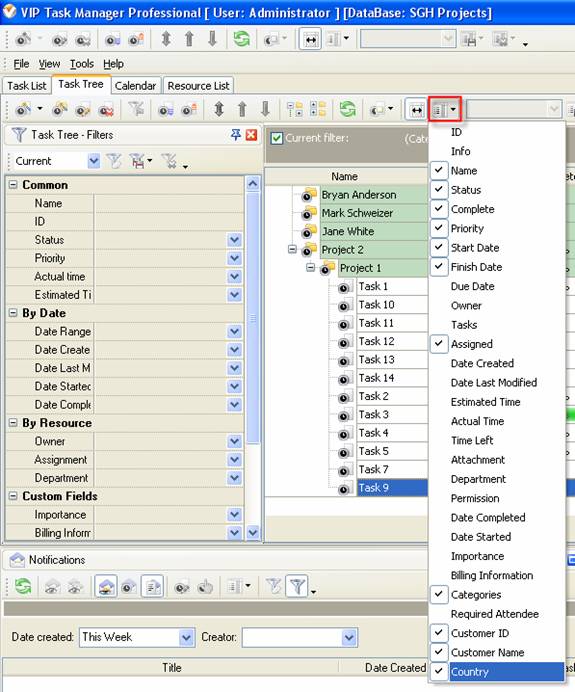
6. to select the values for custom field "Country"
please do the following:
- Open
a task and go to Custom Fields tab
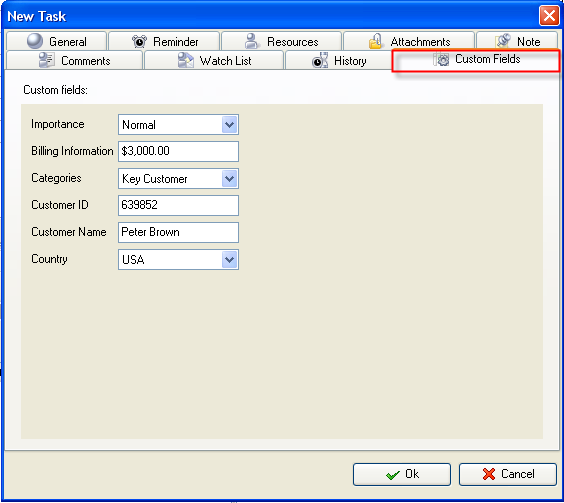
-
Select
the country name in field "Country", for example, USA.
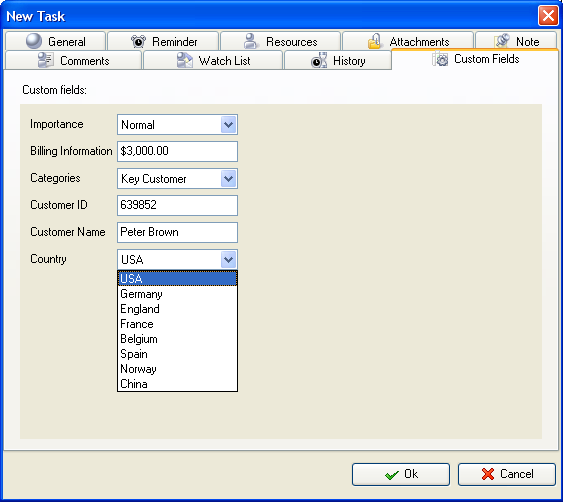
- If you selected "String" type of custom field
"Country" enter the country name in field "Country".
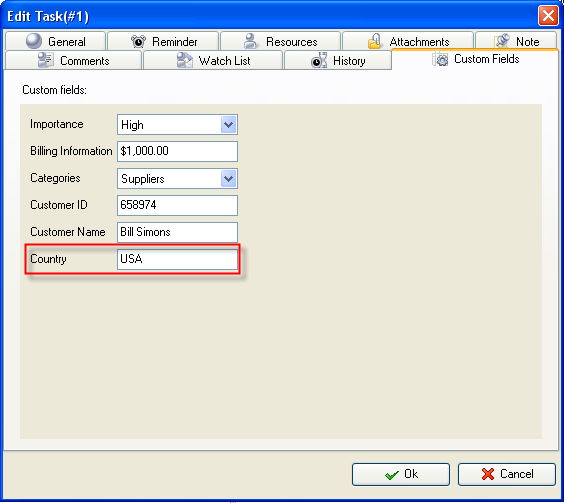
If you
would like to track business address country and home address country of
resource, contact, client or any other stakeholder associated with a task, you
can add the following custom fields:
- Business
Address Country,
- Home
Address Country,
- Other
Address Country





|
 |
| » VIP Task Manager Pro |
| |
| |
| |
 |
|
