|
Confirmed
Confirmed custom field shows if the assigned resource accepted or rejected the assigned task. This custom field has 2 values: Yes or No.
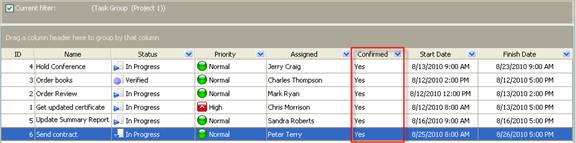
to create custom filed Confirmed please follow the steps below:
- Go to: Tools/Custom fields and press "Ins" button
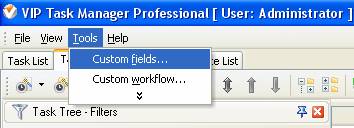
- in "Title" field enter "Confirmed"
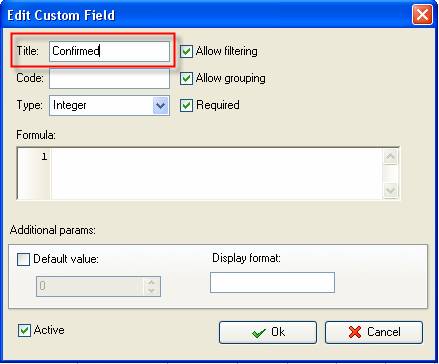
- in "Code" field enter "cf_confirmed"
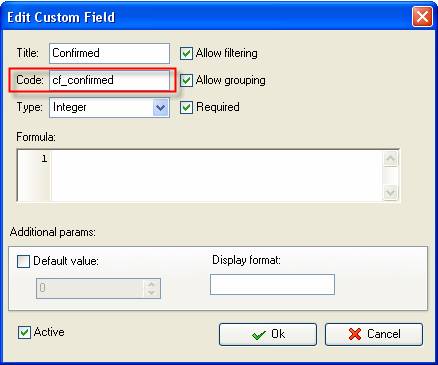
- in "Type" field select "List" and click "Add" button
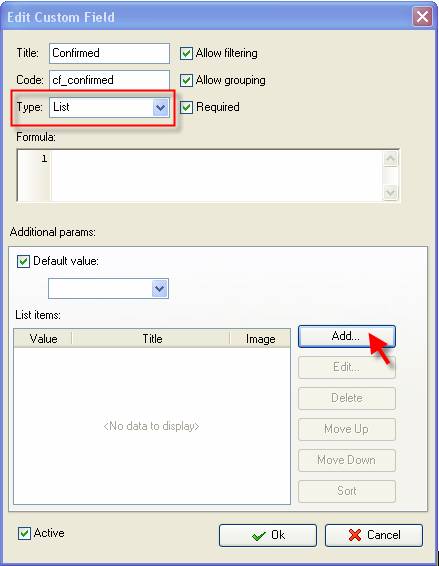
- in Edit List item field select the value number " 1", enter "Yes" in "Title" field and click "Ok" button
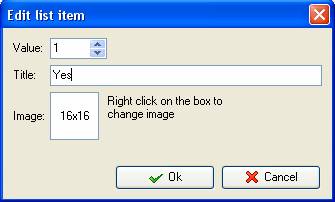
- Click "Add" button again, select the value number " 2", enter "No" in "Title" field and click "Ok" button
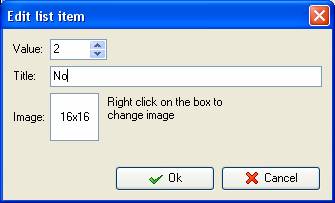
- to display the value of custom field Confirmed on Task List or Task Tree please go to Task List or Task Tree, click Task List Columns or Task Tree Columns button
 and check the custom field "Confirmed" and check the custom field "Confirmed"
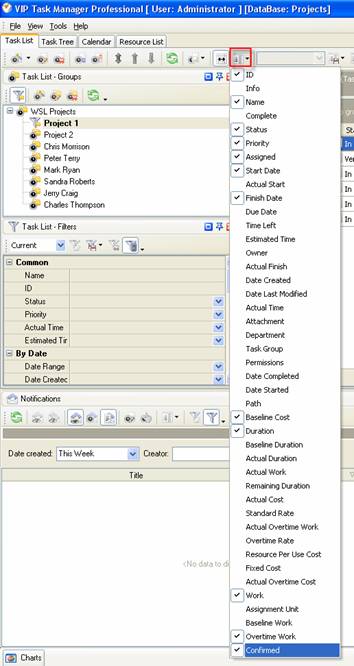
- to select "Yes" or "No" for custom field Confirmed please do the following:
- Open a task and go to Custom Fields tab
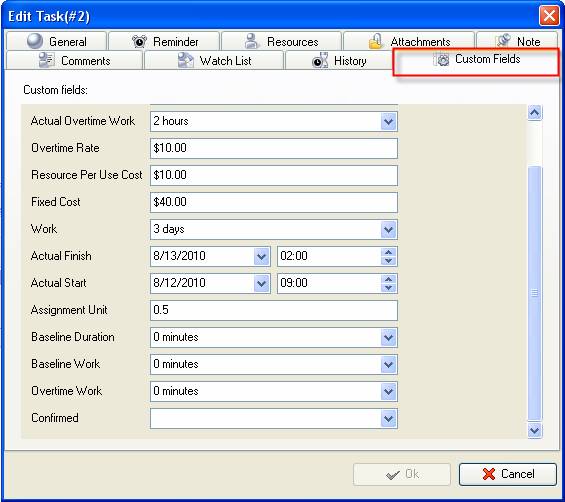
- Select "Yes" or "No" from drop-down list for custom field Confirmed and click "Ok" button.
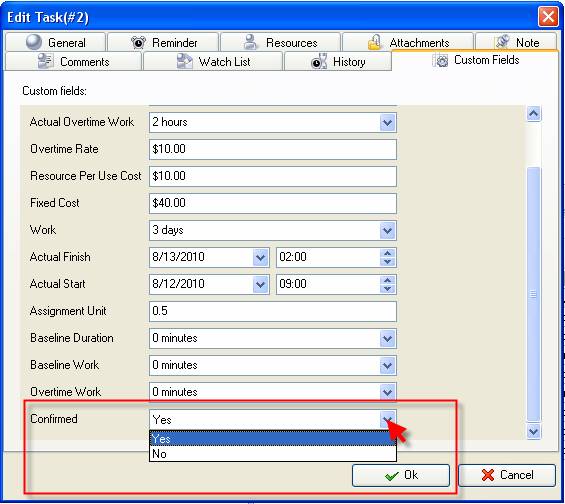





|
 |
| » VIP Task Manager Pro |
| |
| |
| |
 |
|
