|
Categories
Categories
custom field lists a set of keywords or groups to which a task belongs.
You can use
the following categories:
- Business;
- Competition;
- Favorites;
- Gifts;
- Goals/Objectives;
- Holiday;
- Hot Contacts;
- Ideas;
- International;
- Key Customer;
- Miscellaneous; Personal;
- Phone Calls;
- Status;
- Strategies;
- Suppliers;
- Time & Expenses;
- VIP;
- Waiting

Categories
custom field helps view, edit, sort or filter tasks by different groups. For
example, your suppliers have changed the contract conditions and now you need to
edit due dates for tasks related to the delivery of goods. You can filter tasks
by category "Suppliers" and view all tasks that should be edited.
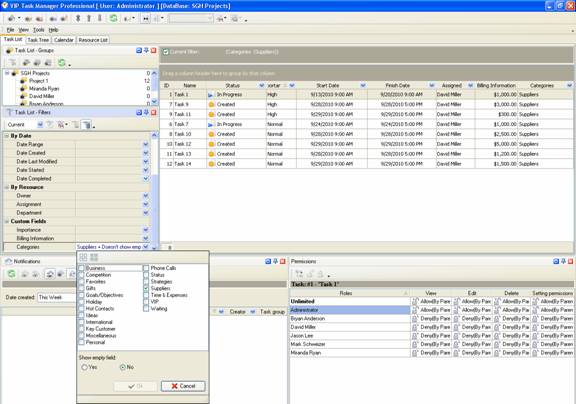
To create
custom filed Categories please follow the steps below:
1. Go to: Tools/Custom fields and press "Ins"
button
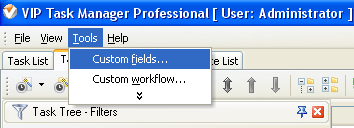
2.
In
"Title" field enter "Categories"
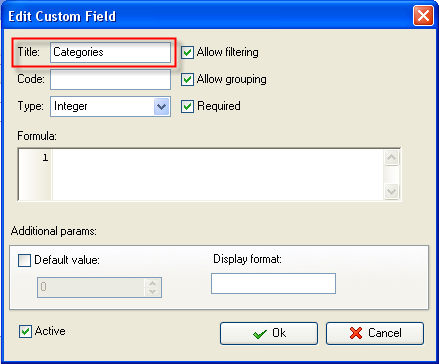
3.
In
"Code" field enter "cf_categories"
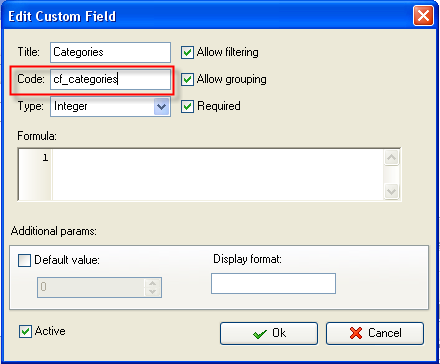
4.
In
"Type" field select "List"
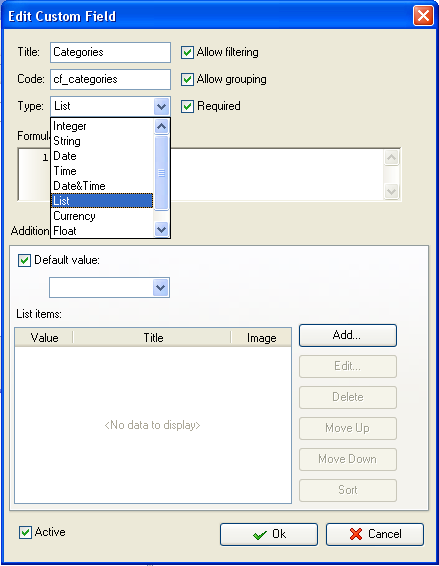
5. in Edit List item field select
the value number "1",
enter the category name in "Title" field, for example "Business", and
click "Ok" button
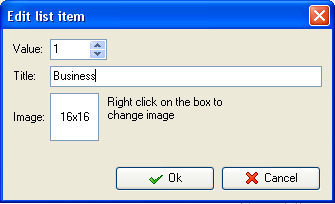
Click "Add"
button again, select the value number "2", enter the name of the next category name in
"Title" field, for example, "Key Customer" and click "Ok" button
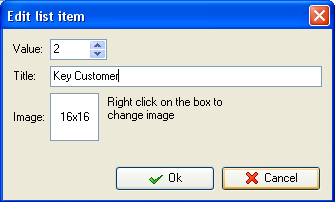
Add other
categoriesí names for this custom field.
- If you would like to have default value of
custom field Categories, for example, "Phone Calls", you can check "Default
value" option and select this value. Each time you create a task, it will have
the value "Phone Calls".
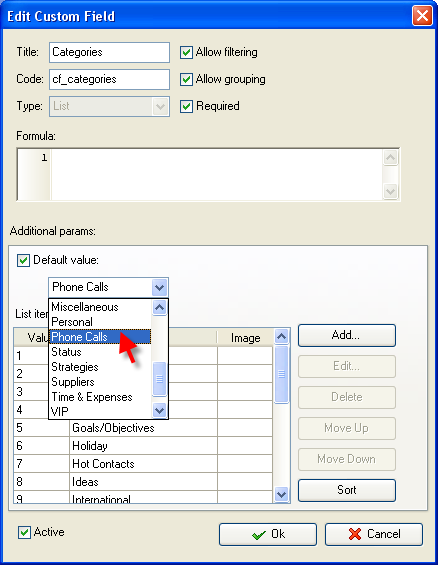
6.To display the value of custom
field Categories on Task List or Task Tree please go to Task List or Task
Tree, click Task List Columns or Task Tree Columns button  ††and check the custom field "Categories" ††and check the custom field "Categories"
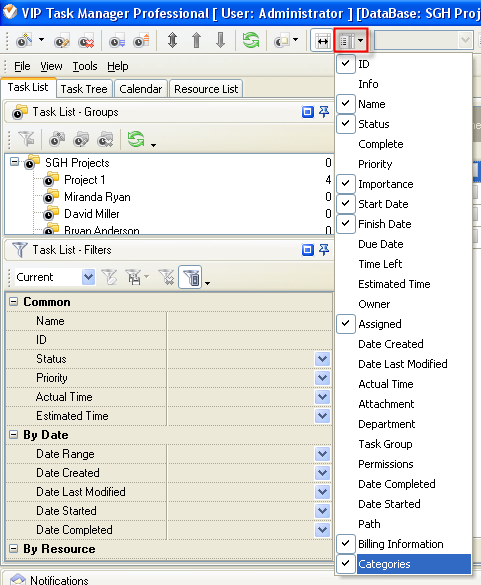
7. to select the values for custom field Categories
please do the following:
- Open a task and go to Custom Fields tab
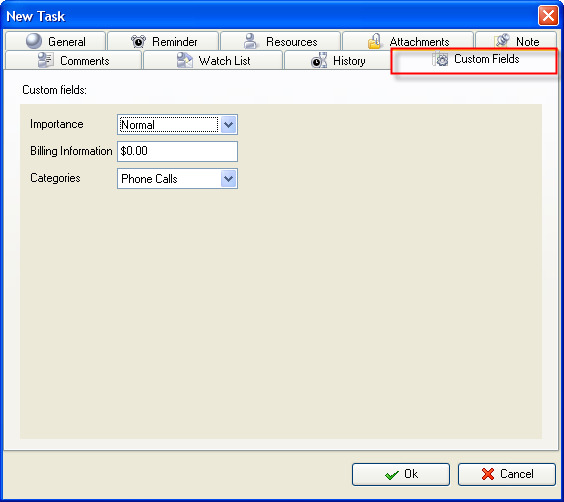
- Select the values from drop-down list for
custom field Categories and click "Ok" button.
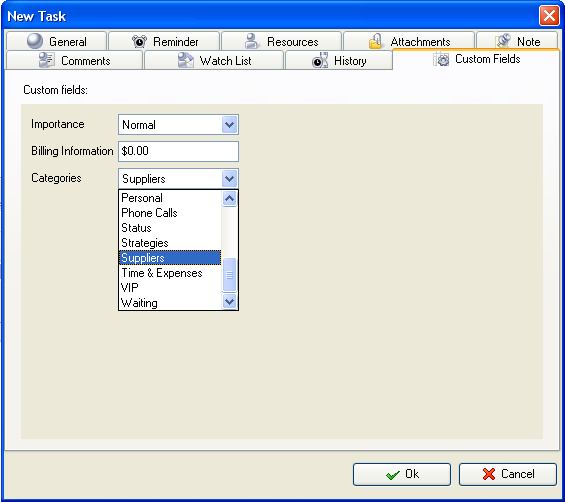





|
