|
Baseline Start
Baseline Start custom field shows the originally estimated beginning date of a task. For example, 2 month ago you scheduled the start date of the task "Print conference materials" as August 2. You selected this date in custom field Baseline Start. The task was actually started on August 4. Actual Start custom filed contains the actual start date of this task – August 4.
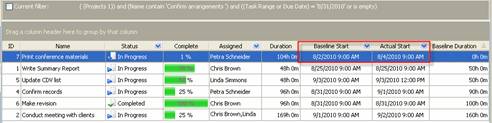
to create custom filed Baseline Start please follow the steps below:
1. Go to: Tools/Custom fields and press "Ins" button
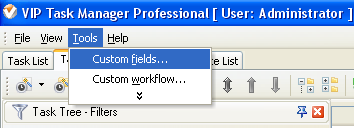
2. in "Title" field enter "Baseline Start"
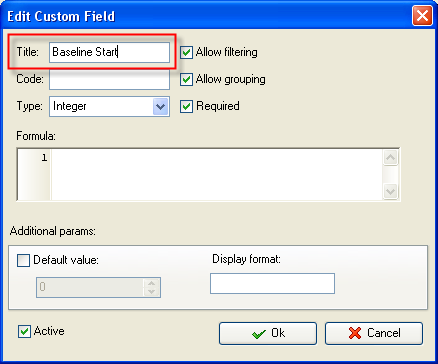
3. in "Code" field enter "cf_baseline_start"
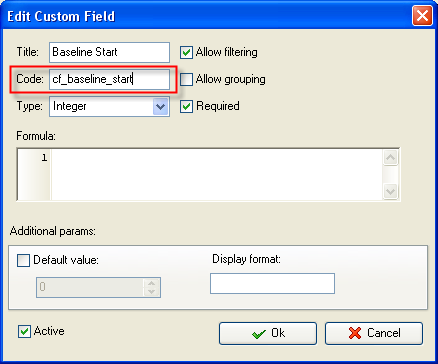
4. in "Type" field select ""Date&Time" and click "Ok" button
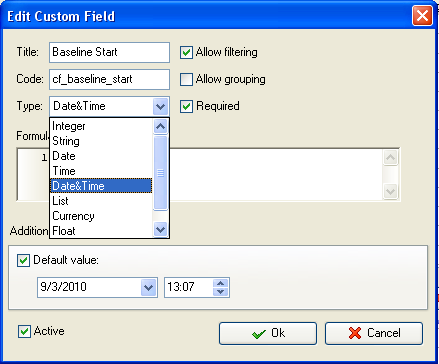
If you would like to track Baseline Start date without time select "Date" from the drop down list of available custom field types
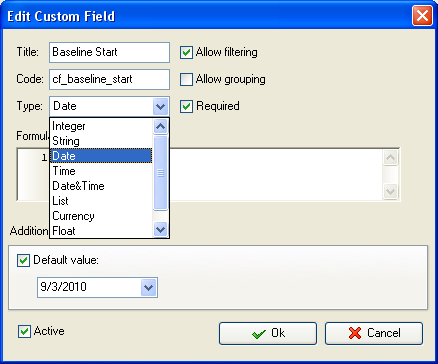
5. to display the value of custom field Baseline Start on Task List or Task Tree please go to Task List or Task Tree, click Task List Columns or Task Tree Columns button  and check the custom field "Baseline Start" and check the custom field "Baseline Start"
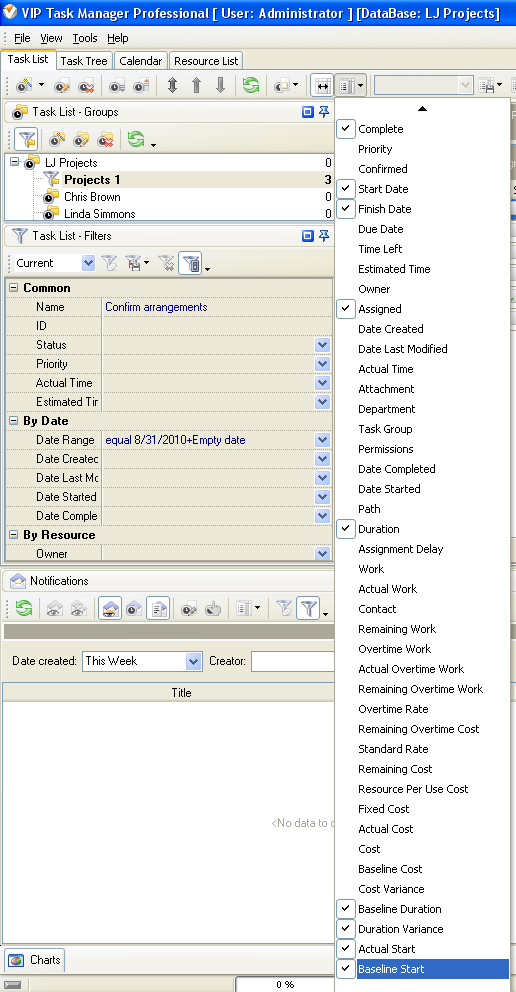
6. to enter value of custom field Baseline Start please do the following:
a) Open a task and go to Custom Fields tab
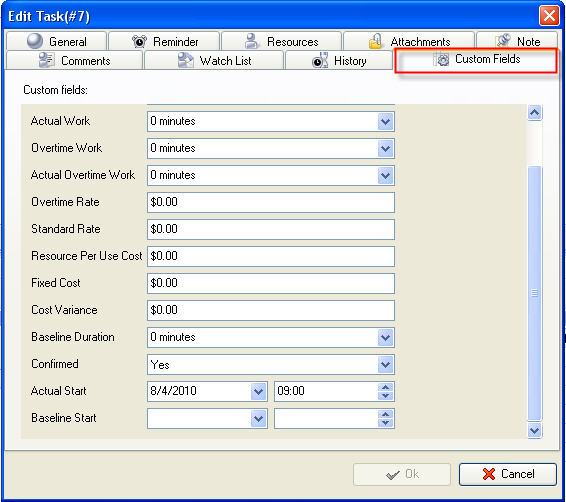
b) Select Baseline Start date from the drop-down calendar, enter Baseline Start time and click "Ok" button.
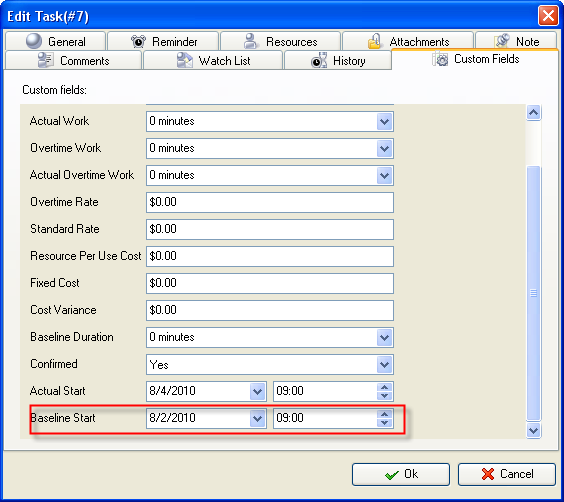





|
