Actual Labor Rate is the actual amount paid to employee per each direct
labor hour. Actual Labor Rate can be computed using the formula below:
Actual Labor Rate = Direct Labor Cost / Direct Labor Hours of all direct
labor employees
Direct Labor Hours of all direct labor employees = Number of hours per
day of each employee * Number of working days per each employee * Number of
direct labor employees
Assume that you have 45 employees and Direct
Labor Cost is $60 000 USD. Firstly, you need to calculate how many hours each
employee worked. If you have standard capacity of 40 hours of work per week and
you need to calculate Direct Labor Hours of all employees per 2-week period,
total number of Direct Labor hours of all 45 direct labor employees is
calculated like this:
Direct Labor Hours of all employees = 8 hours * 5 working days * 2 weeks
* 45 employees = 3600 hours
Actual Labor Rate is calculated dividing Direct Labor Cost by Direct
Labor Hours of all direct labor employees.
Actual Labor Rate = $60 000 USD / 3600 hours = $16.67 USD
Actual Labor
Rate shows
how much a company actually spends to hire employee per direct labor hour.
To calculate Actual Labor Rate
please follow the steps below:
- Add custom
field “Total
Direct Labor Cost” with Code “cf_total_direct_labor_cost”
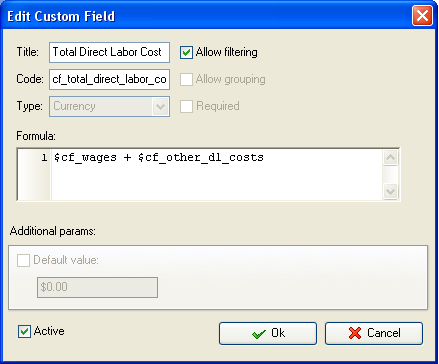
Add wages and other costs associated with direct labor (pension
contributions, employee insurance, payroll tax and other direct labor costs)
- Add custom
field “Number of hours per day” with Code “cf_number_of_hours_per_day”
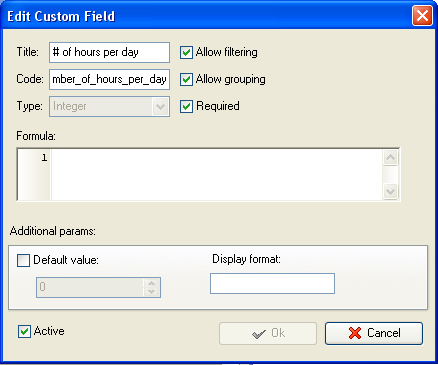
- Add custom
field “Number of working days per week” with Code “cf_number_of_working_days“
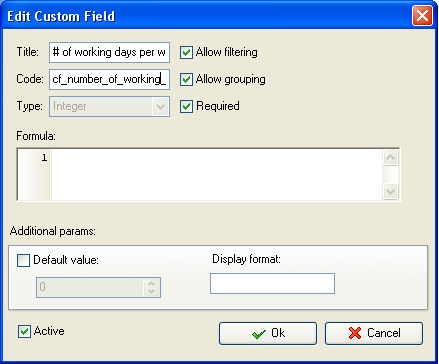
- Add custom
field “Direct Labor Hours” with
Code “cf_direct_labor_hours” and formula:
$cf_number_of_hours_per_day * $cf_number_of_working_days * X * Y
Where X is the number of weeks within which you need to compute Actual
Labor Rate. According to the example above, the measurement period is 2 weeks.
Y is the number of employees. In our example we calculated Actual Labor
Rate for 45 employees.
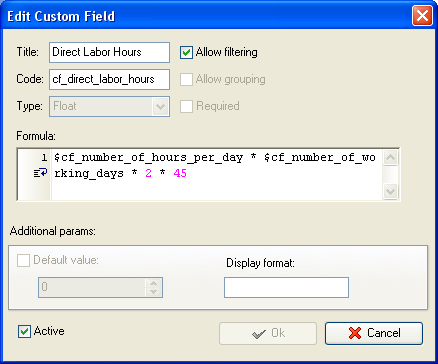
Note: you can create one custom field Direct Labor Hours to enter the
total number of direct labor hours for all employees manually (e.g. 3600 hours)
or add custom field with the following formula to calculate Direct Labor Hours
for all employees:
Number of hours per day * Total Number of working days * Number of
direct labor employees
Keeping with the example above:
Number of hours per day – 8,
Total Number of working days = 5 working days per week * 2-week
measurement period = 10 days
Number of direct labor employees – 45
The formula for this custom field can look like this:
$cf_number_of_hours_per_day * $cf_total_number_of_working_days * X,
where
X is the number of employees
- Add custom
field “Actual Labor Rate” with Code “cf_actual_labor_rate“ and formula:
$cf_total_direct_labor_cost / $cf_direct_labor_hours
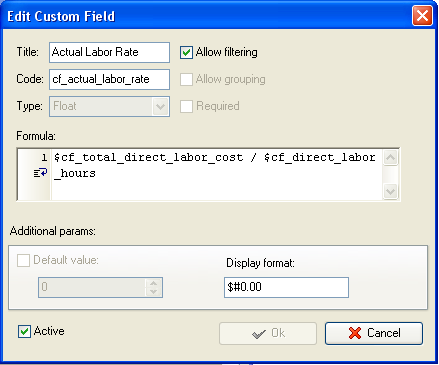
- On Task Tree select task group for which you need to display Actual
Labor Rate and select “Custom fields options”
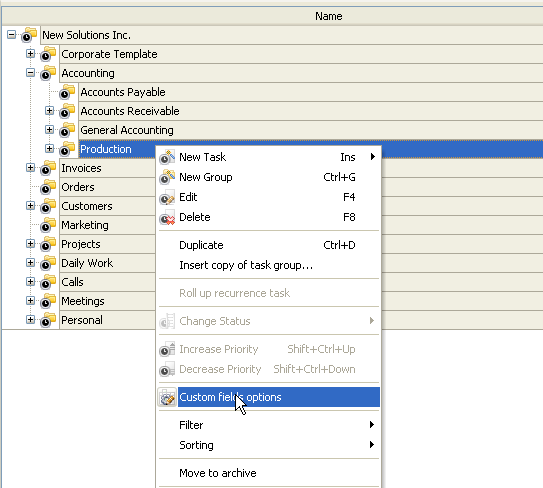
- To fill in custom fields “Number of Hours per day”, “Number of
working hours per week”, “Direct Labor Hours” (if no formula is used)
and/or any custom field used to calculate Direct Labor Hours at task group level, set the following custom fields settings for
these custom fields:
- In “Settings for” select “This task group”
- select “Enable”
- select “Edit”
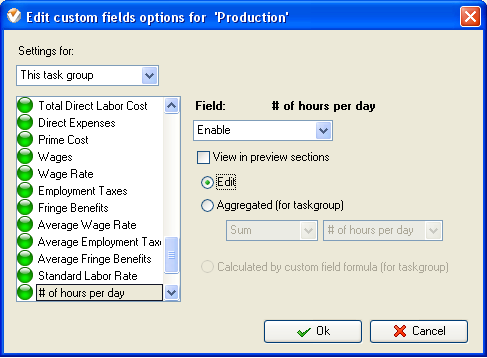
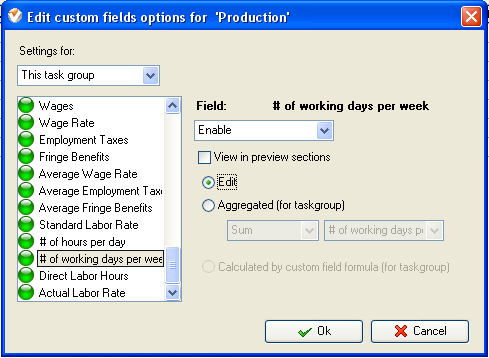
- To fill in the custom
field at the task group right click on task group, select “Custom fields
options” and select “Edit” for the corresponding custom field
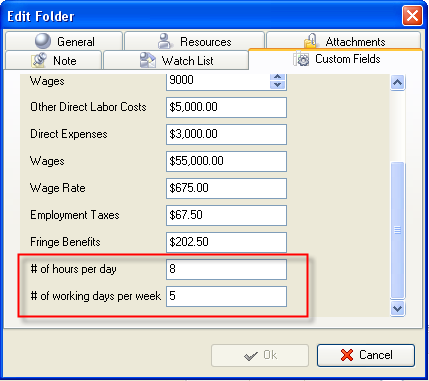
- For the custom fields “Total Direct Labor Cost”, “Direct Labor Hours”
(if the custom field is calculated using the formula) and “Actual Labor
Rate” set the following settings:
- In “Settings for” select “This task group”
- select “Enable”
- select “Calculated by custom field formula (for task group)”
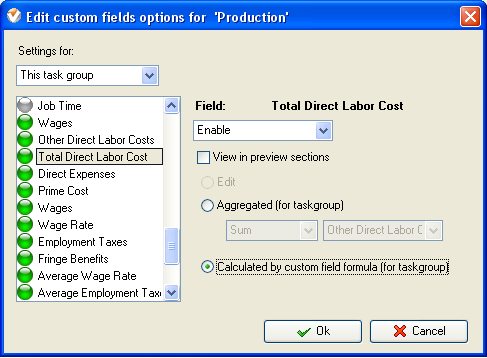
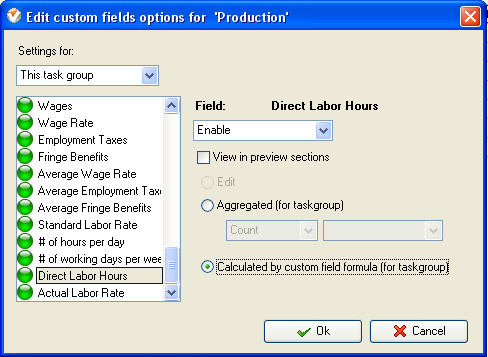
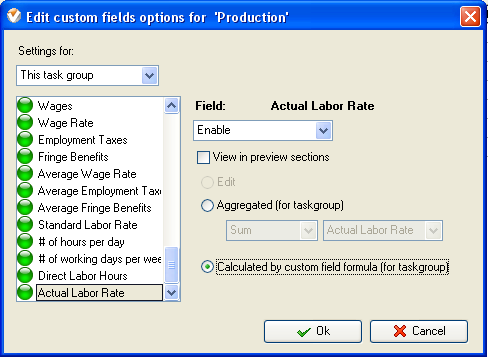
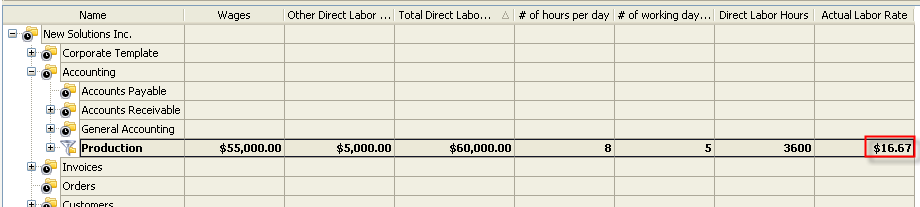
Actual Labor
Rate on Task Tree
