|
Task List Groups Panel Flash Presentation 
Task Groups panel features tools for creating, editing and deleting task groups and subgroups on Task List and Calendar views.
By default Task Groups panel is located in the left part of the Task List view under Task List Toolbar and in the left part of Calendar view.
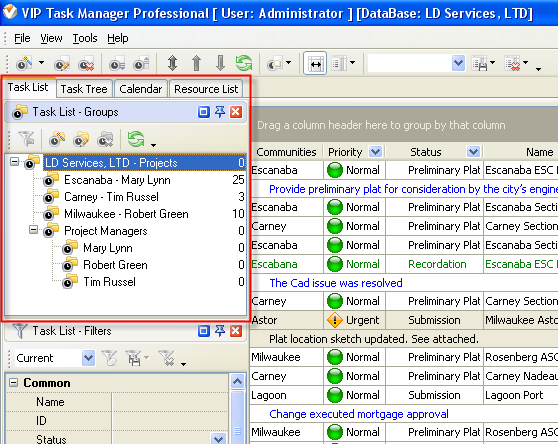
OR
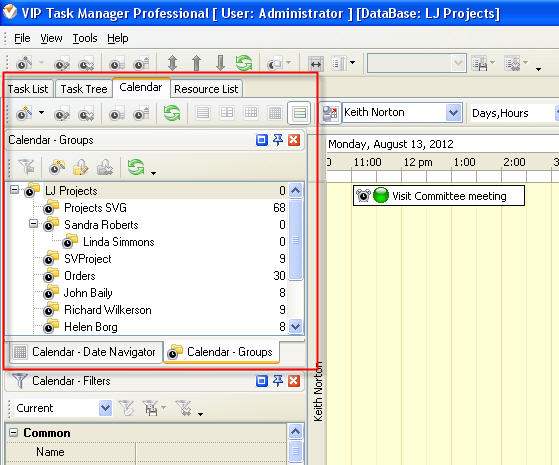
Tips:
-
To display or hide Task Groups panel use main menu commands [View -> Panels -> Task List - Groups] and [View -> Panels -> Calendar - Groups]
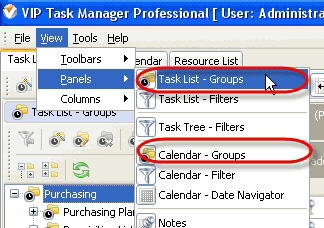
-
To move Task Groups panel drag it and drop where you need. There must be a gray frame that shows panel's future location while dragging it.
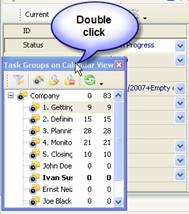
Task Groups Toolbar
By default Task Groups toolbar is located at the top part of Task Groups panel.
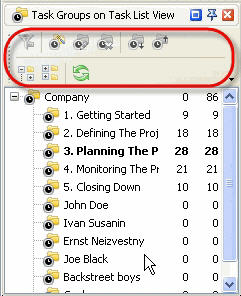
The following table describes each of the Task Groups Toolbar buttons.
Button |
Description |

|
Filter tasks on Task List grid by selected Task Group |

|
Create a new Task Group |

|
Edit existing Task Group |

|
Delete existing Task Group |

|
Refresh Task Tree |

|
Move selected task group one position down in Task Tree |

|
Move selected task group one position up in Task Tree |

|
Expand all task groups |

|
Collapse all task groups |

|
Add or remove buttons to Task Groups Toolbar |
Tips:
-
To display or hide Task Groups Toolbar use main menu commands [View -> Toolbars -> Task Groups] and [View -> Toolbars -> Task Groups on Calendar View]

-
To move Task Groups Toolbar move mouse cursor to its left border, left click on it while cursor has its 'crosshair' status, drag and drop it wherever you need.
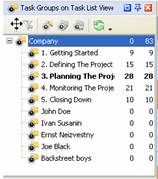
Task Groups Tree
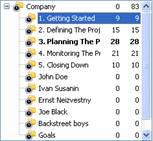
Right click on Task Groups grid allows to carry out following operations
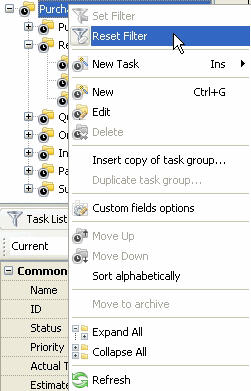
|
-
Set filter to display tasks of selected task groups
-
Reset filter
-
Create a new task assigned to selected task group
-
Create a new task group
-
Edit selected task group
-
Delete selected task group
-
Insert the copy of task group into selected task group
-
Make a copy of selected task group
-
Set task and task group custom fields options
-
Move selected task group one position up in Task Tree
-
Move selected task group one position down in Task Tree
-
Sort subgroups alphabetically within their task group
-
Expand all task groups
-
Collapse all task groups
- Refresh Task Tree
|
Tips:
-
Double click on the space near Task Groups panel's toolbar allows managing toolbars, commands and program options via Customize window
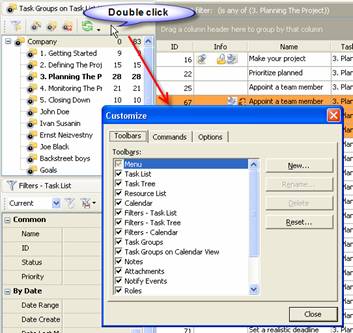
-
To close the panel click on  button at its right bottom corner
-
To make the panel auto-hidden click on  button at its right bottom corner
-
To maximize the panel click on  button at its right bottom corner
-
To return the panel to its default position click on corresponding button again
|
