|
Resource Assignment panel features tools for creating, editing and deleting resources and assigning them to tasks
By default Resource Assignment panel is located at the right bottom part of application window.
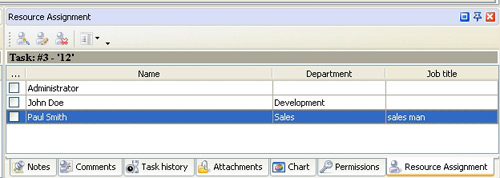
Tips:
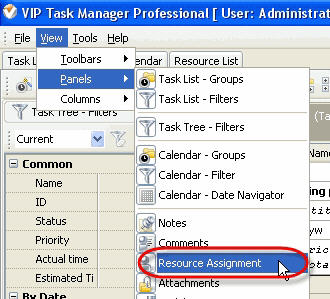
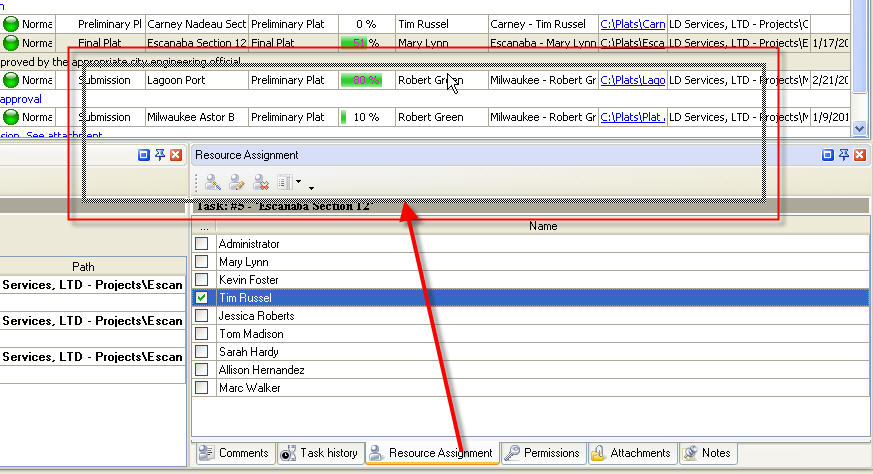
- To take Resource Assignment panel out its default location double click on its tab.
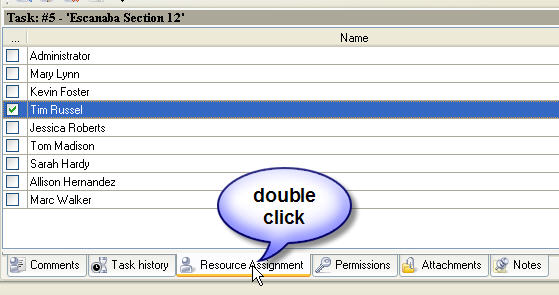
To return Resource Assignment panel to its default location double click on its title
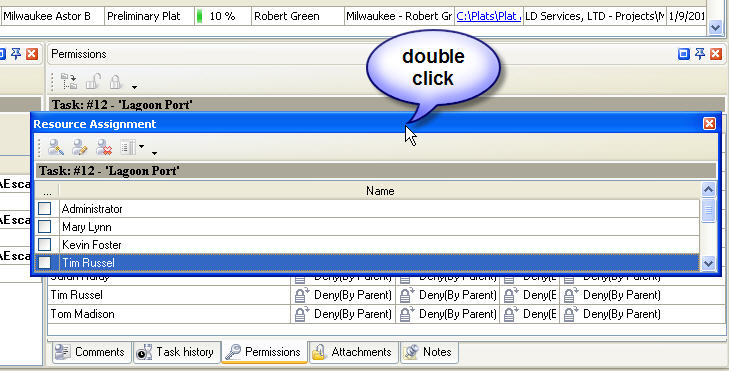
Resource Assignment Toolbar
By default Resource Assignment toolbar is located at left top part of Resource Assignment panel.
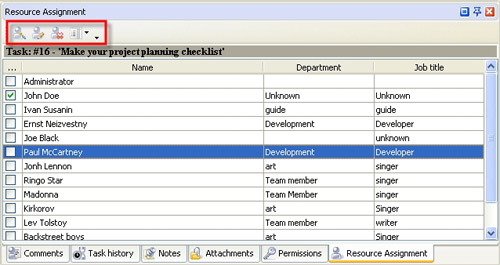
The following table describes each of the Resource Assignment Toolbar buttons.
Button |
Description |

|
Create a new resource |

|
Edit selected resource |

|
Delete selected resource |

|
Add resource information fields to Resource Assignment panel |

|
Add or remove buttons to Resource Assignment Toolbar |
Tips:
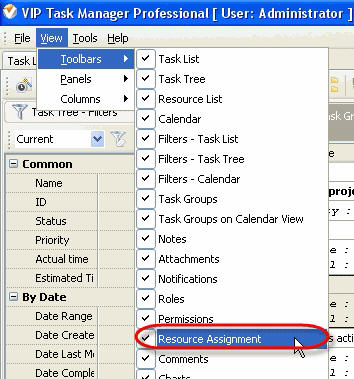
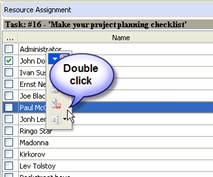
Resource Assignment grid
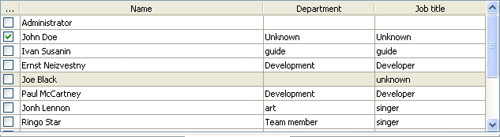
Left click on column header allows to sort resources in ascending or descending order by selected column
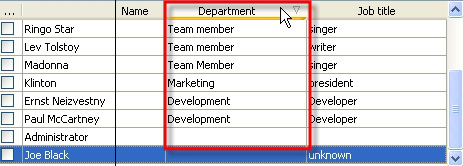
Right click on Resource Assignment grid allows to carry out following operations
By dragging columns header border you can change columns' width.
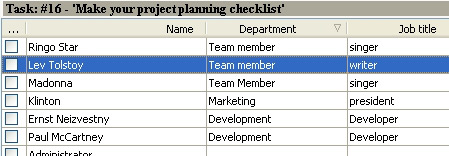
Tips:
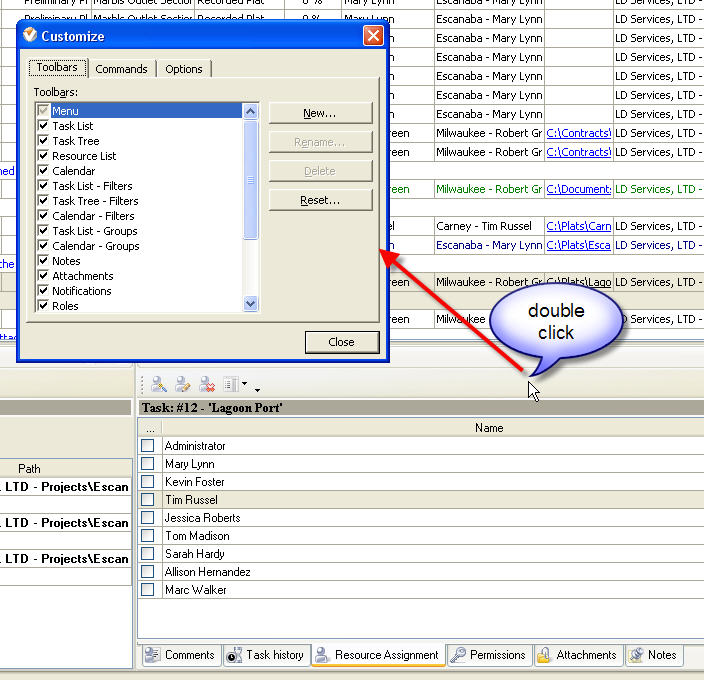
|
