|
To set custom fields for the task group use following steps:
-
Right click on required task group on Task Groups panel or on Task Tree grid
- Select “Custom fields options” from drop-down list
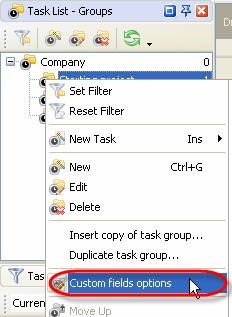
-
Select required custom field from the list
-
Select “Subgroups&Subtasks” from “Setting for” drop-down list to relate highlighted custom field to all tasks and task groups of current task group. If you select “This task group”, highlighted custom field will be related to current task group and won"t be related to its subgroups and tasks.
-
Select “Enable” from drop-down list to activate highlighted custom field, “Disable” " to make it invisible for current task group or make it the same as for parent task group by selecting “Disable by parent”/”Enabled by parent”. If the custom field is enabled, it has green circle, otherwise this circle is grey.
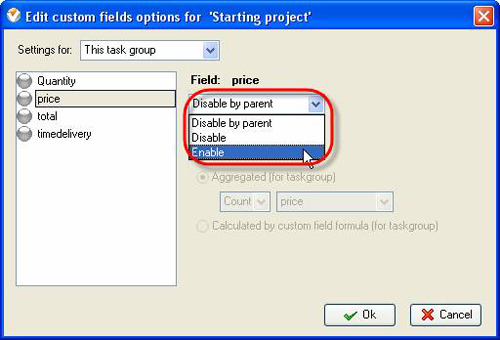
-
Check “View in preview sections” option to display current custom field in custom field info, in task screen tips on Calendar grid and Print Preview Window
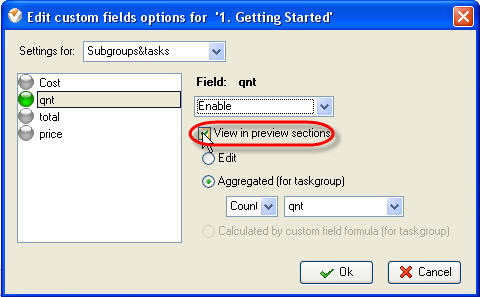
-
If this custom field may be entered by user, check “Edit” option. For task group it may be calculated per other tasks" custom fields that are enabled for this particular task group. For the latter case check “Aggregated (for task group)” option and select one of the arithmetic operations and required custom field from corresponding drop-down lists.
Arithmetic operations that are available for calculation per tasks" custom fields:
- Count " the quantity of the tasks that have definite custom field
- Sum " the sum value of this custom field per all tasks in current task group
- Avg " the average value of this custom field per all tasks in current task group
- Min " minimum value of this custom field per all tasks in current task group
- Max " maximum value of this custom field per all tasks in current task group
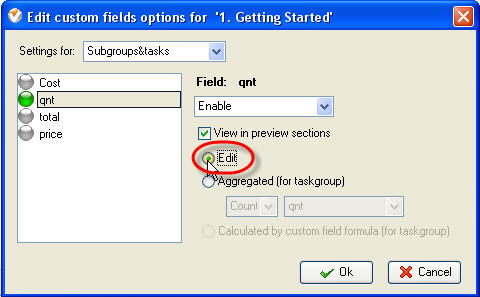
OR
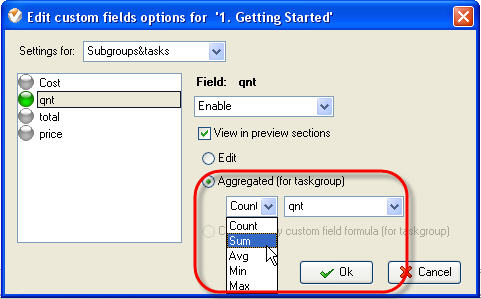
-
If you enter some formula for current custom field while creating it, you can activate it for this task group by checking “Calculated by custom field formula (for task group)”. In this case options “Edit” and “Aggregated (for task group)” become disabled.
- Click “Ok”.
|
