Installation and Setup
By default MS Outlook is a personal information manager. You have to buy and install Microsoft Exchange Server to turn MS Outlook into a multi-user solution to share tasks with your team. Firstly, Microsoft Exchange Server is very expensive and often small business and teams can not afford it. Secondly, you will hardly deploy it yourself, most likely you will have to hire a specialist for its installation and maintenance – it is also expensive.
|
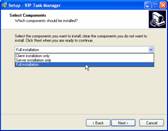 |
VIP Task Manager has a built-in multi-user solution based on free database management system Firebird, so you don't have to spend money on additional software for team collaboration. Moreover, you don't need to have a server machine, because VIP Task Manager server application can be deployed on any PC in your local network. As for the installation, the process is as simple as clicking "Next" button, so you any user without special skills can install VIP Task Manager in minutes. |
Setting Workflow
Tasks in MS Outlook have only one default workflow with 5 standard statuses. You can not create new statuses, you can not edit existing statuses, and you can not add your own workflows. In fact, it is a critical feature when the product is used by different departments or for various business processes with unique workflow. |
VIP Task Manager features Workflow Editor that allows both customizing existing tasks' statuses and adding new types of task workflows. Also you can set your own status/completion dependence (ex.: status "Finished" automatically changes field to 99%, while status "Verified" corresponds 100% completion), set font color specific for each status, specify whether certain status should initiate a notification, etc. |
 |
Setting Permissions
MS Outlook allows setting folder permission in Public Folders. All users get access to tasks in shared folders depending on their roles. Often shared folders contain tasks which should not be seen by certain users, but there is no possibility to set permissions per task. The only way is to move such task to another folder, access to which is not allowed for this user, but usually it is not good because it forces users to create multiple folders and leads to chaos in folders structure.
|
VIP Task Manager lets users set both folder permissions and task permissions by using Permissions Panel. They can set default permissions to folders and subfolders, and then if needed, set individual permissions to tasks which should be seen, edited, or deleted only by authorized roles or individual users. This is a more flexible solution which allows preserving original folders structure.
MS Outlook task planning vs. VIP Task Manager task planning |
 |
|
