Total, Average Time and Time Percentage Spent on Different Project
Phases is a project management KPI that shows the total and average duration
of each project phase and the ratio of particular phase duration of a project
to the total time spent on a project.
Project is usually split into several key stages: Definition,
Initiation, Planning, Execution, Monitoring, Control and Closing. Your project may have different processes within
these key stages. Let’s take software development project to show how to define
time spent on each project phase. Software development project may follow
different software development models. One of software development models is
Waterfall Model or System Development Life Cycle (SDLC). Using this model your
project may consist of the following phases:
- Requirement
Specification
- Analysis
and Design
- Code
Generation
- Testing
- Maintenance
To calculate and display time spent on phases of you project you can
create a task group for each phase.
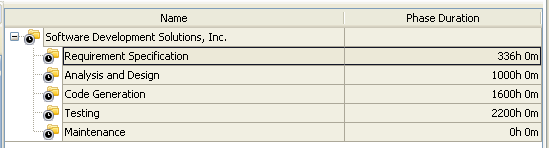
To calculate Total and Average Time spent on project phases please
follow the steps below:
- Add custom
field “Phase Duration”
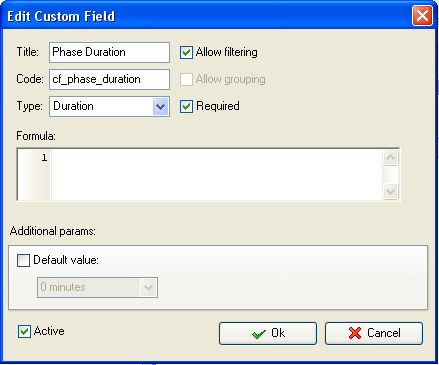
Add tasks to corresponding task group/phase. If you add the duration of
each task in the custom field “Phase Duration” the program will automatically
calculate total or average amount of hours per each task group/phase the task
belongs to.
- On Task Tree select the parent task group and select “Custom fields
options”
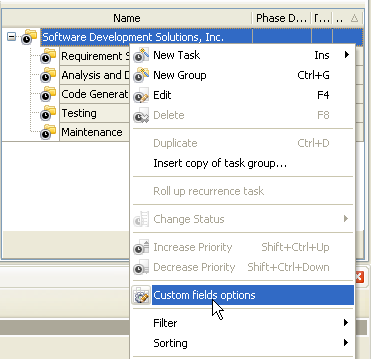
- Set the following custom fields settings for the custom field: “Phase
Duration”
-
In “Settings for” select ”Subgroups&tasks
-
select “Enable”
-
to display the total number of hours spent on project
phase select “Sum” and the custom field name “Phase Duration”
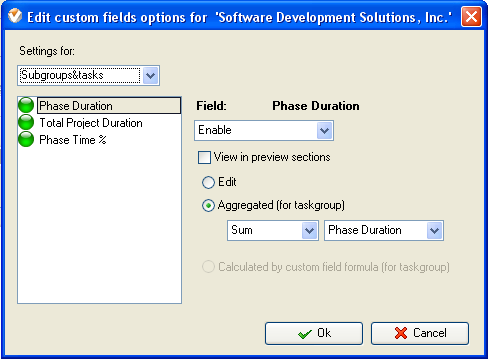
-
to display the average number of hours spent on
project phase select “Average” and the custom field name “Phase Duration”
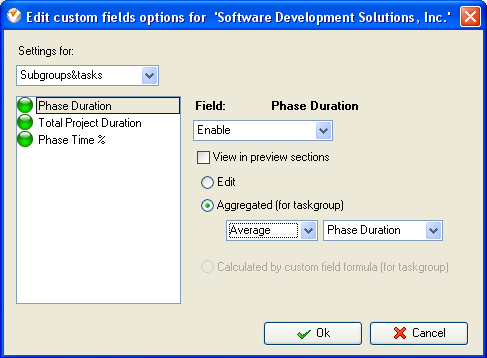
- Select task
group/phase for which you need to calculate total or average time spent,
right click and select the option “Custom fields options”
-
In “Settings for” select ”Subgroups&tasks
-
Select “Enable by Parent”
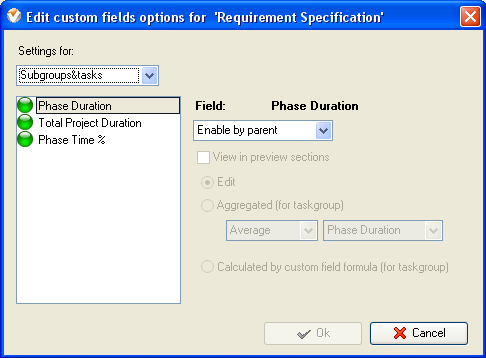
Note: To enter the value of the custom field “Phase Duration” per task
group/phase you need to right click on task group with project tasks, select
“Custom fields options” and select “Edit”
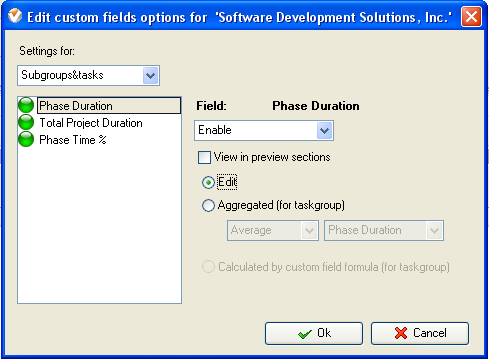
To enter the value for the custom field right click on task group and
select “Edit”
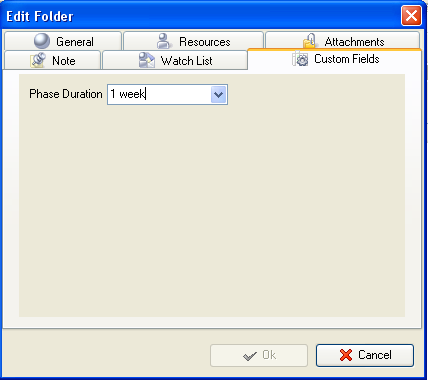
To calculate Time Percentage spent on each phase of your project please
follow the steps below:
- Add custom
field “Phase Duration” with code “cf_phase_duration”
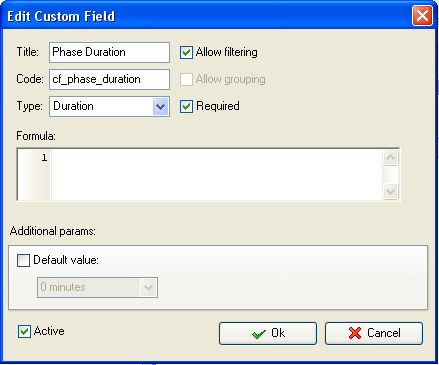
- Add custom
field “Total Project Duration” with code “cf_total_project_duration”
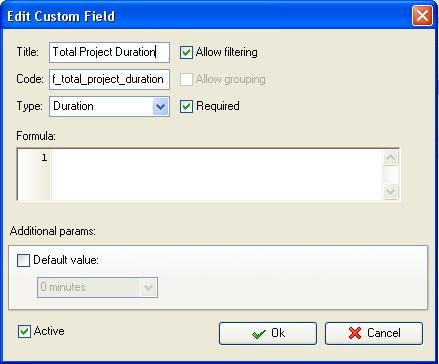
This custom field is used for task groups/phases only.
- Add custom
field “Phase Time %” with the formula:
($cf_phase_duration
/ $cf_total_project_duration)* 100
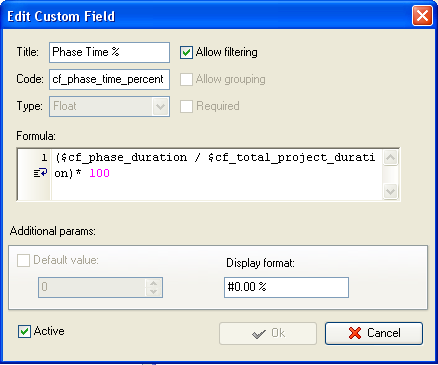
- On Task Tree select the root task group and select “Custom fields
options”
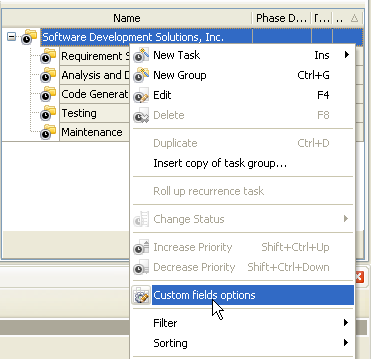
- Set the following custom fields settings for the custom field “Phase
Duration”
- In “Settings for” select ”Subgroups&tasks
-
select “Enable”
-
select “Aggregated”, select
“Sum” and custom field name “Phase Duration”
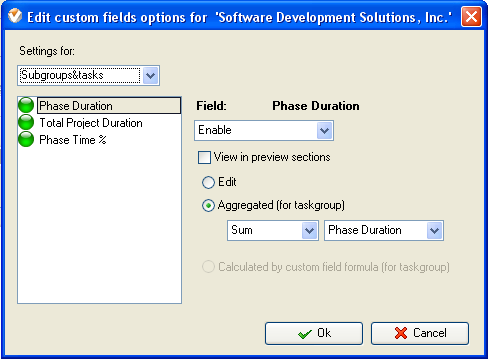
- Set the following custom fields settings for the custom field “Phase
Time %”
- In “Settings for” select ”Subgroups&tasks
- select “Enable”
- select “Calculated by custom field formula (for task
group)”
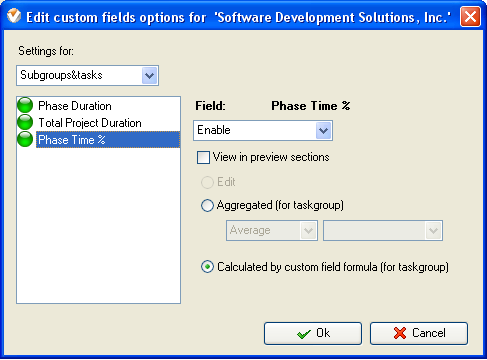
- Select task group/phase
for which you need to calculate Time Percentage spent on project phase,
right click, select the option “Custom fields
options” and set the following options for the custom fields “Phase
Duration” and “Phase Time %”
- In “Settings for” select ”Subgroups&tasks
- Select “Enable by Parent”
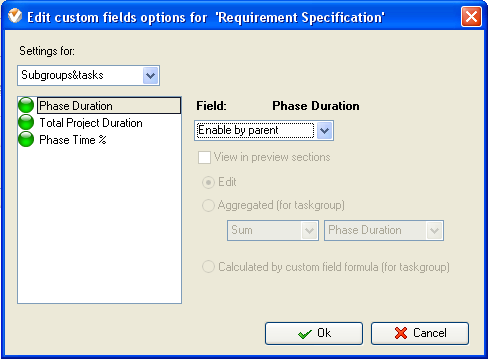
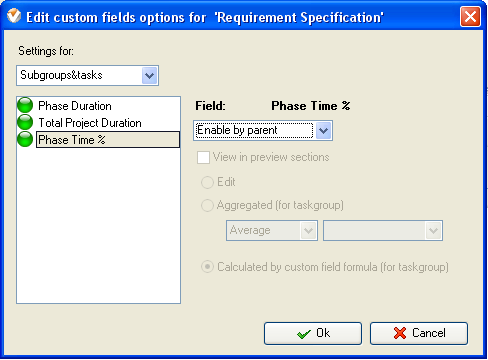
- To enter the value of
the custom field “Total Project Duration” all task groups right click on
root task group, select “Custom fields options” and select “Edit”
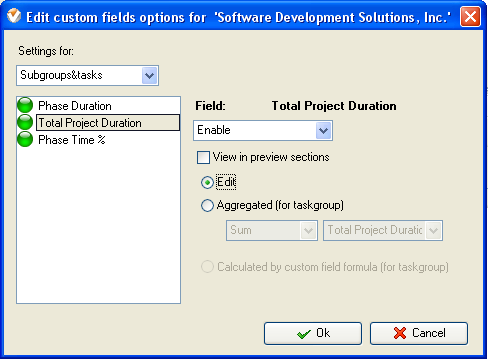
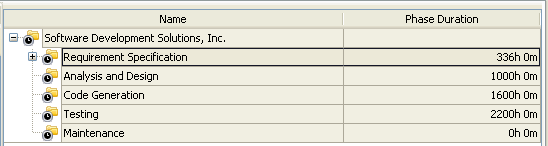
Total Time Spent on Different Project Phases
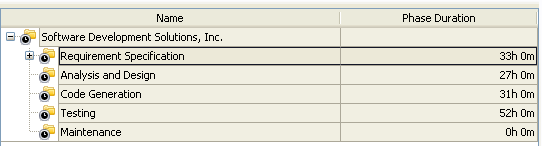
Average Time
Spent on Different Project Phases
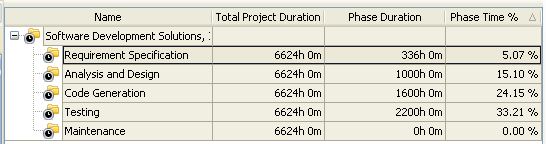
Time Percentage Spent on Different Project Phases
